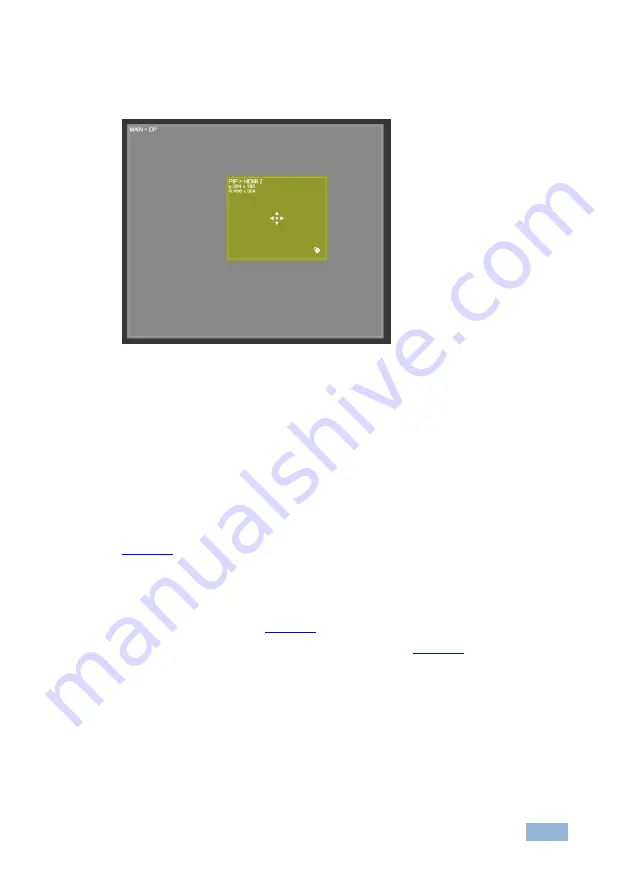
VP-774AMP - Using the Embedded Web Pages
61
61
The PIP image can be moved in any direction by clicking and moving the mouse
and sized by moving the left and bottom edges of the image.
Figure 43: The Routing & Scaling Page
– Moving the PIP Window
Note that for each window the top left side area shows the selected input and when
selected, also shows the location of the image on the screen and its size.
Click a window to select it. A selected window turns green. An unselected main
window appears dark gray and an unselected PIP window appears light gray.
The list of available inputs appears on the right side of the main area. The selected
input appears green when its image in the main area is selected. For example, in
the PIP window is selected and on the right the respective input (2: HDMI
2) turns green.
The Routing & Scaling main area shows a depiction of the display which can show
a single window (shown in
) or some variation of a MAIN window and a
PIP window (one image over another), as illustrated in
Содержание VP-774A
Страница 1: ...KRAMER ELECTRONICS LTD USER MANUAL MODEL VP 774AMP Presentation Switcher Scaler P N 2900 300324 Rev 2...
Страница 2: ......
Страница 3: ......
Страница 20: ...14 VP 774AMP Connecting the VP 774AMP Figure 4 Connecting the VP 774AMP Presentation Switcher Scaler...
Страница 68: ...62 VP 774AMP Using the Embedded Web Pages Figure 44 The Routing Scaling Page PIP Window...
Страница 121: ......






























