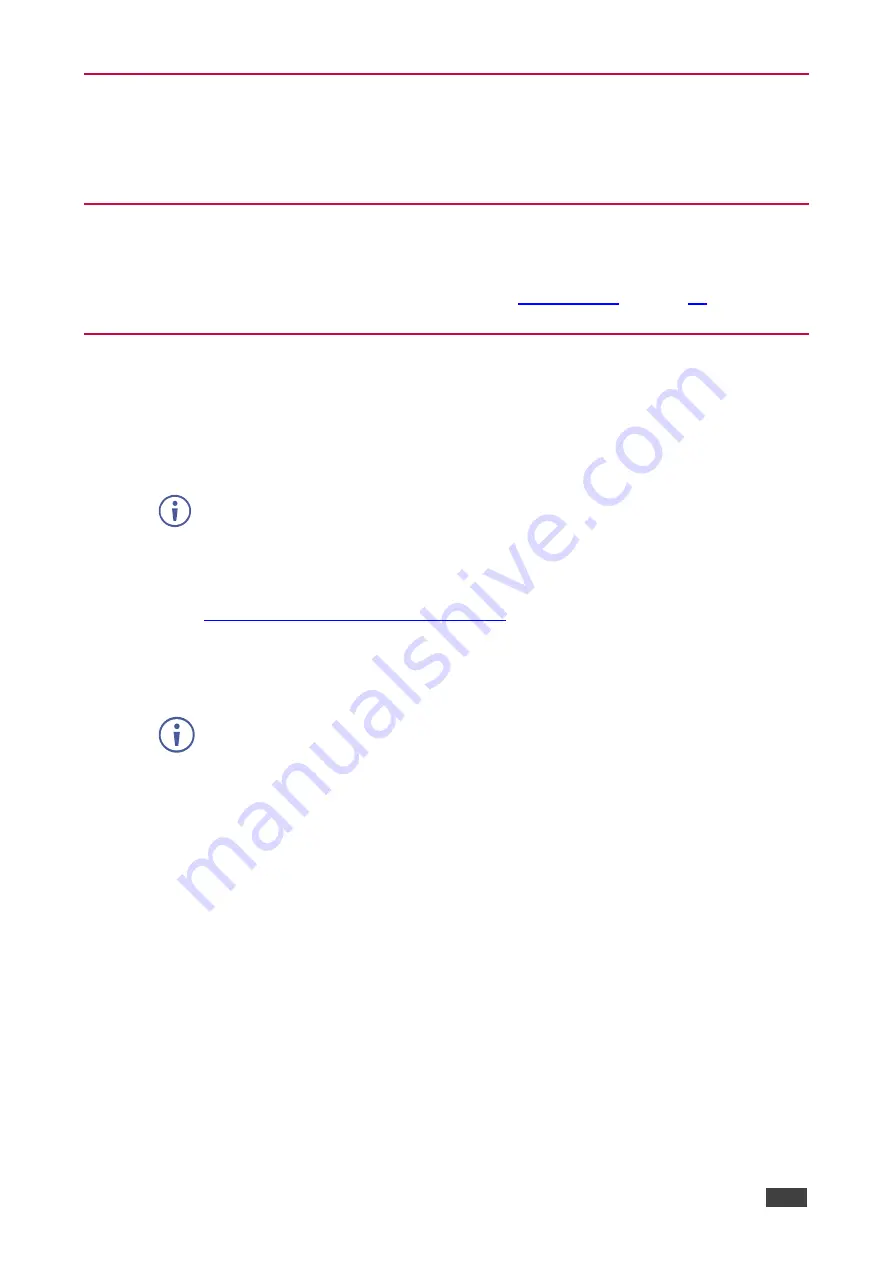
Kramer Electronics Ltd.
VM-10H2
– Introduction
3
Typical Applications
The
VM-10H2
is ideal for simple distribution of high-resolution 4K signals in corporate,
education, hospitality and government market segments.
Controlling Your VM-10H2
Control your
VM-10H2
by RS-232 serial commands transmitted by a touch screen system,
PC, or other serial controller using Protocol 3000 (see
).
Firmware Update
You can update to the latest version of firmware:
1. Set DIP-switch 8 down (to indicate a firmware update).
2. Power
VM-10H2
OFF and ON for the new DIP-switch settings to activate.
Optionally connect RS-232 to PC to use Hercules to track firmware upgrade
progress.
3. Plug a USB cable from your PC to the mini-USB port on the
VM-10H2
.
A toolbox folder (from
VM-10H2
device) opens on the PC.
4. Go to
www.kramerav.com/downloads/VM-10H2
and copy the latest firmware file
VM_10H2(P0.4F).bin to the open toolbox folder on the PC.
5. Unplug the USB cable.
All output LEDs light on.
Output LEDs 1-10 light in sequence.
When all output LEDs are off, the update is complete.
The model name is displayed by Hercules.
6. Set DIP-switch 8 up.
7. Power
VM-10H2
OFF and ON for the update to take effect.




















