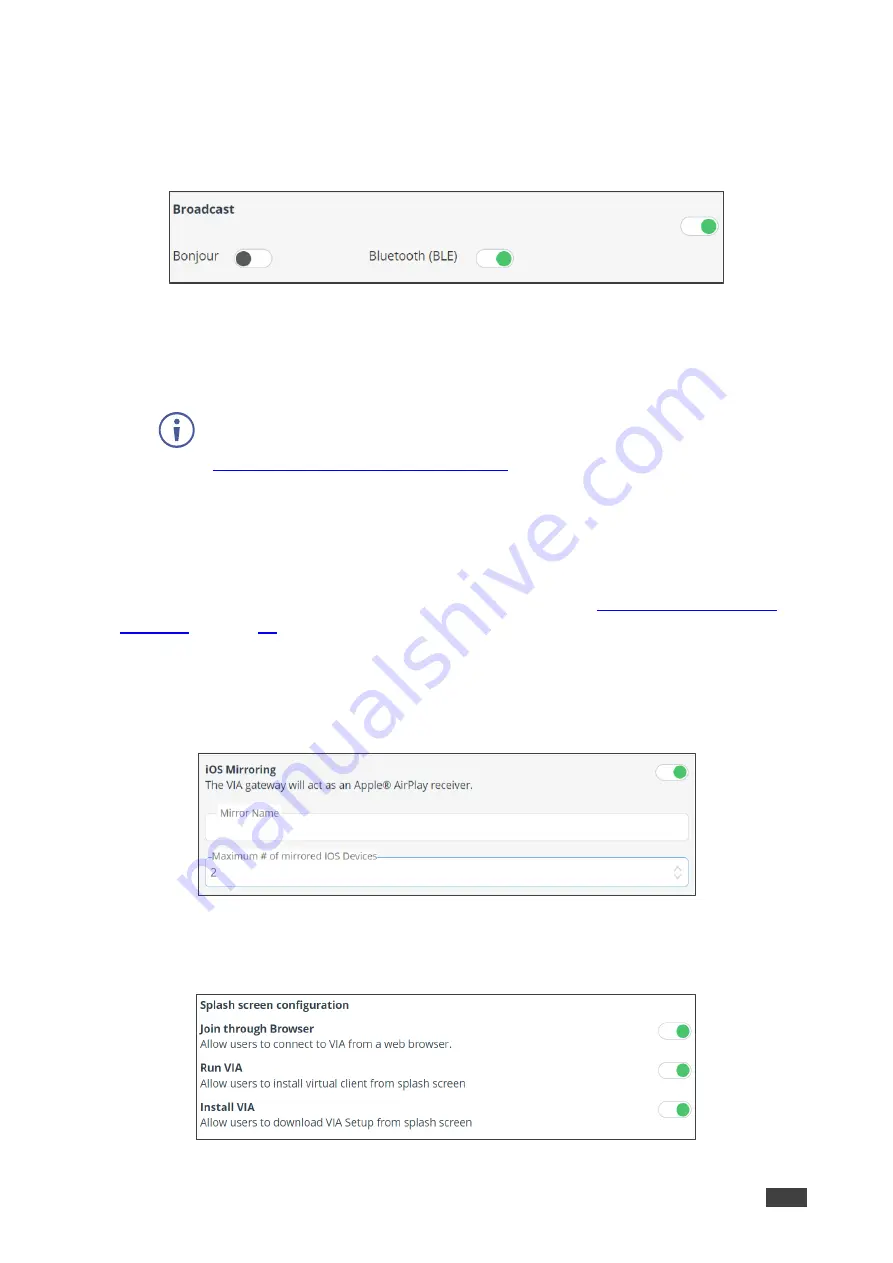
Kramer Electronics Ltd.
VIA GO²
– For Web Administrator: Configuring Settings – Gateway Management Pages
39
•
Language
– Select the language for the Gateway Management pages.
•
Broadcast (default = ON)
– When the user launches
Kramer VIA
app, all broadcasting
VIA gateways appears automatically on the meeting spaces, according to the selections
below:
Figure 38: Broadcast Setting Tab
▪
Bonjour
– View all the gateways that are connected to the same Network (same
VLAN).
▪
Bluetooth
– View all the Bluetooth enabled gateways. (default = ON)
For information on how Auto Broadcast is enabled and what are its limitations, refer
to the VIA IT Deployment Guide, available for download at:
www.kramerav.com/downloads/VIA GO²
•
Hide VIAAdmin at the client side
– Hides the VIAAdmin user from the Participants list.
(default = OFF)
Presentation
Configure the following settings in the VIA settings template (see
) that affect how participants share content during a meeting:
•
iOS Mirroring
– The VIA gateway will act as an Apple® AirPlay receiver. If desired, type
a new Mirror Name (the name that appears when you look for AirPlay devices on your
iOS device) and select the maximum number of mirrored iOS devices that can be used
simultaneously. (default = OFF)
Figure 39: iOS Mirroring Setting Tab
•
Splash screen configuration
– Web Admin can configure splash screen by
enabling/disabling the following options:
Figure 40: Splash Screen Configuration Tab






























