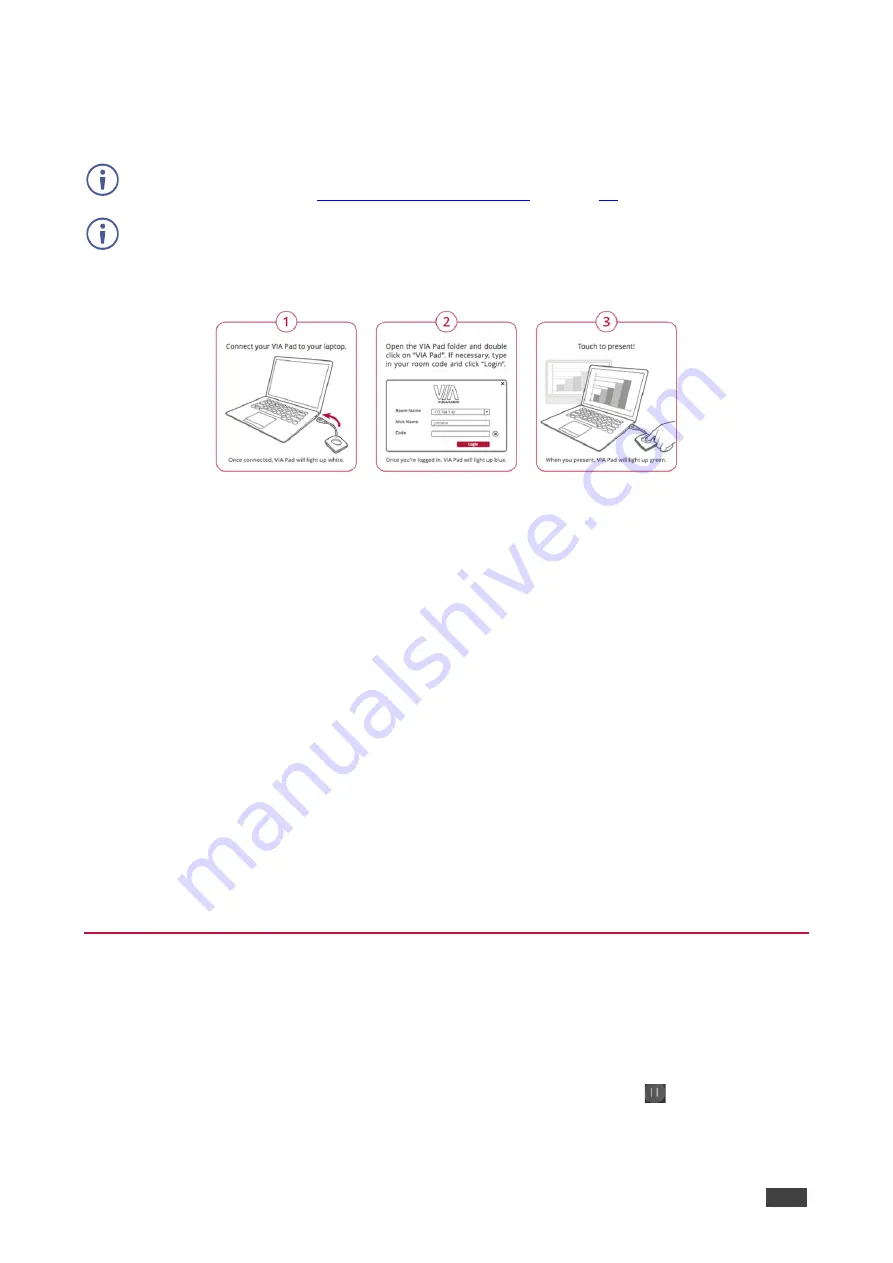
Kramer Electronics Ltd.
VIA Capmus², VIA Campus² PLUS
– For User: Participating in a VIA Meeting
93
Joining a VIA Meeting Using a VIA Pad
VIA Capmus², VIA Campus² PLUS
you to join a VIA meeting using a VIA Pad.
Make sure that your
VIA Pad
has been paired with your
VIA Capmus², VIA Campus² PLUS
).
The following instructions are for Windows and Mac OS users.
To join a meeting using a VIA Pad:
1. Connect your
VIA Pad
to a USB connector on your laptop.
2. Open the
VIA Pad
folder and double-click the
VIA Pad
app.
The
Kramer VIA
login window appears.
3. If necessary, type in your room code.
4. Click
Join
.
Your
VIA Pad
lights blue when ready.
The VIA Dashboard and taskbar appear on your device screen.
5. Use
VIA Pad
to present:
▪
Press once
– Starts presenting or stops presenting your screen on the main display.
When you are presenting, the
VIA Pad
LED banner lights green. When you stop
presenting, the LED banner lights blue.
▪
Press twice while presenting
– Freezes or unfreezes your screen. When your screen
is frozen, the
VIA Pad
LED banner flashes green.
▪
Long press
– Displays your screen in full screen mode on the main display,
displacing any other participant screen.
Pause/Resume a Presentation
VIA Capmus², VIA Campus² PLUS
enables you to Pause/Resume the presentation. When a
presentation is paused other participants can view the last paused page.
To Pause/resume the presentation:
1. Click the Green button under tap to present and Click
Pause
icon
.
Your presentation is paused, and the VIA client page minimizes.
2. To resume the presentation, click
Pause
icon again.






























