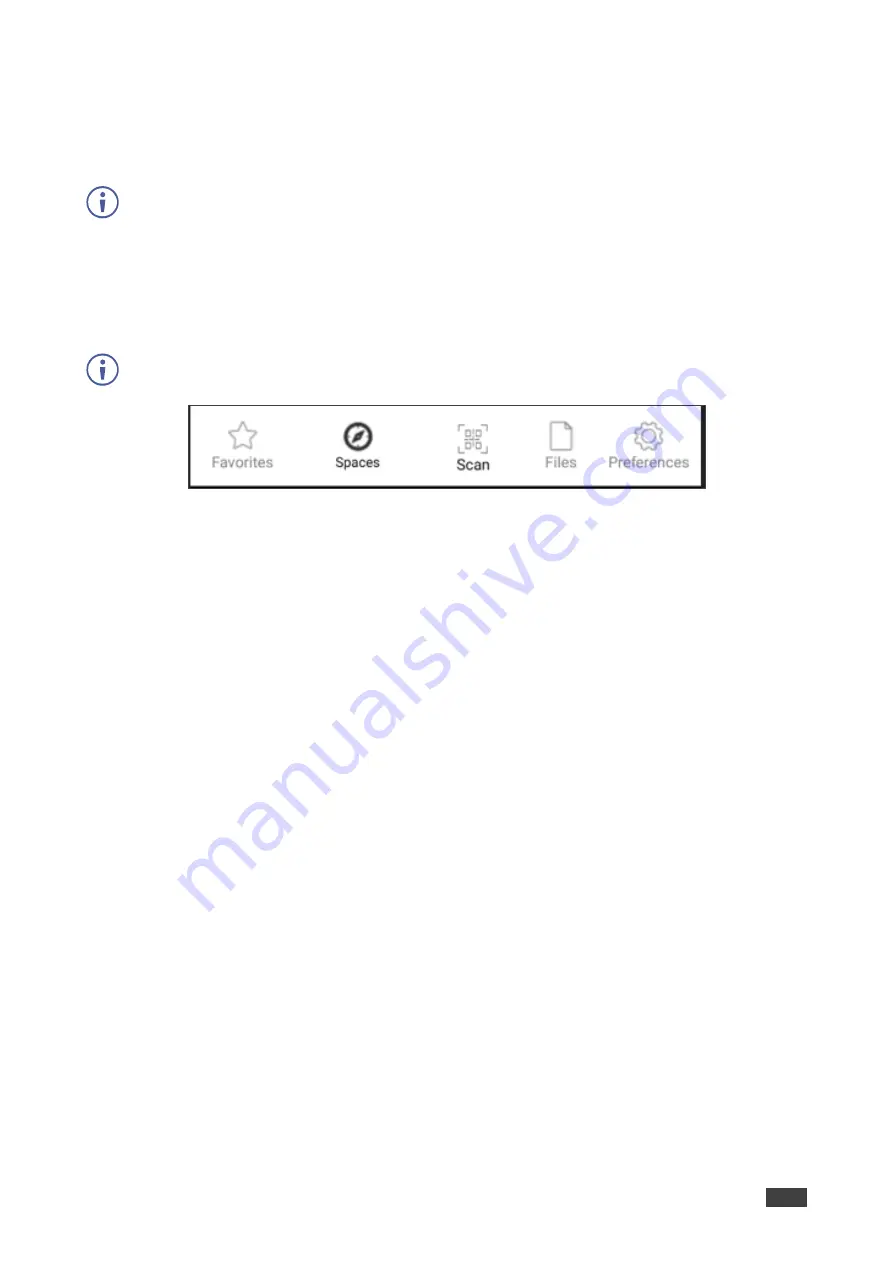
Kramer Electronics Ltd.
VIA Capmus², VIA Campus² PLUS
– For User: Participating in a VIA Meeting
92
Joining a VIA Meeting using QR Code
VIA Capmus², VIA Campus² PLUS
enables you to use your mobile device to scan a QR
code that appears on the main display to join a VIA meeting.
The following instructions are for iOS and Android mobile device users.
To join a VIA Meeting using the QR Code:
1. Connect your device to the same network as the
VIA Capmus², VIA Campus² PLUS
and run the
Kramer VIA
app on your device.
The
Kramer VIA
Meeting Spaces screen appears.
Allow the Kramer VIA app to access your camera.
Figure 89: Android Toolbar
2. On the toolbar at the bottom of the screen, tap
Scan
.
A capture screen appears on your device.
3. Scan the QR code that appears on the main display
.
You are automatically logged in to the VIA meeting and the Kramer VIA dashboard
appears.






























