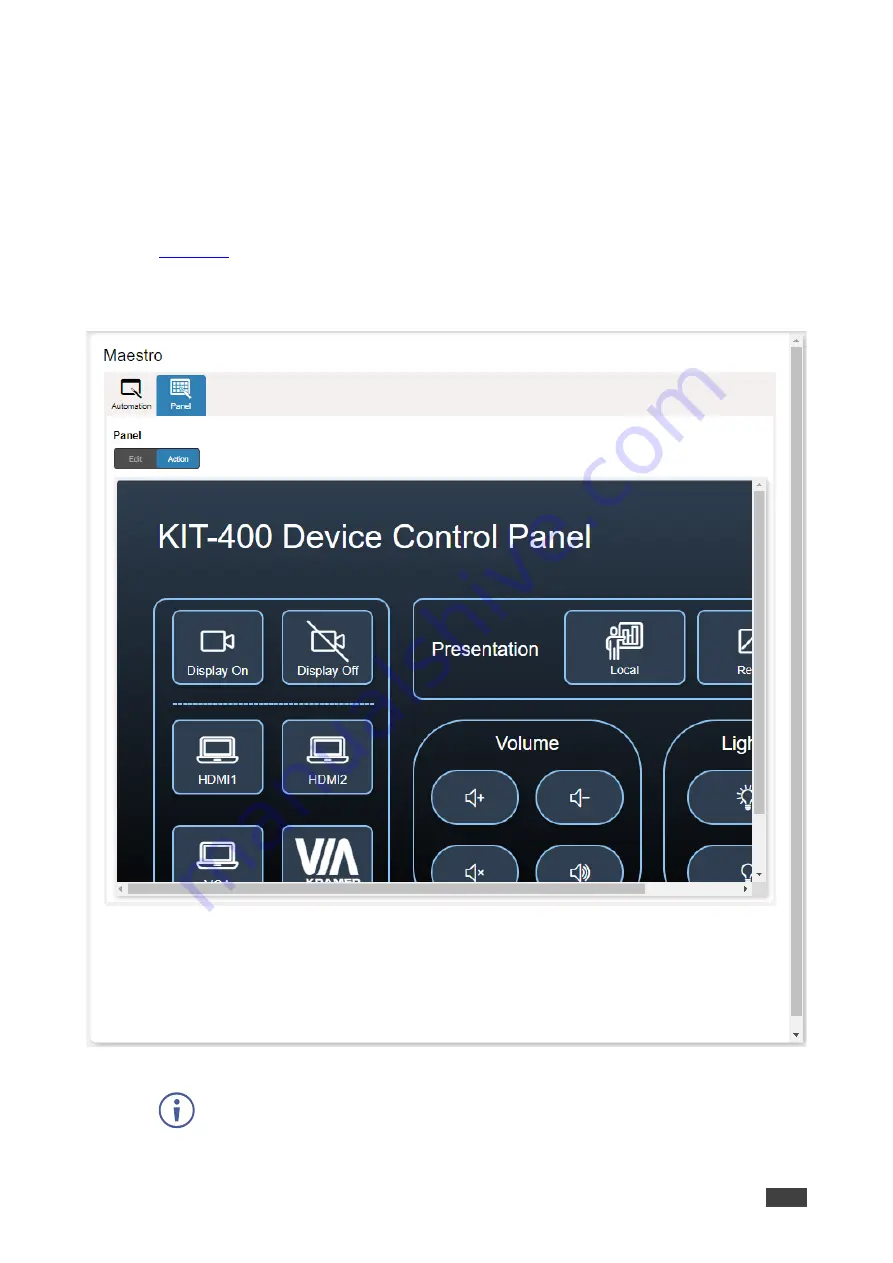
Kramer Electronics Ltd.
KIT-400
– Using Embedded Webpages
47
Viewing and Executing Actions Via Device Control Panel
Before connecting to a designated touch panel, you can view the default control panel and
ensure the buttons are active and are suited for your needs.
To view and execute actions via the control panel:
1. In the Navigation pane, click
Automation
. The Automation page appears (see
2. Click the
Panel
tab (by-default, in Action mode). The default
KIT-400
Device Control
Panel appears.
Figure 31:Automation Page
– Panel Tab
The resolution of the panel fits the designated touch-panel, therefore it appears in
large-scale.






























