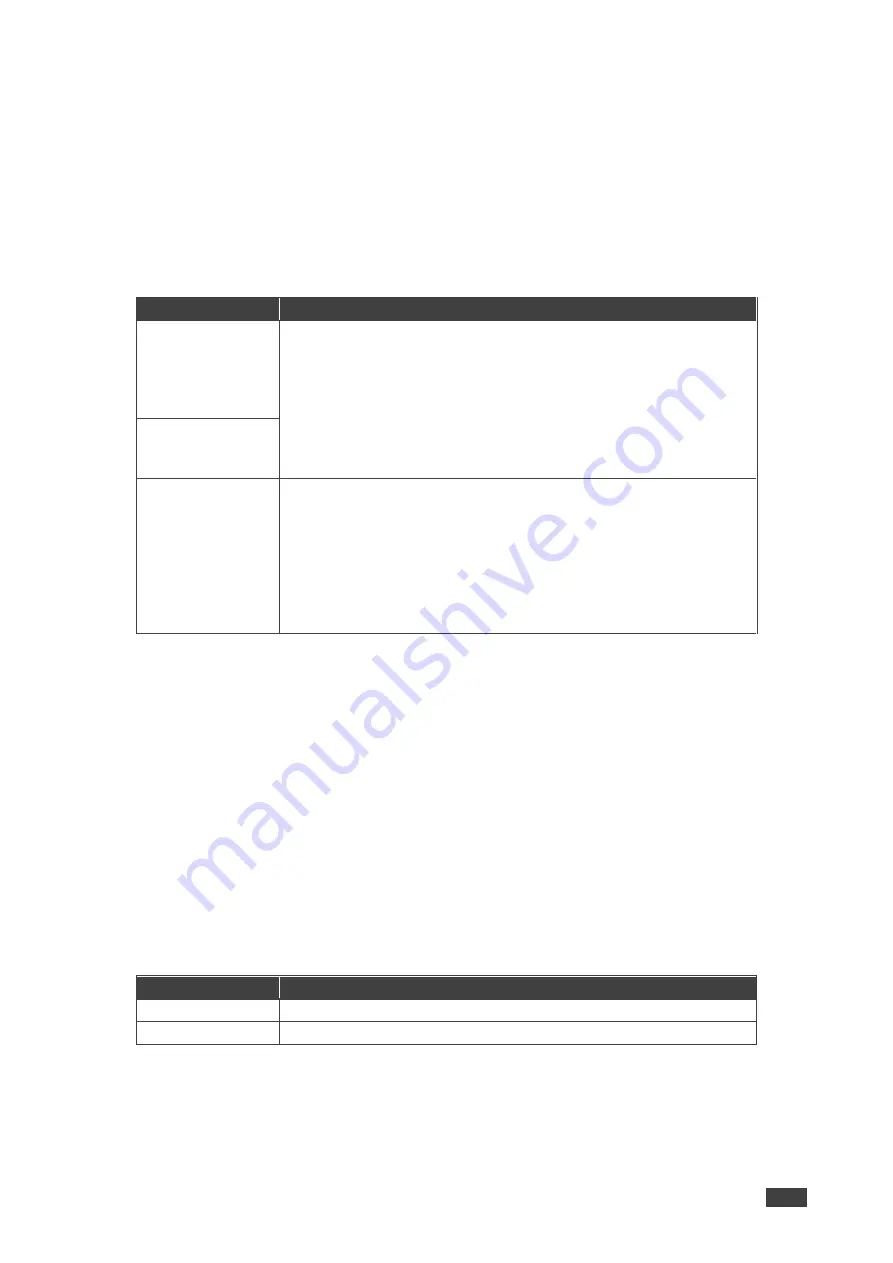
Kramer Electronics Ltd.
KIT-400
– Operating and Controlling KIT-400
20
Setting HDCP
KIT-400R
enables setting the HDCP on the input and on the output via the front panel MENU
buttons.
To set the HDCP on the inputs and output:
1. On the front panel press
MENU
. The menu appears.
2. Click
Advanced
and define the HDCP parameters according to the information in the
following table:
Menu Item
Function
HDCP ON HDBT
INPUT
Set HDCP support ON (default) or OFF.
Note that:
1. HDCP must be enabled (ON) to support HDCP encrypted
sources.
2. Sources such as Mac computers always encrypt their outputs
when detecting that the sink supports HDCP. If the content does
not require HDCP, you can prevent these sources from
encrypting by disabling (OFF) HDCP on the input.
HDCP ON HDMI
INPUT
HDCP (OUT)
Select FOLLOW OUTPUT (default) or FOLLOW INPUT on HDMI
OUT.
Select FOLLOW OUTPUT (recommended) for the scaler to match its
HDCP output to the HDCP setting of the acceptor to which it is
connected.
Select FOLLOW INPUT to change its HDCP output setting according
to the HDCP of the input (recommended when the output is connected
to a splitter/switcher).
HDCP is set on the input/output.
Setting Sleep Mode
Auto Sync Off turns off the output after a period of not detecting a valid video signal on the
input(s) until a valid input is again detected or any keypad button is pressed.
KIT-400R
enables configuring the Auto Sync Off delay time when a connected display enters
sleep mode.
To set Auto Sync Off:
1. On the front panel press
MENU
. The menu appears.
2. Click
Advanced
and select
Auto Sync Off
.
3. Define Auto Sync Off according to the information in the following table:
Menu Item
Function
Disable
Leave outputs active always.
Enable
Disable outputs after ~ 2 minutes of no input detection.
Sleep mode is defined.






























