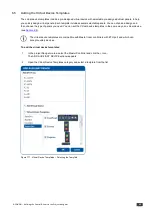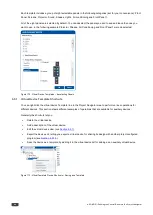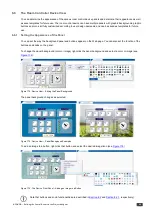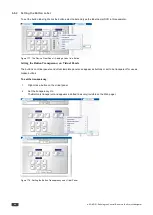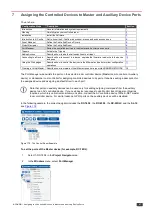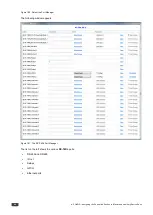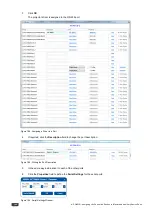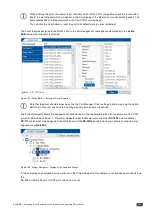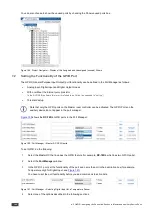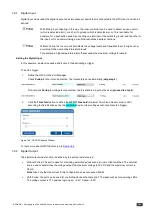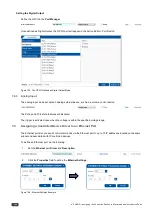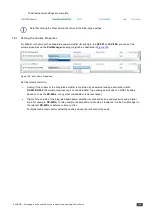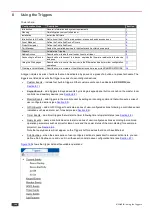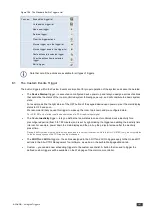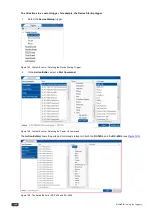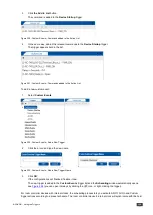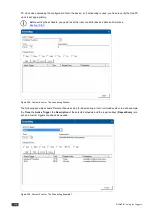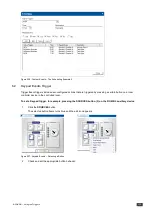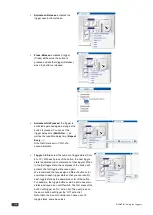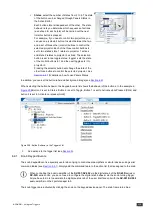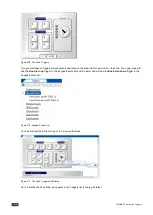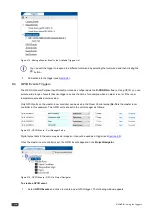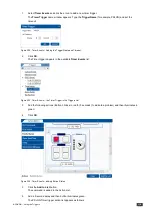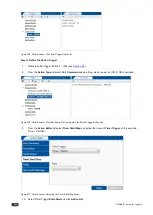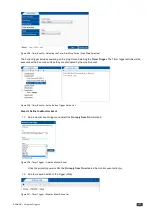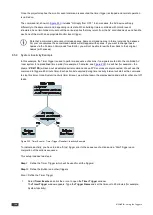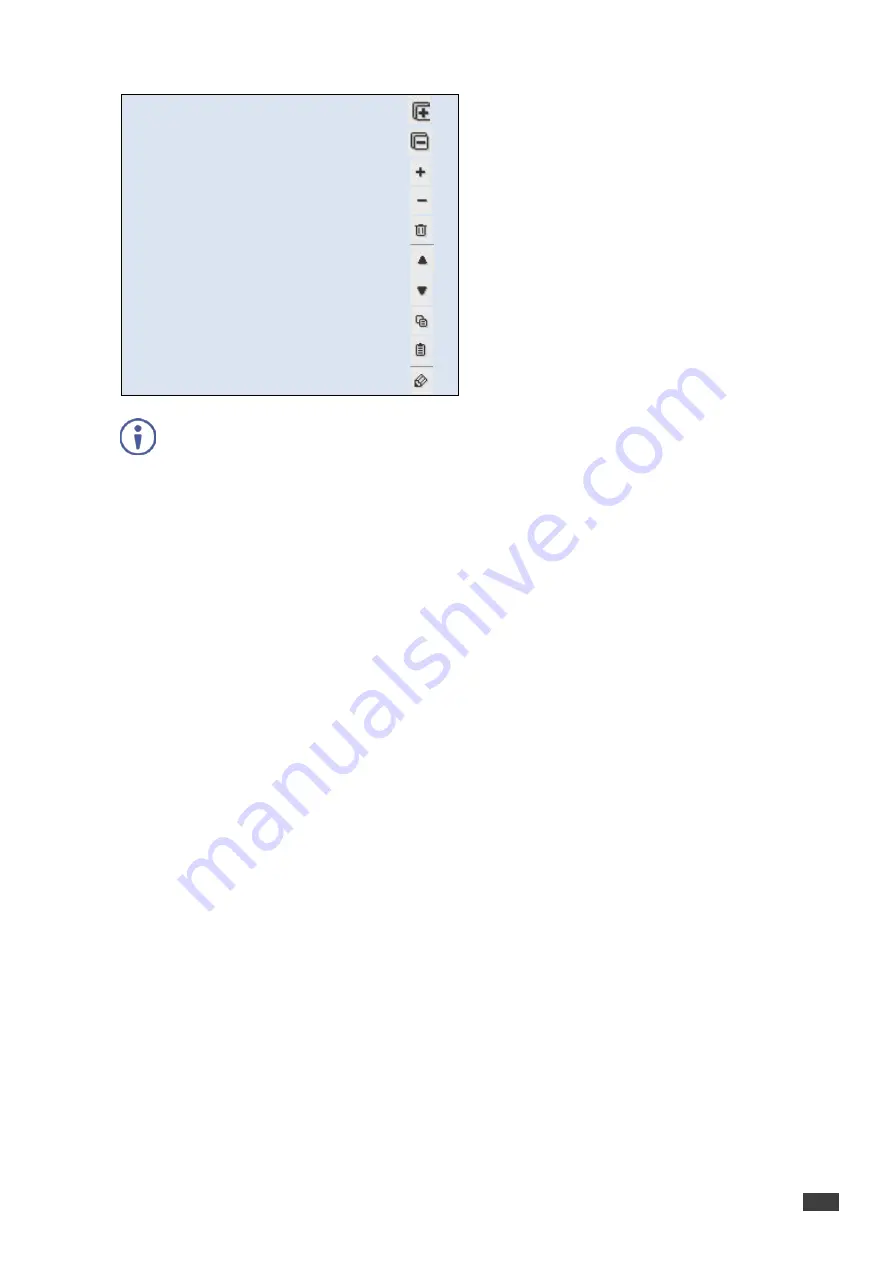
K-CONFIG –
Using the Triggers
107
Figure 196: The Standard Built-in Triggers List
You can:
Expand the trigger list
Collapse the trigger list
Add a new trigger
Delete a trigger
Clear the trigger actions
Move a trigger up in the trigger list
Move a trigger down in the trigger list
Paste actions to a selected trigger
Copy the actions from a selected
trigger
Edit a trigger
Note that not all the actions are available for all types of triggers.
8.1
The Custom Events Trigger
The built-in triggers within the Custom Events are important for proper operation of the system and cannot be deleted:
•
The
Device Startup
trigger – is executed on configured device power up and lets you assign a series of actions
that will define the status of the room controlled system following power-up, and will constitute the basic system
state.
For example, define the light status of the OFF button of the keypad device upon power up; set the main display
status to OFF and so on.
We recommend that you use this trigger to wake up the room to a known and pre-configured state.
For VP-81KSI only, startup is defined as detection of a PC-Graphics input signal.
•
The Device
Inactivity
trigger – lets you define the room status in case of monitored device inactivity for a
preconfigured period (from 0 to 180 minutes) and is set by right-clicking the trigger and editing the inactivity time
interval. For example, power down the main display and then roll up the projector screen after the inactivity
preset time.
Device inactivity means that no button was pressed on a room controller device. Note that, for VP-81KSI only, inactivity relates
to the incoming syncs on the PC Graphics input channels.
•
The
All Off
and
All On
triggers – the actions assigned to the All Off and All On triggers apply to the On and Off
actions in the Site-CTRL Management Tool software, as well as in the built-in Web pages Macro tab.
•
Custom – you can add new scheduling triggers to the custom events list. A button that is used to trigger the
defined custom triggers will be available on the Web page of the main room controller.