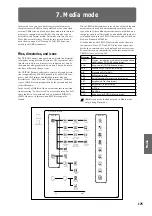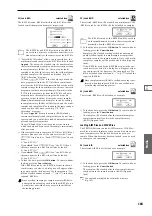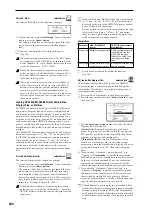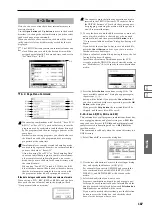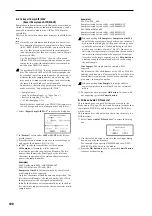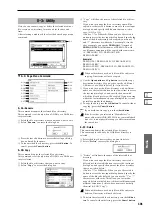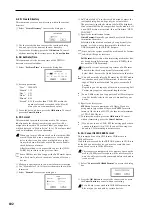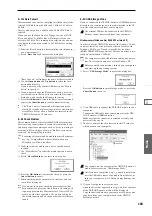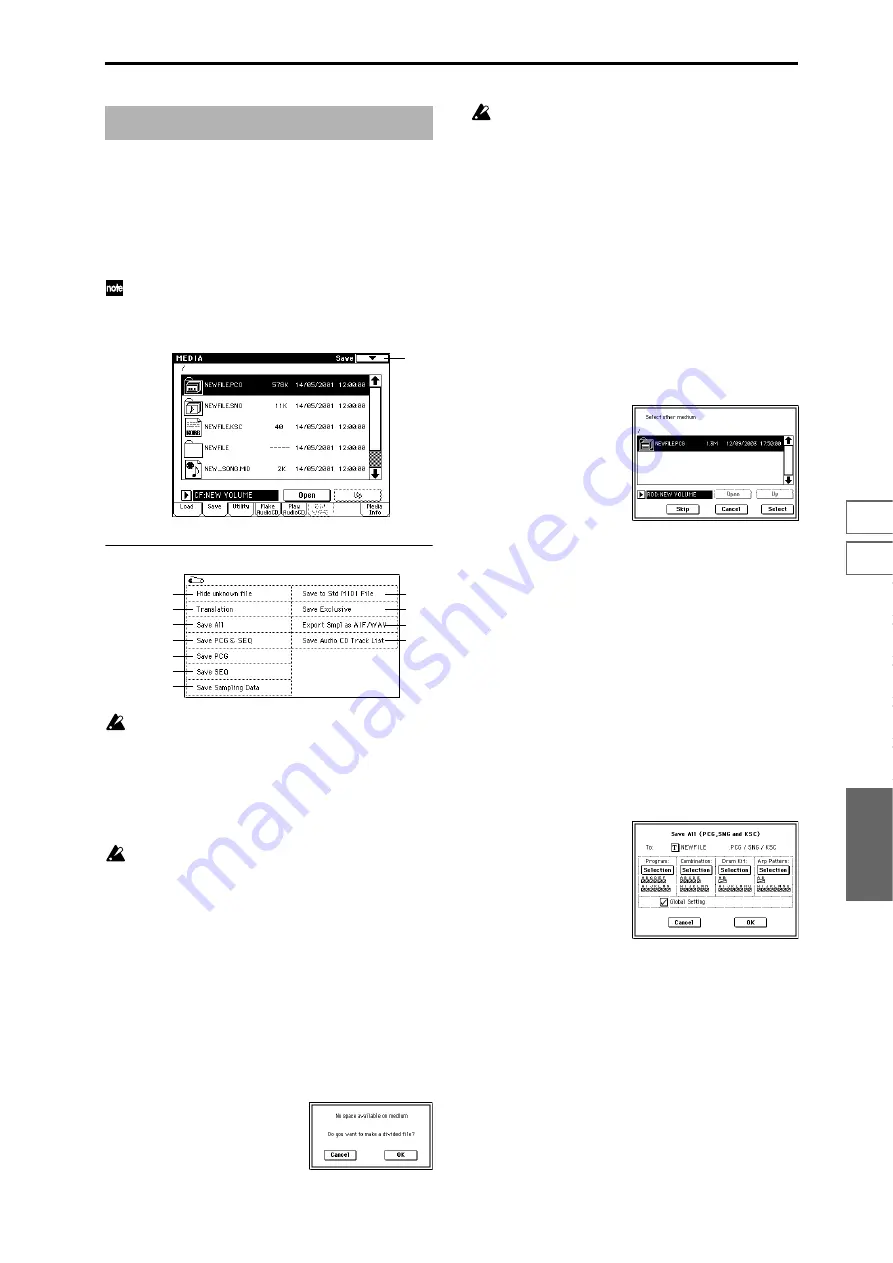
187
0-7
0-1
0-2
0-3
0-4
0-5
0-6
Media
Here you can save various data from internal memory to
avariety of media.
Use the Open button and Up button to move to the desired
directory (i.e., change the current directory), and then select
the desired page menu command.
When you execute a Save operation, the data will be saved
in the same level of the disk hierarchy as the files that are
displayed.
The TRITON Extreme contains an internal calendar and
clock. When you save a file, the date and time will be
assigned automatically. The date and time can be set in
“Set Data/Time” (0–3E).
▼
0–2: Page Menu Command
When saving combinations with “Save All,” “Save PCG
& SNG,” or “Save PCG,” you should also try to save the
programs used by each timbre (and the drum kits used
by the programs) and the user arpeggio patterns at the
same time.
Similarly when saving programs, you should also save
the drum kit used by the program and the user arpeg-
gio pattern at the same time.
If multisamples or samples created in Sampling mode
are used in a program or drum kit, we recommend that
you save the data as “Save All.”
Also when using “Save PCG” or “Save Sampling Data”
to save an individual program, drum kit, or multisam-
ple or sample created in Sampling mode, we recom-
mend that you save the data in the same directory with
the same filename.
When using “Load PCG” to load a .PCG file, the .KSC
file of the same name will be loaded at the same time so
that the multisamples/samples that were saved with
the program or drum kit will correspond correctly.
If the data being saved does not fit on one volume of media
When saving a .PCG, .KSC, .KMP, or .KSF file, and the data
does not fit on one volume of media, the display will ask
“No space available on medium”
You cannot execute the following operation on media
inserted in the TRITON Extreme’s CF card slot. Since
the TRITON Extreme’s CF card slot does not support
hot-plugging, removing the media while the power is
on will cause malfunctions.
1
To save the data as a divided file across two or more vol-
umes of media, make sure that you have the required
number of discs, and then press the OK button in the
“No space available on medium” dialog box. Saving will
begin.
If you decide that you don’t want to save a divided file,
press the Cancel button, and save your data to media
that has more available space.
2
When a volume of media fills up during the save, the fol-
lowing dialog box will appear.
Insert the next volume of media and press the LCD
screen to make the TRITON Extreme detect the media, or
use “Media Select” (0–1c) to specify the save-destination
media.
3
Press the Select button to continue saving. If the “No
space available on medium” dialog box appears again,
repeat steps
1
–
3
.
Saving will be halted if you press the Cancel button. If
you then want to abort the save operation, press the OK
button
in the dialog box.
If you press the Skip button, the indicated file will be
skipped, and the next file will be saved.
0–2A: Save All (PCG, SNG and KSC)
This command saves all programs, combinations, drum kits,
user arpeggio patterns, and global settings as a .PCG file,
songs and cues lists as a .SNG file, and multisamples and
samples created in Sampling mode as a .KSC file to the
specified media.
This command is valid only when the current directory is a
DOS directory.
1
Select “Save All” to access the dialog box.
2
Use the text edit button to move to the text input dialog
box, and specify the filename. (
For example if you specify NEWFILE and execute the
save command, files named NEWFILE.PCG, NEW-
FILE.SNG, and NEWFILE.KSC will be saved to the
media.
3
Select the bank(s) that you want to save.
Programs, combinations, drum kits, and arpeggio pat-
terns can be saved in units of banks. Information on the
bank to be saved is displayed below each Selection but-
ton
. Banks that are checked will be saved.
If you want to modify the selections, press the Selection
button to access the dialog box, and check the check
boxes for the data you want to save.
0–2: Save
0–2
0–1A
0–1B
0–2F
0–2G
0–2H
0–2I
0–2A
0–2B
0–2C
0–2D
0–2E
Содержание TRITON Extreme
Страница 1: ...2 E ...
Страница 11: ...xii ...
Страница 111: ...100 9 5 Page Menu Command 0 1A 0 1I 0 1J Program 9 5A ...
Страница 185: ...174 ...
Страница 215: ...204 ...
Страница 281: ...270 ...
Страница 349: ...338 ...
Страница 350: ...339 ...
Страница 351: ...340 ...
Страница 352: ...341 ...
Страница 353: ...342 ...