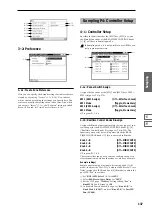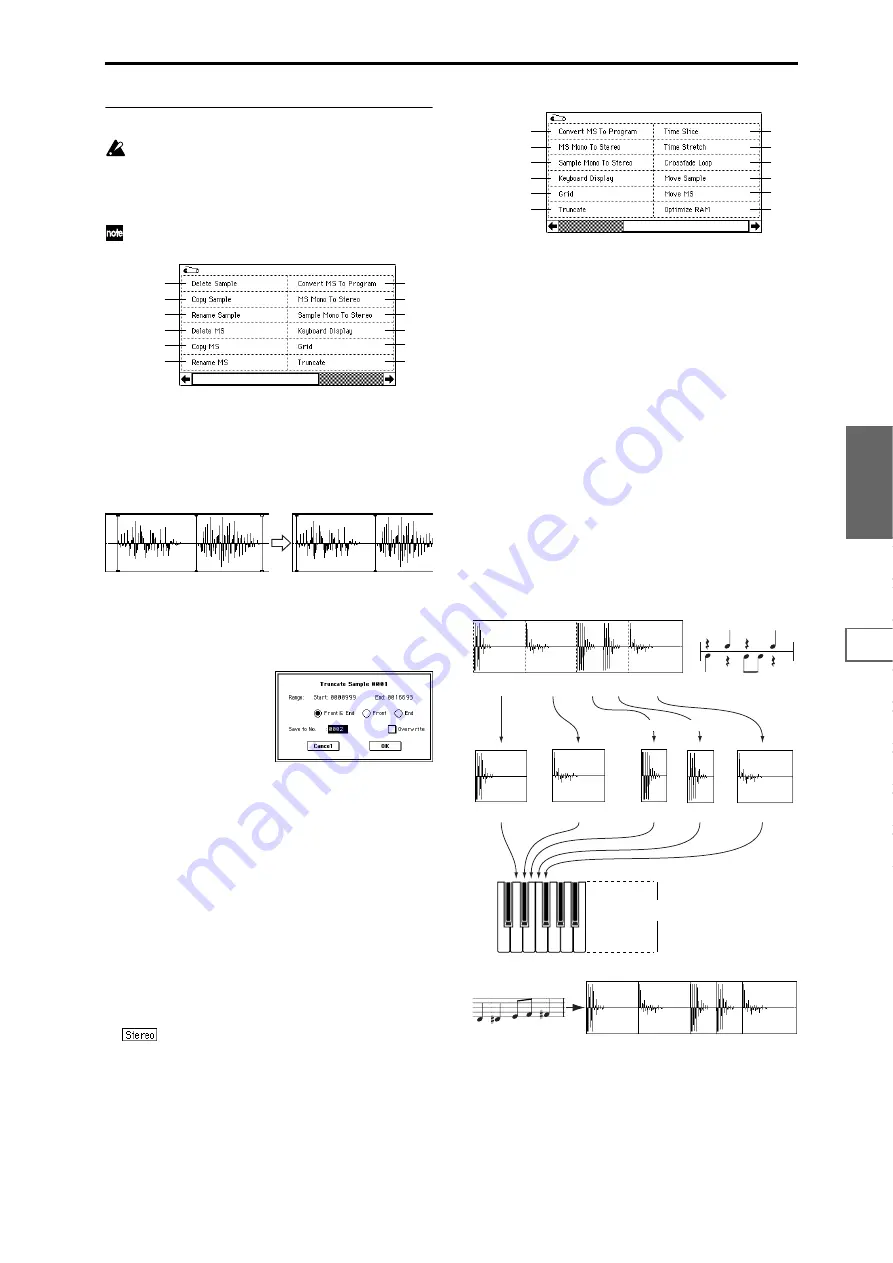
127
Sampling
P0
P1
P2
P3
P4
P5
P8
P9
▼
2–1: Page Menu Command
For these commands, no Compare function is available
that would let you return to the prior state after execut-
ing the command. If you want to retain the original
sample when you edit, uncheck the “Overwrite” box in
the dialog box of the page menu command.
For notes about using “Overwrite” and on editing ste-
reo samples, refer to “1–1: Page Menu Command.”
2–1A: Truncate
This command deletes unwanted data that lies outside of
the “Start (Start Address),” “LoopS (Loop Start Address),”
and “End (End Address)” (2–1c). After setting the start
address, loop start address, and end address of the sample,
use this command to delete unwanted sample data.
1
Use “Sample Select” (2–1b) to select the sample that you
want to edit, and use “Start (Start Address)” or “LoopS
(Loop Start Address)” and “End (End Address)” to spec-
ify the region that you want to edit.
2
Select “Truncate” to access the dialog box.
3
Range “Start” and “End” will show the range of data that
will be edited.
4
Use the radio buttons to select the portion that will be
deleted.
Front & End:
The sample data that lies before the Range
“Start” (start address or loop start address) and after the
Range “End” (end address or loop start address) will be
deleted.
Front:
The sample data that lies before the Range “Start”
(start address) will be deleted.
End:
The sample data that lies after the Range “End”
(end address) will be deleted.
5
In “Save to No.,” specify the save destination sample
number. By default, an unused sample number will be
selected.
The sample number cannot be specified if “Overwrite” is
checked (
For stereo samples, use “Save to No.(L)” and
“(R)” to specify the save-destination of the L and R chan-
nels.
6
To execute the Truncate command, press the OK button.
To cancel, press the Cancel button.
2–1B: Time Slice
Time Slice detects the attacks (e.g., kick and snare) within a
rhythm loop sample (a sample that loops a drum pattern,
etc.), and automatically divides the sample into individual
percussion instrument notes. The divided percussion instru-
ment notes will be created as individual samples, and auto-
matically assigned as a multisample and program. Song
performance data corresponding to the divided samples will
also be created, so that in Sequencer mode you can adjust
the tempo of the song to change only the tempo of the
rhythm loop without affecting the pitch. The performance
data that is created will use notes D2 and above, corre-
sponding to the newly created samples of individual percus-
sion instruments.
In addition to changing only the tempo of the rhythm loop
without affecting the pitch, this makes it possible for you to
exchange note numbers, change the timing, or edit the
sequence data to freely create new rhythm loops, or even
recreate the original loop.
Time Slice also allows you to change the pitch of the track
without affecting the tempo for new creative possibilities.
This command can also be executed on a stereo sample.
0–1A
0–1B
0–1C
0–1D
0–1E
2–1A
0–1G
0–1H
0–1I
0–1F
0–1J
1–1M
0–1M
2–1B
2–1C
2–1D
0–1K
0–1L
0–1G
0–1H
0–1I
0–1J
1–1M
2–1A
120BPM
120BPM
Sample1
Sample2
Sample3
Sample4
Sample5
C2
A multisample and program will be
created automatically
Play in Sequencer mode
Execute the Time Slice command
Kick
Kick
Kick
Snare
Snare
Original rhythm sample: Sample0
Содержание TRITON Extreme
Страница 1: ...2 E ...
Страница 11: ...xii ...
Страница 111: ...100 9 5 Page Menu Command 0 1A 0 1I 0 1J Program 9 5A ...
Страница 185: ...174 ...
Страница 215: ...204 ...
Страница 281: ...270 ...
Страница 349: ...338 ...
Страница 350: ...339 ...
Страница 351: ...340 ...
Страница 352: ...341 ...
Страница 353: ...342 ...