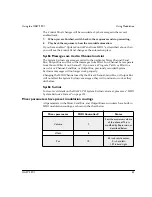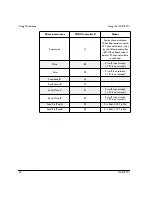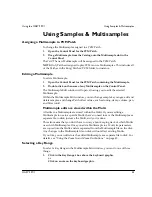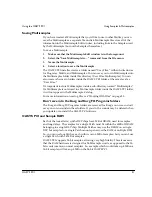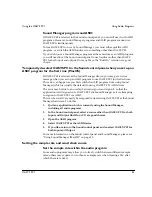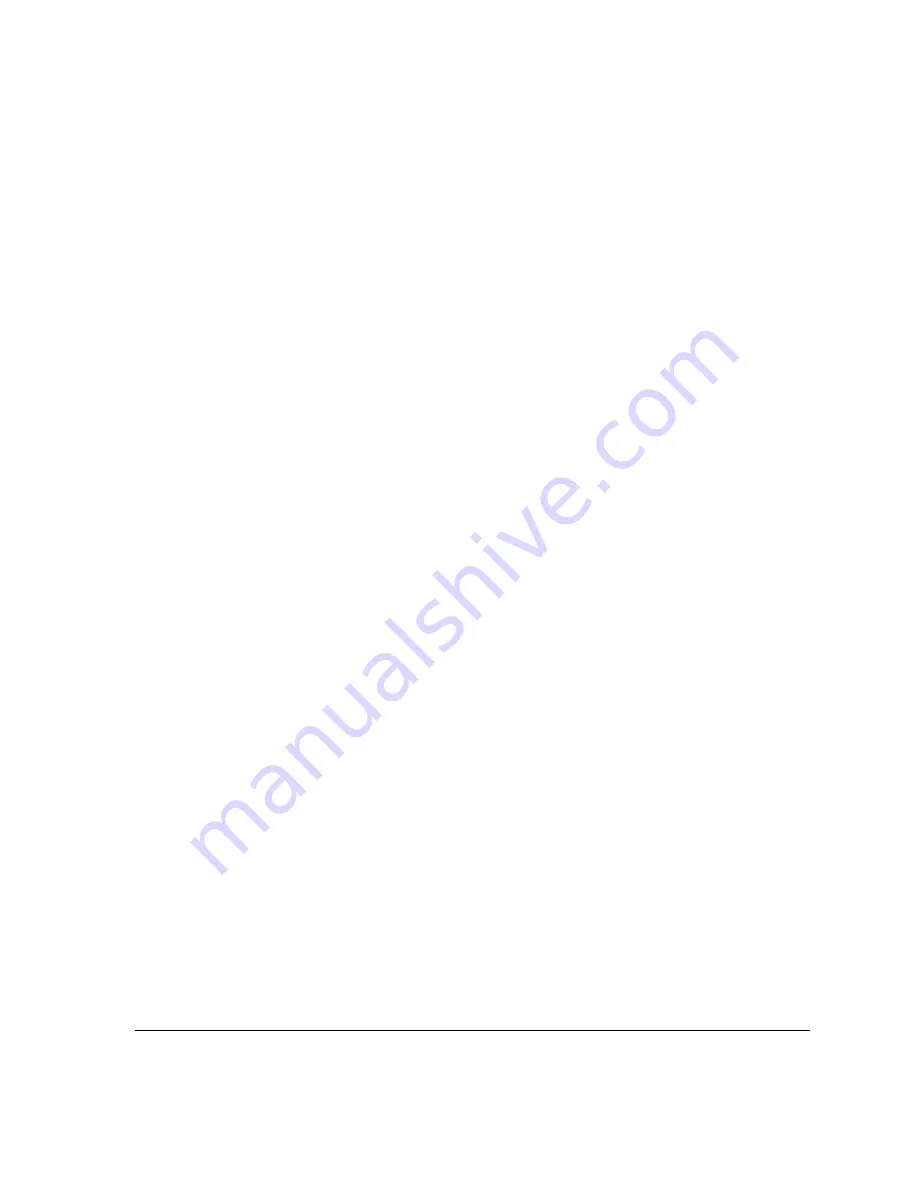
Using the OASYS PCI
Using Audio Programs
OASYS PCI
47
4.
In the digital audio program, select the desired inputs and record as usual.
Recording OASYS PCI synthesizers and effects
In addition to recording from the audio inputs, you can also record the
output
of the
OASYS PCI mixer directly into any ASIO or MME digital audio program. This
means that, without making any external connections, you can:
•
Record OASYS PCI synthesizers
•
Record live audio inputs, processed through OASYS PCI effects
•
Send audio from your audio/MIDI program (using Streams), process the
audio through OASYS PCI effects, and record the processed audio back into
your audio program
The OASYS PCI mixer outputs are routed to the corresponding audio inputs, so
that mixer output ADAT 3-4 is heard at audio input ADAT 3-4, and so on.
You can even simultaneously record dry audio inputs along with processed audio
and synthesizers, simply by assigning the desired audio inputs to OASYS PCI
mixer channels.
To record the output of the OASYS PCI mixer into a digital audio program:
1.
From the digital audio program, open the OASYS PCI ASIO control
panel/Audio Settings window.
For information on how to open the ASIO control panel/Audio Settings window,
please see “ASIO Control Panel/ Audio Settings,” on page 123.
2.
Under Record Source, select Mixer Outputs.
3.
Press OK to close the window.
The mixer outputs will now be routed to the audio program’s inputs.
4.
In the digital audio program, select the desired inputs and record as usual.
Zero-latency record monitoring
The OASYS PCI include a built-in, zero-latency monitor mixer, so that you can
listen to inputs during recording without any audio delay. You can adjust the
volume level for each input, and route each input to any output.
These output routing and volume settings affect only the monitor mixer; they do
not have any affect on audio recorded into or played back from the digital audio
program.
The monitor mixer is always active. When you don’t need to monitor inputs, you
can mute individual channels, or mute the entire mixer at once.
Programs which support ASIO 2.0 can automatically control the monitor mixer’s
levels and output routings, matching the volume and output settings of record-
enabled tracks. For more information on how this works with a speci
fi
c ASIO 2.0-
compliant audio program, please see the OASYS PCI FAQ.
Содержание Soundlink DRS OASYS PCI
Страница 4: ...iv OASYS PCI English ...
Страница 5: ...Introduction OASYS PCI 1 Introduction ...
Страница 9: ...Using the OASYS PCI OASYS PCI 5 Using the OASYS PCI ...
Страница 63: ...Using the OASYS PCI Working With Files OASYS PCI 59 File and folder organization ...
Страница 69: ...Reference OASYS PCI 65 Reference ...