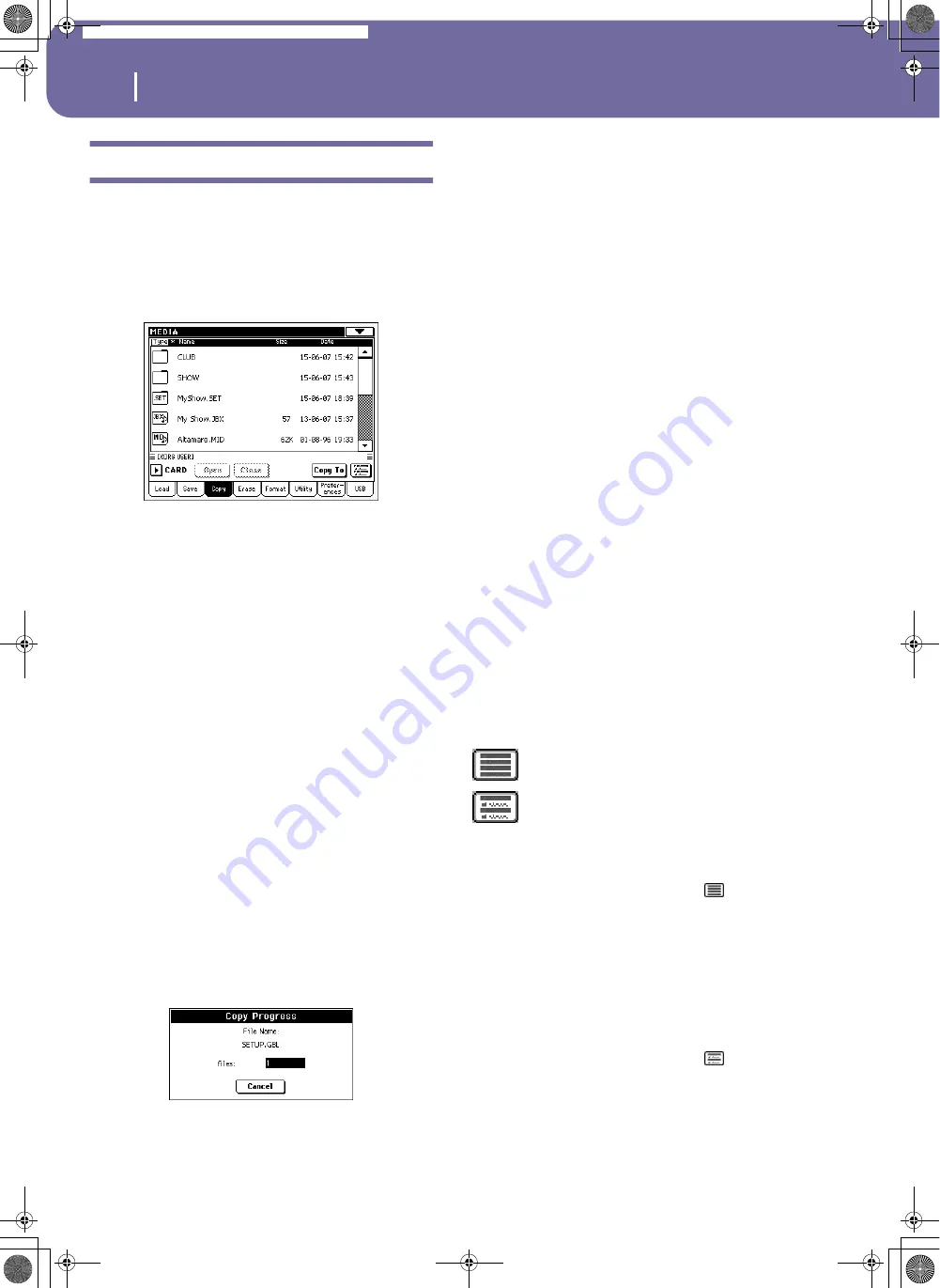
222
Media edit mode
Copy
Copy
In this page you can copy files and folders. Folders can be generic
or “.SET” folders. In addition, you can copy the content of the
generic folder you are in. You can only copy data inside the same
card.
To preserve data structure integrity, during Copy operations you
can’t open “.SET” folders and copy only one of the files it con-
tains. You can only open and go inside generic folders.
Copying a folder’s content
If nothing is selected while a folder is open in the display, you
can copy the folder’s content, without copying the folder itself.
Note:
During the Copy procedure, you can’t open a “.SET” folder.
You can, however, open any generic folder.
1.
Insert a card into the card drive.
2.
If the folder you are looking for is inside another folder,
select this latter and press the Open button to open it. Press
the Close button to go back to the parent folder.
3.
To copy the current folder’s content, without copying the
folder itself, do not select anything in the display.
4.
Press Copy To to confirm.
5.
To select a different folder, use the Open and Close buttons
to move through the directories.
• To copy into an existing generic folder (not a “.SET”
folder), select that folder.
• To copy into the current folder, do not select anything.
6.
Once the target is selected, press Copy.
If a file or folder with the same name of the source data
already exists at the target location, the “Overwrite” dialog
box will appear (see “Overwriting existing files or folders”
on page 223).
During Copy, a dialog box shows the progress of the opera-
tion.
Copying a single file or folder
You can copy a single file or folder, from a generic folder to a dif-
ferent one. The file or folder must be located in the root (the
main/highest level in the card hierarchy) or into a generic folder.
You can’t copy single files or folders from inside a “.SET” folder.
1.
Insert a card into the card drive.
2.
Select the folder containing the file or folder you wish to
copy. If it is contained in another folder, press the Open
button to open it. Press Close to go back to the previous
hierarchic level.
3.
Press Open to open the folder containing the file or folder
to be copied.
4.
Select the file or folder to be copied, then press Copy To to
confirm its selection.
5.
Select the target folder. Press Open to open a folder, or
Close to close it.
6.
Once the target is selected, press Copy.
If a file or folder with the same name of the source data
already exists at the target location, the “Overwrite” dialog
box will appear (see “Overwriting existing files or folders”
below).
Multiple file selection
While in the Copy and Erase pages of the Media mode, you can
select several files or folders at the same time before executing
the operation. Files or folders can be selected consecutively (i.e.,
in a row), or discontinuously (i.e., with other files or folders in
the middle).
To choose either to select files in a consecutive or discontinue
way, use the Mode button on the right of the page command
buttons, to choose an option for the SHIFT button:
To select more files or folders consecutively:
1.
Press the Mode button to choose the
option for the
SHIFT button.
2.
Select the first file or folder to be selected.
3.
Press and keep the SHIFT button pressed.
4.
Select the last file or folder to be selected.
5.
Release the SHIFT button.
To select more files or folders discontinuously:
1.
Press the Mode button to choose the
option for the
SHIFT button.
2.
Select the first file or folder to be selected.
3.
Press and keep the SHIFT button pressed.
4.
Select a second file or folder to be selected.
Choose this option to select files or folders con-
secutively (i.e., in a row).
Choose this option to select files or folders dis-
continuously (i.e., with other files or folders in
the middle).
Pa588-100UM-ENG.book Page 222 Monday, May 26, 2008 4:34 PM
Содержание Pa588
Страница 1: ...User s Manual ENGLISH OS Ver 1 0 1 E ...
Страница 8: ...4 Table of Contents Pa588 100UM ENG book Page 4 Monday May 26 2008 4 34 PM ...
Страница 9: ...Introduction Pa588 100UM ENG book Page 5 Monday May 26 2008 4 34 PM ...
Страница 34: ...30 Interface basics Shortcuts Pa588 100UM ENG book Page 30 Monday May 26 2008 4 34 PM ...
Страница 35: ...Quick Guide Pa588 100UM ENG book Page 31 Monday May 26 2008 4 34 PM ...
Страница 79: ...Reference Pa588 100UM ENG book Page 75 Monday May 26 2008 4 34 PM ...
Страница 239: ...Appendix Pa588 100UM ENG book Page 235 Monday May 26 2008 4 34 PM ...
Страница 251: ...Pa588 100UM ENG book Page 247 Monday May 26 2008 4 34 PM ...






























