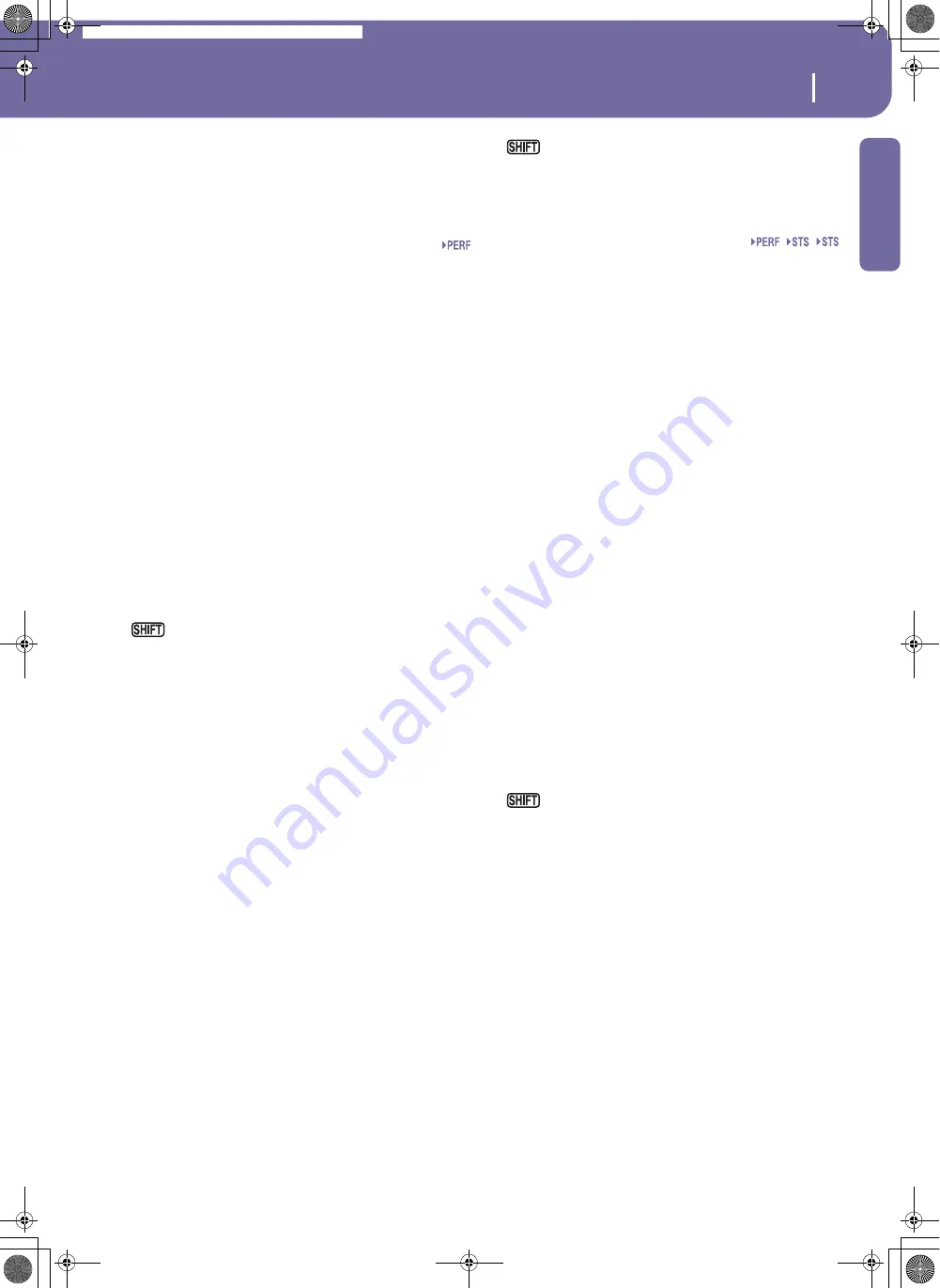
13
Front panel
Introduction
9
TOUCHVIEW™ GRAPHICAL DISPLAY
Use this display to interact with the instrument. To set the dis-
play contrast, keep the MENU button pressed, and turn the
DIAL counter-clockwise to decrease brightness, or clockwise to
increase it.
0
STYLE SELECT section
Use these buttons to open the Style Select window and select a
Style. See “Style Select window” on page 77.
The rightmost button lets you select the upper or lower row of
Style banks. Press it repeatedly to select one of the rows.
Upper LED On
Upper-row Styles selected. These are eight factory-pro-
grammed banks.
Lower LED On
Lower-row Styles selected. These are six factory-programmed
banks, plus two user-programmed banks.
A word about Style banks and names.
Styles in banks from
“8BEAT/16 BEAT” to “JAZZ”, and from “LATIN” to “WORLD 2”
are standard Styles, the user can’t normally overwrite with a
Load operation (unless you remove the protection; see “Factory
Style and Pad Protect” on page 225).
Styles in the banks “USER1” and “USER2” are location where
you can load new Styles from a card, or save newly created or
edited Styles.
Each button (Style bank) contains four pages, each with up to
eight Styles. Repeatedly press a bank button to cycle between the
available pages.
If you keep the SHIFT button pressed, and press one of
the buttons of this section, the “Write Style Performance” win-
dow appears in the display, and you can save the current Style
Performance (see “Write Style Performance dialog box” on
page 103).
A
RECORD
This button sets the instrument to the Record mode (which one
depends on the current operating mode).
B
TRACK SELECT
Depending on the operating mode, this button switches between
the various track views.
STYLE PLAY MODE
Toggles between Keyboard and Style tracks.
SONG PLAY MODE
Toggles between Keyboard tracks, Song tracks 1-
8, and Song tracks 9-16.
SEQUENCER MODE
Toggles between Song tracks 1-8 and Song tracks
9-16.
C
SINGLE TOUCH SETTING buttons
These buttons allow to select up to four Single Touch Settings.
Each of the Styles and SongBook entries includes a maximum of
four Single Touch Settings (STS), to automatically configure
Keyboard tracks and effects at the touch of a finger. When the
SINGLE TOUCH LED is lit, an STS is automatically selected
when selecting a Style.
If you keep the SHIFT button pressed, and press one of
the buttons of this section, the “Write STS” window appears in
the display, with the current STS already selected, and you can
save the current keyboard track settings in a STS (see “Write Sin-
gle Touch Setting dialog box” on page 103).
D
PAD (1-4, STOP)
Each Pad corresponds to a dedicated Pad track. Use these but-
tons to trigger up to four sounds or sequences at the same time.
•
Press a single PAD button to trigger a single sound or
sequence.
•
Press more PAD buttons to trigger several sounds or
sequences.
The sequences will play up to the end. Then, they will stop or
continue repeating, depending on their “One Shot/Loop” status
(see “Pad Type” on page 142).
You can stop all sequences, or just some of them, by pressing the
STOP button of the PAD section:
•
Press STOP to stop all sequences at once.
•
Keep STOP pressed and press one (or more) of the PAD
buttons to stop the corresponding sequence(s).
Note:
Melodic/harmonic sequences are automatically stopped
when selecting Intro 1 or one of the Endings. On the contrary,
rhythmic sequences will continue playing.
Note:
Pads share polyphony voices with the other tracks, so avoid
using too many of them together with a dense Style or Song
arrangement.
About Pad synchronization.
In Style Play mode, Pads are sync’d
to the Style’s tempo. In Song Play mode, they are sync’d to the
latest Sequencer you set to play. For example, assume you
pressed SEQ2-PLAY; when pressing one of the PAD buttons, it
will play in sync with Sequencer 2.
About Pads’ and the Sequencers’ Play command.
When you
press one of the PLAY buttons to start the corresponding
Sequencer, all Pads will stop playing.
You can jump to the Style Play > Pad page by keeping
SHIFT pressed, and pressing one of the PAD buttons.
E
SINGLE TOUCH
This button turns the Single Touch and Variation/STS Link
functions on or off.
On
When a different Style (or the same again) is
selected, a Single Touch Setting (STS1) is auto-
matically selected. The Keyboard sounds and
effects will change, along with the Style sounds
and effects. Pad sounds will change too.
Flashing
Variation/STS Link function activated. This func-
tion makes each Variation recall the correspond-
ing STS when selected. For example, select
Variation 2, and STS 2 will be automatically
recalled; select Variation 3, and STS 3 will be
automatically recalled.
Off
When you select a different Style (or the same
again), the Style sounds and effects will change,
as well as Pad sounds. The Keyboard sounds and
effects will not change.
SB
Pa588-100UM-ENG.book Page 13 Monday, May 26, 2008 4:34 PM
Содержание Pa588
Страница 1: ...User s Manual ENGLISH OS Ver 1 0 1 E ...
Страница 8: ...4 Table of Contents Pa588 100UM ENG book Page 4 Monday May 26 2008 4 34 PM ...
Страница 9: ...Introduction Pa588 100UM ENG book Page 5 Monday May 26 2008 4 34 PM ...
Страница 34: ...30 Interface basics Shortcuts Pa588 100UM ENG book Page 30 Monday May 26 2008 4 34 PM ...
Страница 35: ...Quick Guide Pa588 100UM ENG book Page 31 Monday May 26 2008 4 34 PM ...
Страница 79: ...Reference Pa588 100UM ENG book Page 75 Monday May 26 2008 4 34 PM ...
Страница 239: ...Appendix Pa588 100UM ENG book Page 235 Monday May 26 2008 4 34 PM ...
Страница 251: ...Pa588 100UM ENG book Page 247 Monday May 26 2008 4 34 PM ...






























