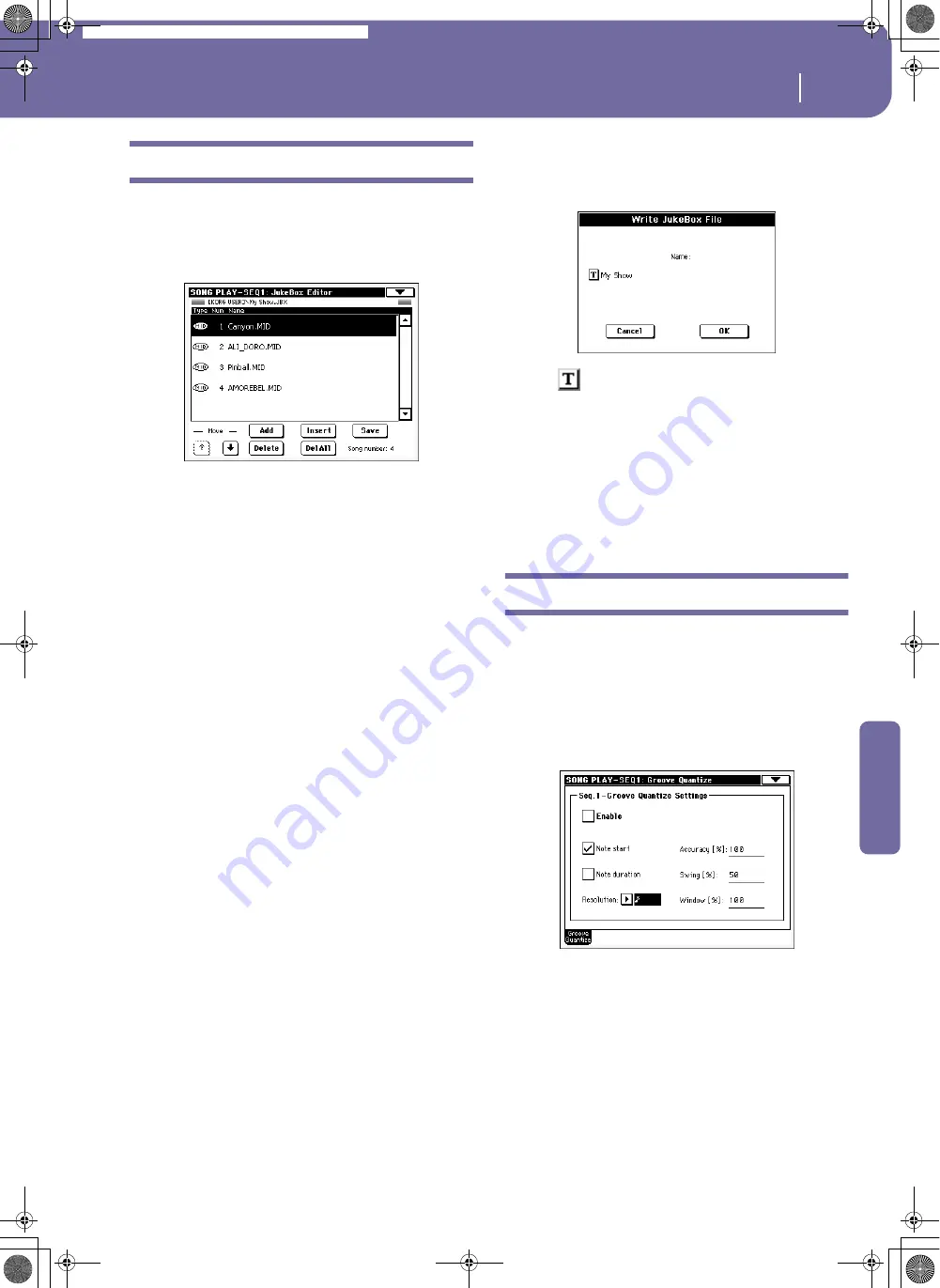
161
Song Play operating mode
Jukebox Editor
Reference
Jukebox Editor
The Jukebox function lets you play a list of Songs (127 max), at
the simple touch of a button. You can play a Jukebox file by
assigning it to Sequencer 1, after having selected it in the Song
Select page, just as if it was an ordinary Song (see “Jukebox
panel” on page 152).
In this page, you can create, edit and save a Jukebox file. A Juke-
box list can contain Standard MIDI Files and Karaoke™ files.
If a Jukebox file is already selected into a Sequencer, you will
enter this page with that file ready to be edited. Otherwise, you
will enter this page with an empty list.
To create a new Jukebox file, press Del All to remove all Songs
from the current list. Add new Songs, then press Save and enter a
different name before confirming. A new Jukebox file will be
saved to a card.
Move Up/Down
Use these button to move the selected item up or down in the
list.
Add
Adds a Song at the end of the current list. You can add up to 127
Songs in a list.
Note:
A Jukebox list can include only Songs contained in the same
folder.
Hint:
Instead of a single Song, you can select a Jukebox file, and
add its whole content to the current Jukebox list.
Insert
Inserts a Song at the current position (i.e., between the selected
item and the preceding one). All subsequent Songs are moved to
the next higher-numbered slot. You can add up to 127 Songs in a
list.
Note:
A Jukebox list can include only Songs contained in the same
folder.
Hint:
Instead of a single Song, you can select a Jukebox file, and
insert its whole content to the current Jukebox list.
Delete
This command lets you delete the selected Song from the list.
Del All
Select this command to delete the whole Jukebox list.
Save
Press this button to save the Jukebox file to a card. The Save Juke-
box File dialog box appears, allowing you to edit the name and
save your file to a card.
Press the
(Text Edit) button to open the Text Edit window,
and edit the name.
If you are editing an existing list, and do not change its name, the
old file is overwritten. If you change it, a new file will be created
in the card.
If you are saving a new list, the “NEWNAME.JBX” name is auto-
matically assigned, and you can edit it.
Note:
You can save your “.JBX” file only in the same folder as the
Song files included in the list.
Groove Quantize
You can apply a realtime “groove-quantization” to Sequencer 1.
Groove-quantization is a way of changing the music groove dur-
ing the playback, moving notes to the nearest axis of a rhythmic
“grid”. Please feel free to experiment: this function is a great
source of musical inspiration.
To enable groove quantize, you can either use the command in
this page, or check the Groove Quantize Enable command in the
page menu.
Note:
Groove Quantize parameters are not saved, as they are only
intended for realtime use.
Enable
Enables/disables quantization. It is automatically set to Off each
time the instrument is turned on, or when selecting a different
Song.
Hint:
You can enable/disable the Groove Quantize also by selecting
the “Seq.1-Groove Quantize Enable” command from the page
menu.
Pa588-100UM-ENG.book Page 161 Monday, May 26, 2008 4:34 PM
Содержание Pa588
Страница 1: ...User s Manual ENGLISH OS Ver 1 0 1 E ...
Страница 8: ...4 Table of Contents Pa588 100UM ENG book Page 4 Monday May 26 2008 4 34 PM ...
Страница 9: ...Introduction Pa588 100UM ENG book Page 5 Monday May 26 2008 4 34 PM ...
Страница 34: ...30 Interface basics Shortcuts Pa588 100UM ENG book Page 30 Monday May 26 2008 4 34 PM ...
Страница 35: ...Quick Guide Pa588 100UM ENG book Page 31 Monday May 26 2008 4 34 PM ...
Страница 79: ...Reference Pa588 100UM ENG book Page 75 Monday May 26 2008 4 34 PM ...
Страница 239: ...Appendix Pa588 100UM ENG book Page 235 Monday May 26 2008 4 34 PM ...
Страница 251: ...Pa588 100UM ENG book Page 247 Monday May 26 2008 4 34 PM ...






























