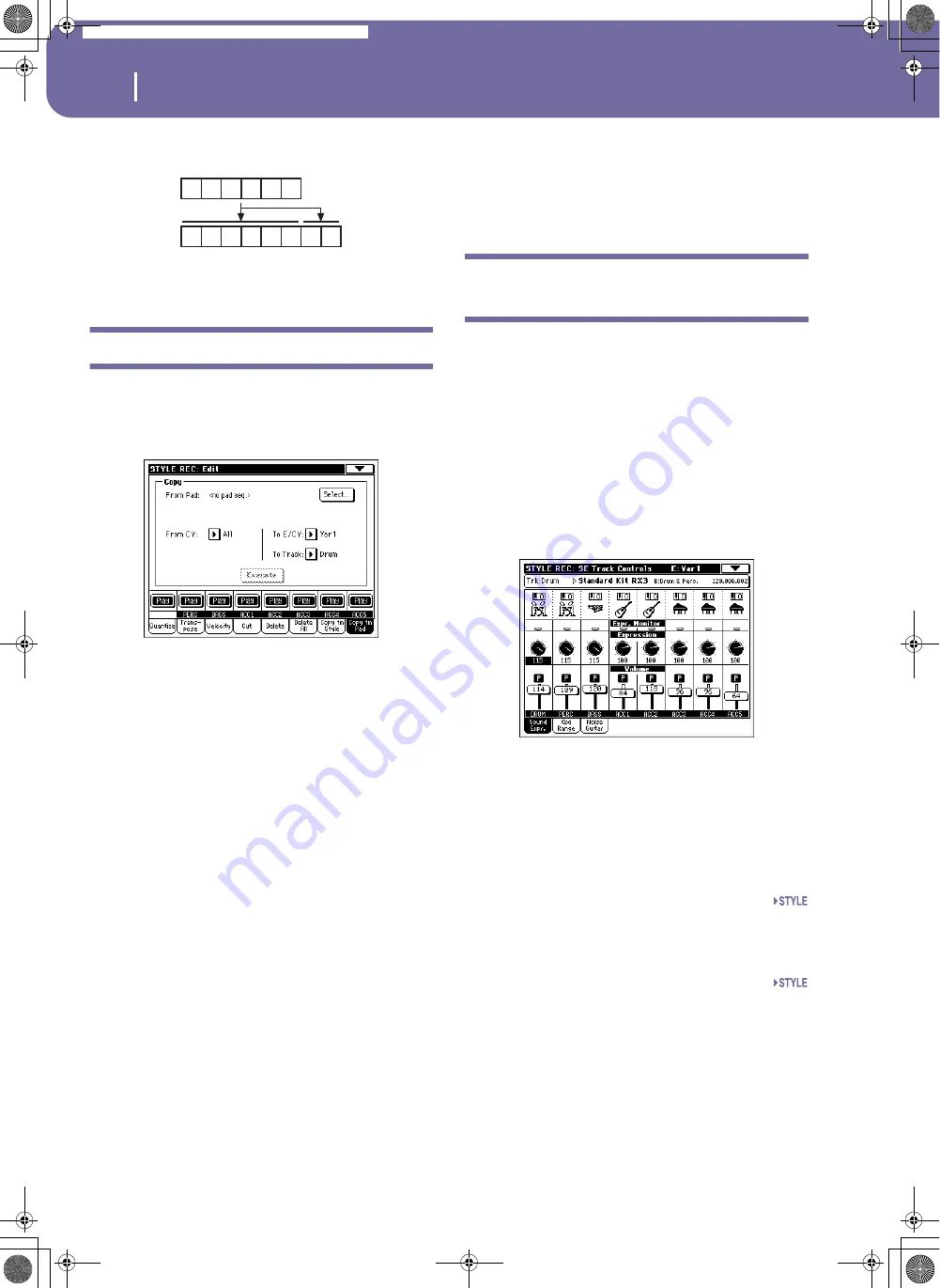
124
Style Record mode
Pad Edit: Copy from Pad
the source will be copied once, then the first 2 measures
will be copied to fit the remaining 2 measures.
Note:
Avoid copying to a Chord Variation with a different meter,
for example a 4/4 Chord Variation onto a 3/4 one.
Pad Edit: Copy from Pad
Here you can copy a Chord Variation from a Pad. Furthermore,
you can copy a whole Pad.
Warning:
The Copy operation deletes all data at the target location
(overwrite).
After setting the various parameters, press Execute.
Note:
If you copy too many events on the same “tick”, the “Too
many events!” message appears, and the copy operation is aborted.
Note:
When you copy over an existing Chord Variation, Program
Change data is not copied, to leave the original Sounds unchanged
for that Chord Variation.
From Pad
Choose this option to select the source Pad to copy the Chord
Variation from. Press the
Select
button to open the Pad Select
window and select the source Pad.
From CV (Chord Variation)
Use this parameter to select the source Chord Variation.
All
All Chord Variations, i.e. the whole Pad. You can’t
change the target, that is automatically set to All.
CV1…CV6
Single Chord Variation.
To CV (Chord Variation)
Use this parameter to select a target Chord Variation inside the
current Pad.
CV1…CV6
Target Chord Variation. Automatically set to All if
the “From CV” parameter is also set to All.
To Track
Use this parameter to select the target track to copy.
All
All tracks of the selected Style, Style Element or
Chord Variation.
Drum-Acc5
Single track of the selected Style, Style Element or
Chord Variation.
Execute
Press this button to execute the operation set in this page.
Style Element Track Controls: Sound/
Expression
In this page you can assign a different Sound to each track of the
selected Style Element. Each Style Element can have different
Sound; after saving the new Style, please don’t forget to check
the “Original Style Sounds” parameter in the Style Play mode
(see page 83), to let the Style select the Sound bypassing the Style
Performance settings.
In this page you can also check and modify the Expression
(CC#11) value for each of the Style Element tracks. This lets you
reduce the relative level of a track in a single Style Element, with-
out reducing the overall Volume of the Style. This is a very useful
control, when you have different Sounds assigned to the same
track in different Style Elements, and the internal level of these
Sounds must be different.
When in this page, press the corresponding button on the con-
trol panel to select a Style Element (VARIATION1 …
ENDING3).
To copy the settings of this page to another Style Element, use
the “Copy Sound” and “Copy Expression” commands from the
page menu (see “Copy Sounds dialog box” and “Copy Expres-
sion dialog box” starting from page 130).
Selected Track Info area
See “Selected track info area” on page 108 for detailed informa-
tion.
Sounds area
See “Sounds area” on page 110 for detailed information.
Expression area
Expression Monitor
You can use these indicators to check if CC#11 (Expression)
messages are contained in a track. Expression messages con-
tained in a track can vary the volume of the track. It is very diffi-
cult to catch them out – unless you carefully read all the events
in the Event Edit page.
1
2
3
4
1
2
3
4
5
6
1
2
5
6
Pa588-100UM-ENG.book Page 124 Monday, May 26, 2008 4:34 PM
Содержание Pa588
Страница 1: ...User s Manual ENGLISH OS Ver 1 0 1 E ...
Страница 8: ...4 Table of Contents Pa588 100UM ENG book Page 4 Monday May 26 2008 4 34 PM ...
Страница 9: ...Introduction Pa588 100UM ENG book Page 5 Monday May 26 2008 4 34 PM ...
Страница 34: ...30 Interface basics Shortcuts Pa588 100UM ENG book Page 30 Monday May 26 2008 4 34 PM ...
Страница 35: ...Quick Guide Pa588 100UM ENG book Page 31 Monday May 26 2008 4 34 PM ...
Страница 79: ...Reference Pa588 100UM ENG book Page 75 Monday May 26 2008 4 34 PM ...
Страница 239: ...Appendix Pa588 100UM ENG book Page 235 Monday May 26 2008 4 34 PM ...
Страница 251: ...Pa588 100UM ENG book Page 247 Monday May 26 2008 4 34 PM ...






























