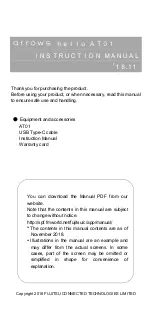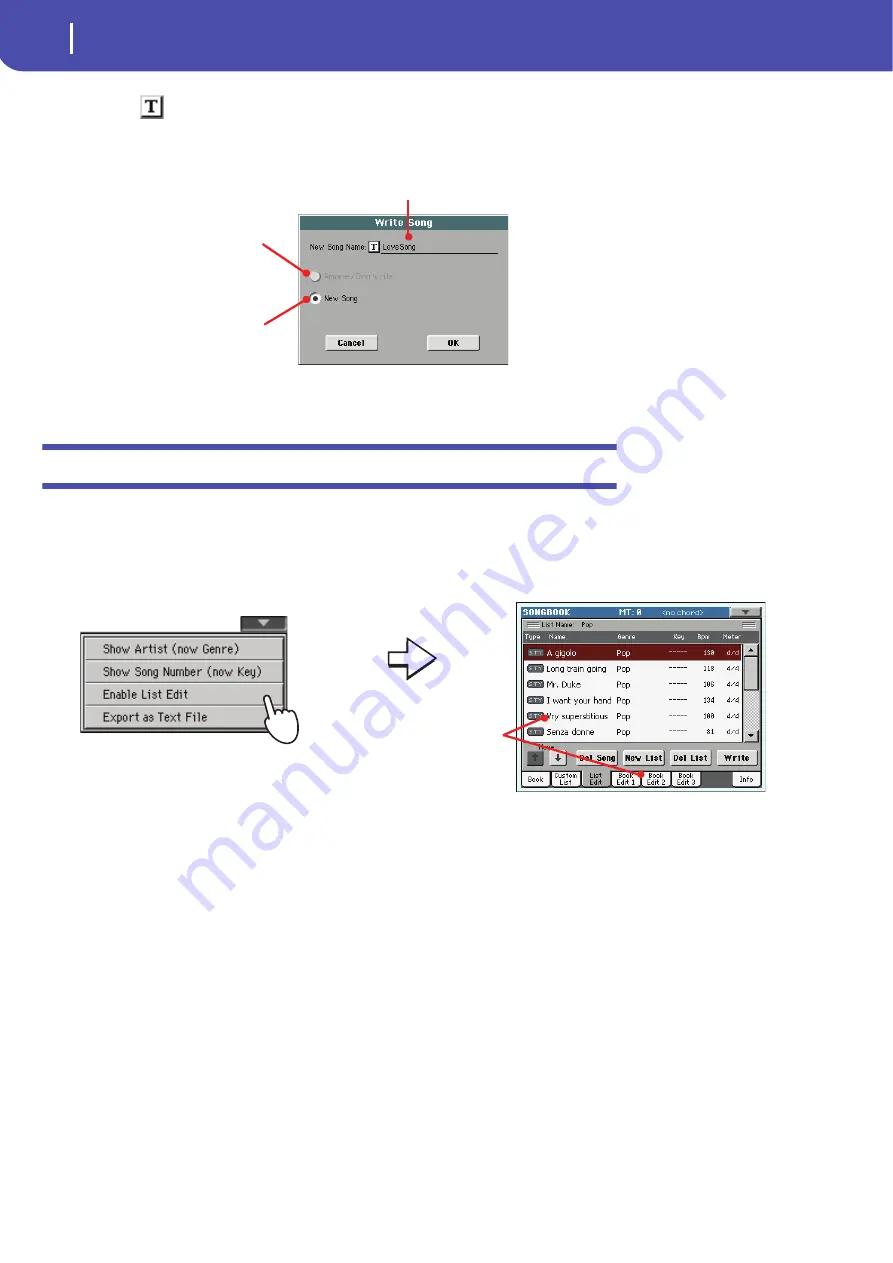
84
The SongBook
Creating a Custom List
11
Touch the
(Text Edit) button to assign a name to the new entry, then touch OK to
save the entry to the SongBook database.
Creating a Custom List
You can create several Custom Lists in the SongBook, to make a set of entries suitable for your various
shows. Before starting a new Custom List, be sure you have added all needed entries to the SongBook
main database (see “Adding entries” above).
1
While in SongBook mode, open the page menu and check the ‘Enable List Edit’ item.
2
Select a Custom List to be edited.
To edit an existing list, touch the Custom List tab to open the Custom List page, and select one of
the available Custom Lists. To create a new list, touch the List Edit tab to open the List Edit page,
and touch the New List button to create a new, blank list.
Entry’s name. By default it is the same name of the associated Standard
MIDI File of MP3 file, or the associated Style. The name can be up to 16 char-
acters long.
Select Rename/Overwrite to overwrite
an existing entry.
Warning: the older
entry will be deleted!
Select New Song to add a new entry to
the SongBook database. This option is
automatically selected when a new entry
has been created (by touching the New
Song button while in the Edit 1 page).
After you check the ‘Enable
List Edit’ item, the List Edit
page becomes available.
Содержание Pa3X 61-keys
Страница 1: ...User s Manual ENGLISH OS Ver 1 1 MAN0010038 4 E ...
Страница 9: ......
Страница 10: ...6 Overview Overview Pa3X 76 keys Pa3X 61 keys ...
Страница 40: ...36 Easy Mode The Song Play page in detail ...
Страница 41: ......
Страница 107: ......
Страница 251: ......
Страница 274: ...270 Index ...
Страница 275: ......