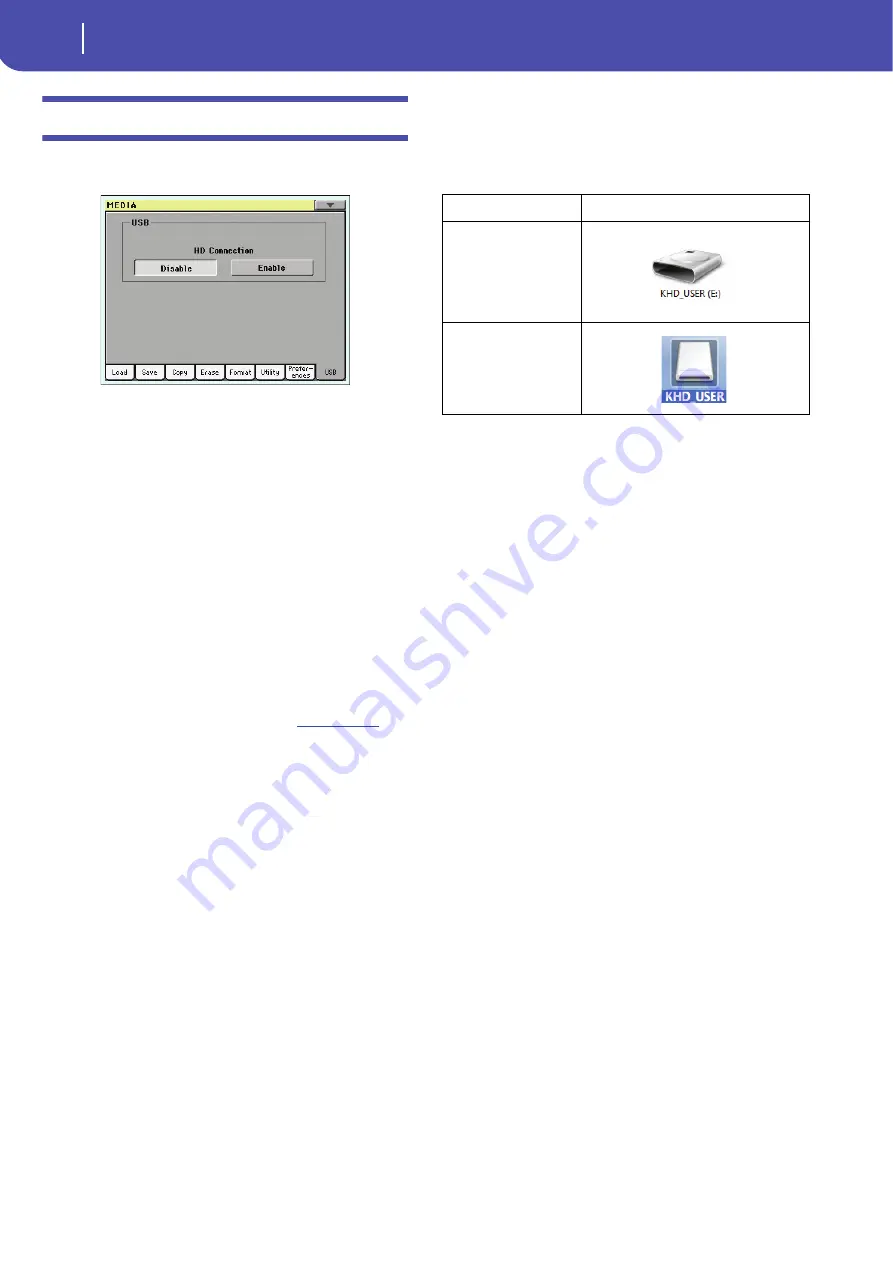
238
Media edit mode
USB
USB
Use this page to enable or disable the USB Device port for file
transfer.
The USB Device port allows you to access the internal storage
memory from a personal computer (PC or Mac), by just con-
necting the Pa3X to the computer’s USB interface. This way, you
can exchange files between the user-accessible area of the inter-
nal storage memory of the Pa3X (HD device) and a personal
computer.
Note:
Windows 2000, XP and Vista/7, as well as Mac OS X, can be
directly connected to the Pa3X. No additional driver must be
installed on your PC or Mac (the drivers supplied in the Accessory
Disk are only for MIDI Over USB connection).
Note:
While USB file transfer is enabled, you cannot access other
functions on the Pa3X. MIDI Over USB is also disabled.
Warning:
Do not change the label (name) of any volume of the
internal disk when Pa3X is connected to a PC through the USB
port. This would prevent Pa3X to recognize the internal disk and
to boot. In case you changed the label, and the instrument cannot
be reboot, please use the Factory Restore procedure; please find the
needed file and instructions in our web site (
). All
custom data inside the disk will be lost.
HD Connection
Normally, the USB Device port is not enabled for file transfer on
the Pa3X (it is always on, however, for MIDI connection). Touch
the Enable button to turn it on, or the Disable button (with all
the caveats) to turn it off.
Enable
After connecting Pa3X to a personal computer by
using a standard USB cable, touch this button to
enable file transfer. In this case, Pa3X is the B
USB device (called Device or Slave), while the
personal computer is the A USB device (called
Host or Master).
The MEDIA LED will start blinking, while the
personal computer reads the internal storage
memory of the Pa3X. When finished, the icon of
the hard drive will appear among the other stor-
age devices connected to the computer:
Caveat:
Do not modify “.SET” folders, or you will
no longer be able to use them on the Pa3X. Only
use the USB connection for data exchange purpose,
or to modify ordinary folders.
Note:
After starting the USB connection, accessing
Pa3X data from the computer may take some time,
depending on the size of the hard drive and the
data contained in the hard drive.
Disable
Touch this button to disconnect the USB file
transfer. Be careful to touch it only when you are
absolutely sure data transfer has been completed.
Note:
USB connection is also automatically discon-
nected when disconnecting the USB communica-
tion on the personal computer side.
To disconnect USB communication on a PC, you
usually select the dedicated command by clicking
on the USB device icon with the right mouse but-
ton. On the Mac, select the USB device icon, then
select the Eject command or drag it to the eject
icon in the Dock.
Hint:
We suggest to disconnect the USB connection
from the personal computer, instead of touching
this button on the Pa3X.
Caveat:
Do not disconnect the USB communica-
tion before the personal computer has really fin-
ished transferring files. Sometimes, the on-screen
indicator tells the procedure has been completed,
BEFORE it is actually finished.
Disconnecting USB communication (or discon-
necting the USB cable) before data transfer has
been completed may cause loss of data.
HD
Windows
Macintosh
Содержание Pa3X 61-keys
Страница 1: ...User s Manual ENGLISH OS Ver 1 1 MAN0010038 4 E ...
Страница 9: ......
Страница 10: ...6 Overview Overview Pa3X 76 keys Pa3X 61 keys ...
Страница 40: ...36 Easy Mode The Song Play page in detail ...
Страница 41: ......
Страница 107: ......
Страница 251: ......
Страница 274: ...270 Index ...
Страница 275: ......






























