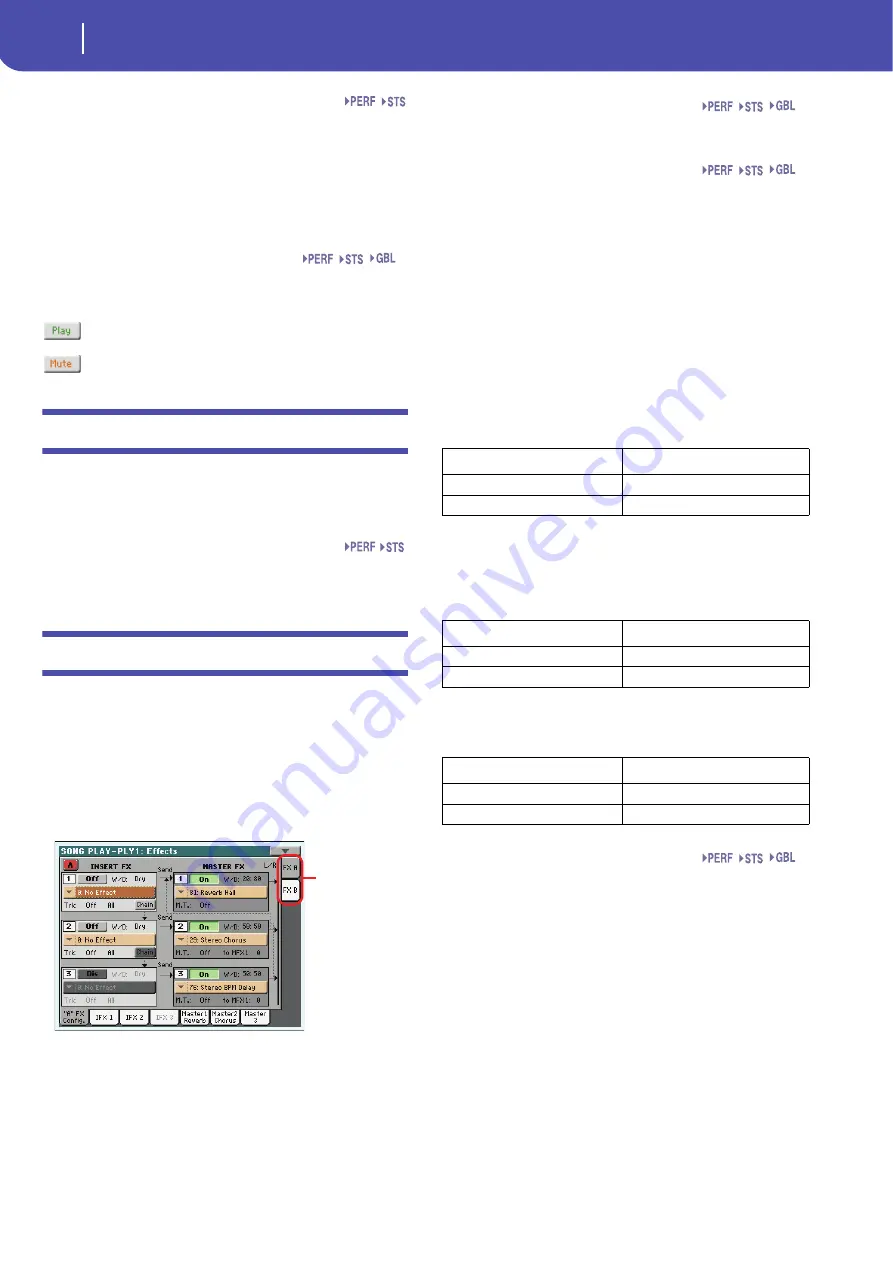
154
Song Play operating mode
Mixer/Tuning: Tuning
Input Trim
This knob allows you to limit the level of the signal passing
through the equalizer. Extreme equalization values can overload
the audio circuits and lead to distortion. This control lets you set
equalization as desired, and at the same time avoid overloading.
0…99
Limiting value. The higher, the most effective it
is.
Play/Mute icon
Track’s play/mute status. See “Keyboard track status” on
page 145 for more information.
Play status. The track can be heard.
Mute status. The track cannot be heard.
Mixer/Tuning: Tuning
Parameters in this page let you set various tuning settings. All
parameters in this page are the same found in Global mode. See
“Mixer/Tuning: Tuning” on page 123 for details.
Parameters
Note:
Song track values edited in this page are not saved, and are
only intended for realtime use.
Effects: A/B FX Configuration
This page allows you to select the effects for the A (Song) and B
(Keyboard) FX groups. You can use the “FX A” and “FX B” side
tabs to switch from one group to the other one. (Songs created in
Sequence mode on a Pa-Series instrument can also use the B FX
group).
The effect types and the FX matrix are the same seen for the
Style Play mode (see “Effects: A/B FX Configuration” on
page 125).
Note:
The default effect settings can be memorized in the Global-
Song Play Setup, by choosing the “Write Global-Song Play Setup”
command from the page menu (see page 158).
Note:
When you stop the Song, or select a different Song, the
default effects are selected again. You can, however, stop the Song,
change the effects, then start the Song again with the new effects.
Edit the Song in Sequencer mode to permanently change the
effects.
FX A/B side tabs
Use these side tabs to choose the FX group (A or B) to edit.
FX Name
Use this pop-up menu to choose one of the available effects. For
a list of the available effects, see the “Advanced Edit” manual in
the Accessory Disk.
Insert FX - Track
Use this pop-up menu to choose the Song track the correspond-
ing Insert FX is assigned to. Choosing either P1 (Player 1) or P2
(Player 2) tracks makes no difference, since the effect is always
applied to both Players, depending on the Song currently in play
(the P1/P2 options are there for compatibility issues).
Here is an example of how Insert FX assignment works:
You can add a different Insert FX to any track of one of the two
Players. For example:
When you press the PLAY button on one of the Players, the
Insert FX assigned to the other Player is assigned to the current
Player. So, in case Player 1 is set in play, this becomes the actual
FX configuration:
If, on the contrary, you set Player 2 to play, this configuration is
transferred to Player 2:
FX parameters
All other parameters in this page are the same seen for the Style
Play mode (see “Effects: A/B FX Configuration” on page 125).
Effects in Song Play mode
Pa3X is equipped with two groups of effect processors (A and B),
In Song Play mode, these groups can be used to process Key-
board, Pad and MIDI tracks.
•
Keyboard tracks always use the effects of the B group.
•
Pad tracks always use the effects of the A group.
•
Standard MIDI Files and Karaoke files can only use the
effects of the A group.
•
Standard MIDI Files created on a Pa-Series instrument (in
Sequencer mode) can use effects of the A and B groups.
Sng
FX group
Insert FX (for both Players)
Assigned to
IFX A1
Player 1, Track 1
IFX A2
Player 2, Track 3
Insert FX (for Player 1)
Assigned to
IFX A1
Player 1, Track 1
IFX A2
Player 1
, Track 3
Insert FX (for Player 2)
Assigned to
IFX A1
Player 2
, Track 1
IFX A2
Player 2
, Track 3
Sng
Sng
Sng
Содержание Pa3X 61-keys
Страница 1: ...User s Manual ENGLISH OS Ver 1 1 MAN0010038 4 E ...
Страница 9: ......
Страница 10: ...6 Overview Overview Pa3X 76 keys Pa3X 61 keys ...
Страница 40: ...36 Easy Mode The Song Play page in detail ...
Страница 41: ......
Страница 107: ......
Страница 251: ......
Страница 274: ...270 Index ...
Страница 275: ......






























