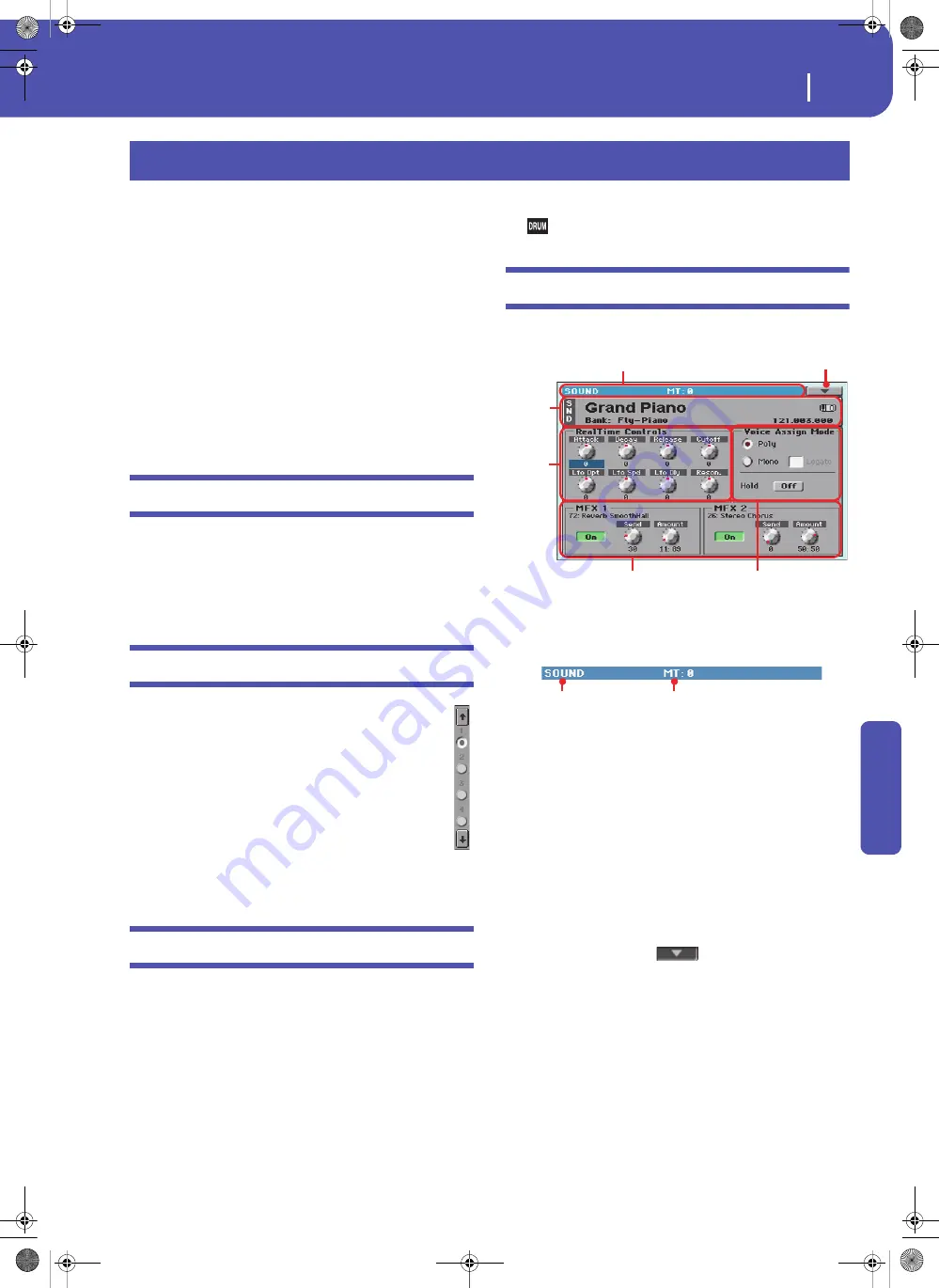
229
Sound Edit
The MIDI channel
Re
fe
rence
The Sound Edit mode is where you can listen to individual
Sounds, and edit them. In this mode, the selected Sound can
always be played across the full keyboard range.
You can access this mode by opening the Sound Select window,
and choosing the “Edit Sound” command from the page menu
(see “Sound Select window” on page 83). Exit from this mode by
choosing the “Exit from Edit” command from the page menu
(see page 255).
While in a different operating mode, you can easily select the
Sound to be edited when switching to the Sound mode. Just
select the track the Sound to be edited is assigned to, then keep
the SHIFT button pressed while pressing the SOUND button.
Hint:
This is also useful to see the Bank Select/Program Change
numbers when programming a Song on an external sequencer.
The MIDI channel
In Sound mode, Pa300 receives and transmits on the same chan-
nel of the Upper 1 track. If the Global channel is assigned, notes
can also be received on this channel. See “MIDI: MIDI In Chan-
nels” on page 159 and “MIDI: MIDI Out Channels” on page 160
for more information.
How to select oscillators
While in an edit page requiring an oscillator to be selected
for editing, use the vertical row of buttons on the right
(1…24 max) to select one of the available oscillators. The
number of available oscillators depends on the “Oscillators
Count” parameter (see page 232).
If you cannot see the desired oscillator, touch the scroll
arrow, until the hidden oscillator is shown in the display.
When oscillators cannot be select, since the parameter
contained in the current page are global and valid for the
whole Sound, these buttons are greyed out, and cannot be
selected.
Sounds, Drum Kits
Pa300 features two different types of Sounds:
•
Ordinary Sounds. These are normal instrument Sounds,
like pianos, strings, basses.
•
Drum Kits. These are drum and percussion kits, where
each note of the keyboard is a different percussive instru-
ment. You can find Drum Kits in the Drum & SFX and
User Dk banks.
Before pressing MENU to access the edit pages, you should
select a Sound of the type you wish to edit or create.
Note:
Notes pointing to special Drum Kit features are marked by
the
icon.
Main page
Here is the main page of the Sound operating mode.
Page header
This line shows the current operating mode and transposition.
Operating mode name
Name of the current operating mode.
Master transpose
Master transpose value in semitones. This value can be changed
using the TRANSPOSE buttons on the control panel.
Page menu icon
Touch the page menu icon to open the menu. See “Page menu”
on page 254 for more information.
Sound Info area
This is where basic details for the Sound are shown. Touch any-
where in this area to open the Sound Select window.
Sound name
Name of the Sound assigned to the corresponding Keyboard
track.
Bank
Bank the current Sound belongs to.
Sound Edit
Page header
Page menu icon
Realtime
Controls
area
FX area
Voice Assign Mode area
Sound
Info
area
Operating mode
Master Transpose (in
semitones)
Pa300 User Manual v150 (English).book Page 229 Saturday, March 29, 2014 5:29 PM
Содержание Pa300
Страница 2: ...Pa300 User Manual v150 English book Page II Saturday March 29 2014 5 29 PM ...
Страница 9: ...Pa300 User Manual v150 English book Page 5 Saturday March 29 2014 5 29 PM ...
Страница 31: ...Pa300 User Manual v150 English book Page 27 Saturday March 29 2014 5 29 PM ...
Страница 85: ...Pa300 User Manual v150 English book Page 81 Saturday March 29 2014 5 29 PM ...
Страница 265: ...Pa300 User Manual v150 English book Page 261 Saturday March 29 2014 5 29 PM ...
Страница 372: ...368 MIDI Implementation Chart Pa300 User Manual v150 English book Page 368 Saturday March 29 2014 5 29 PM ...
Страница 375: ...371 Index Index Style Play 95 Master 88 111 Pa300 User Manual v150 English book Page 371 Saturday March 29 2014 5 29 PM ...
Страница 376: ...372 Index Pa300 User Manual v150 English book Page 372 Saturday March 29 2014 5 29 PM ...
Страница 377: ...Pa300 User Manual v150 English book Page III Saturday March 29 2014 5 29 PM ...






























