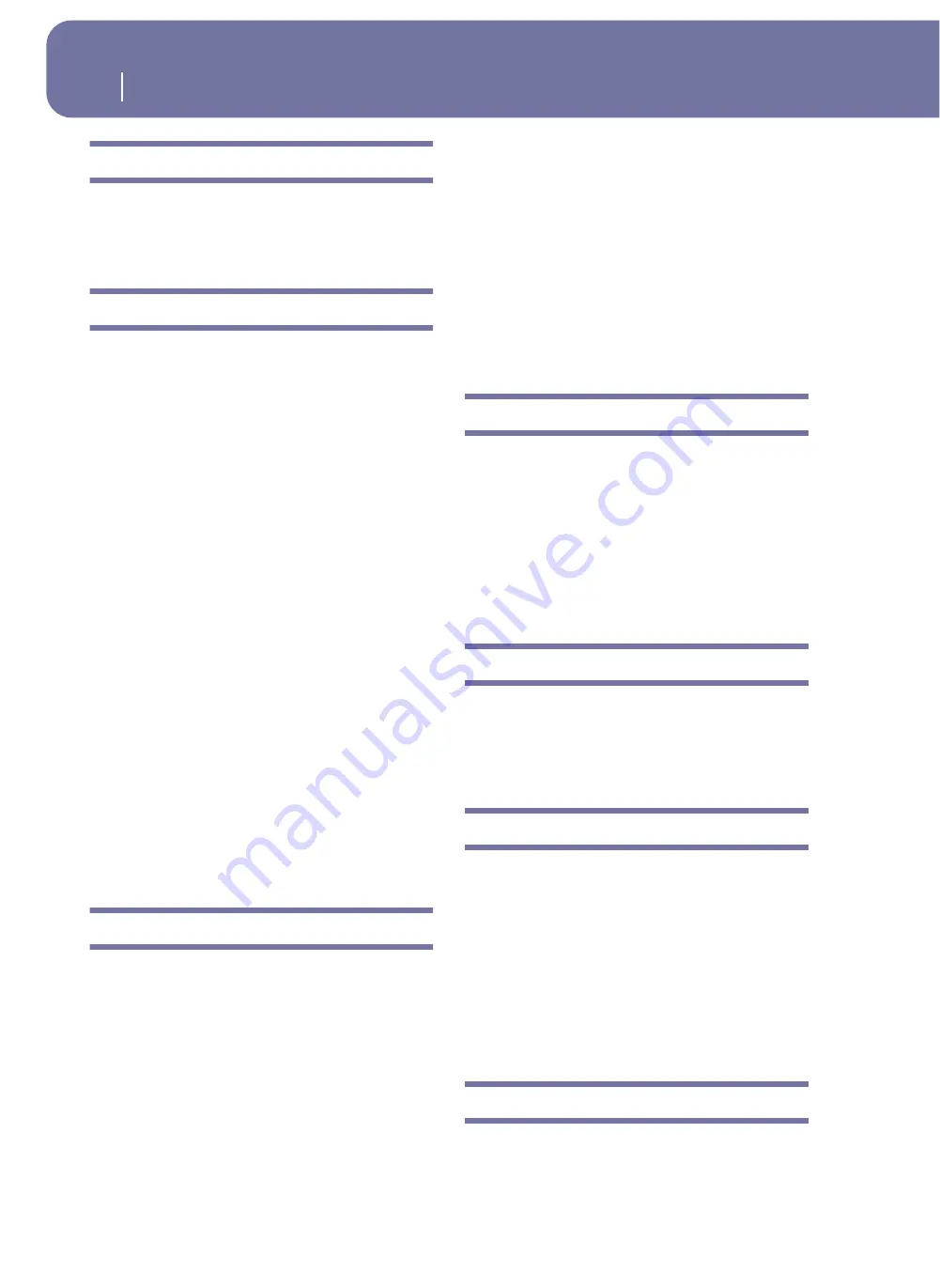
20
Start up
Headphones
Headphones
Connect a pair of headphones to the HEADPHONES output, under
the left part of the keyboard (just under the joystick). You can use
headphones with an impedance of 16-200
Ω
(50
Ω
suggested). Use a
headphone splitter to connect more than one pair of headphones.
Audio Outputs
Audio outputs allows you to connect the Pa2X to an external
amplification system.
Stereo.
Connect two mono cables to the main (LEFT, RIGHT)
OUTPUTs. Connect the other end of the cables to a stereo chan-
nel of your mixer, two mono channels, two powered monitors,
or the CD, LINE IN or TAPE/AUX input of your audio system.
Don’t use the PHONO inputs of your audio system!
Mono.
Connect a mono cable to either the LEFT or RIGHT OUT-
PUT alone. Connect the other end of the cable to a mono channel
of your mixer, a powered monitor, or a single channel of your CD,
LINE IN or TAPE/AUX input of a hi-fi system (you will hear that
channel only, unless you can set the amplifier to Mono mode).
Separate outputs.
You can connect your Pa2X to four channels
of a mixer. This is very useful when recording, or if you want to
send a player’s or backing track to a separate channel. For exam-
ple, by using the separate outputs, you may send the Drum or
Bass track to an external compressor or reverb unit, or mix the
separate tracks on an external mixer.
Connect four mono cables to each of the main (LEFT, RIGHT)
and 1, 2 OUTPUTs. To feed the sub-outputs (1, 2) you must pro-
gram the track(s) you wish to send them (see the “Audio Out-
put” section in the Global, starting from page 231).
Note:
When a track is sent to the OUTPUT 1 or 2, it is removed
from the main mix going to the LEFT & RIGHT OUTPUTS.
Note:
OUTPUTs 1 & 2 carry a dry sound with no effects applied.
The volume of these outputs cannot be controlled with the MAS-
TER VOLUME slider.
Adjust the volume of the LEFT & RIGHT OUTPUTs with the
MASTER VOLUME slider. Adjust the volume of the 1 & 2 OUT-
PUTs with the mixer’s or external speaker’s level controls.
Audio Inputs
Connect your microphones, guitars, or any other musical instru-
ment, to the AUDIO INPUTs on the back of the instrument. A
microphone connected to the MIC input is also sent to the Voice
Processor for sophisticate processing.
The in48V Phantom Power on the MIC input also allows
to connect any condenser microphone.
Use the GAIN knobs next to the MIC input to set the input sen-
sitivity. While you play the external source, look at the MIC IN
LED indicator on the front panel, to see when the audio level is
correctly set:
Off
No signal entering.
Green
Low- to mid-level signal entering. If the LED
turns off too often, the input gain is too low. Use
the GAIN controls and/or the source device’s vol-
ume to raise the input level.
Orange
Slight overload in the signal path. This is fine if it
turns on only on signal peaks.
Red
Clipping is occurring in the signal path. Use the
GAIN controls and/or the source device’s volume
to lower the input level.
See the “Singing with a connected microphone” chapter on
page 71, and the “Audio Setup: Audio In” section on page 233,
for more information on connecting and setting the inputs and
the audio source.
MIDI connections
You can play the internal sounds of your Pa2X with an external
controller, i.e. a master keyboard, a MIDI guitar, a wind control-
ler, a MIDI accordion, or a digital piano.
You can also control other MIDI devices with the Pa2X, or con-
nect it to a computer for use with an external sequencer.
As an alternative to the MIDI connectors, you can use the USB
Device port for direct connection to a personal computer.
See the “MIDI” chapter on page 269 for more information on
MIDI connections.
Damper Pedal
Connect a Damper (Sustain) pedal to the DAMPER connector
on the back panel. Use a Korg PS1 or DS1H footswitch pedal, or
a compatible one. With the Korg DS1H, half-pedalling can be
used on some Grand Piano Sounds. To switch the Damper
polarity, see “Damper” on page 227
Demo
Listen to the built-in Demo Songs to appreciate the power of the
Pa2X. There are several Demo Songs to choose from.
1.
Press the STYLE PLAY and SONG PLAY buttons together.
Their LEDs start blinking.
At this point, if you don’t press any other button, all the Demo
Songs will be played back.
2.
Select one of the available options, to listen to a specified
Demo Song.
3.
Stop the Demo by touching the STOP button on the display,
or by exiting the Demo mode by pressing any MODE button.
The music stand
A music stand comes standard with your Pa2X. Insert its legs
into the two dedicated holes on the rear panel.
Содержание pa2X pro
Страница 1: ...User s Manual ENGLISH OS Ver 2 0 MAN00010019 4 E ...
Страница 9: ...Introduction ...
Страница 34: ...30 Easy Mode The Lyrics page in detail ...
Страница 35: ...Quick Guide ...
Страница 45: ...41 Playing Sounds Digital Drawbars Quick Guide 7 Press the EXIT button to go back to the main page ...
Страница 85: ...Reference ...
Страница 278: ...274 MIDI Playing another instrument with the Pa2X ...
Страница 279: ...Appendix ...
Страница 346: ......
Страница 347: ......






























