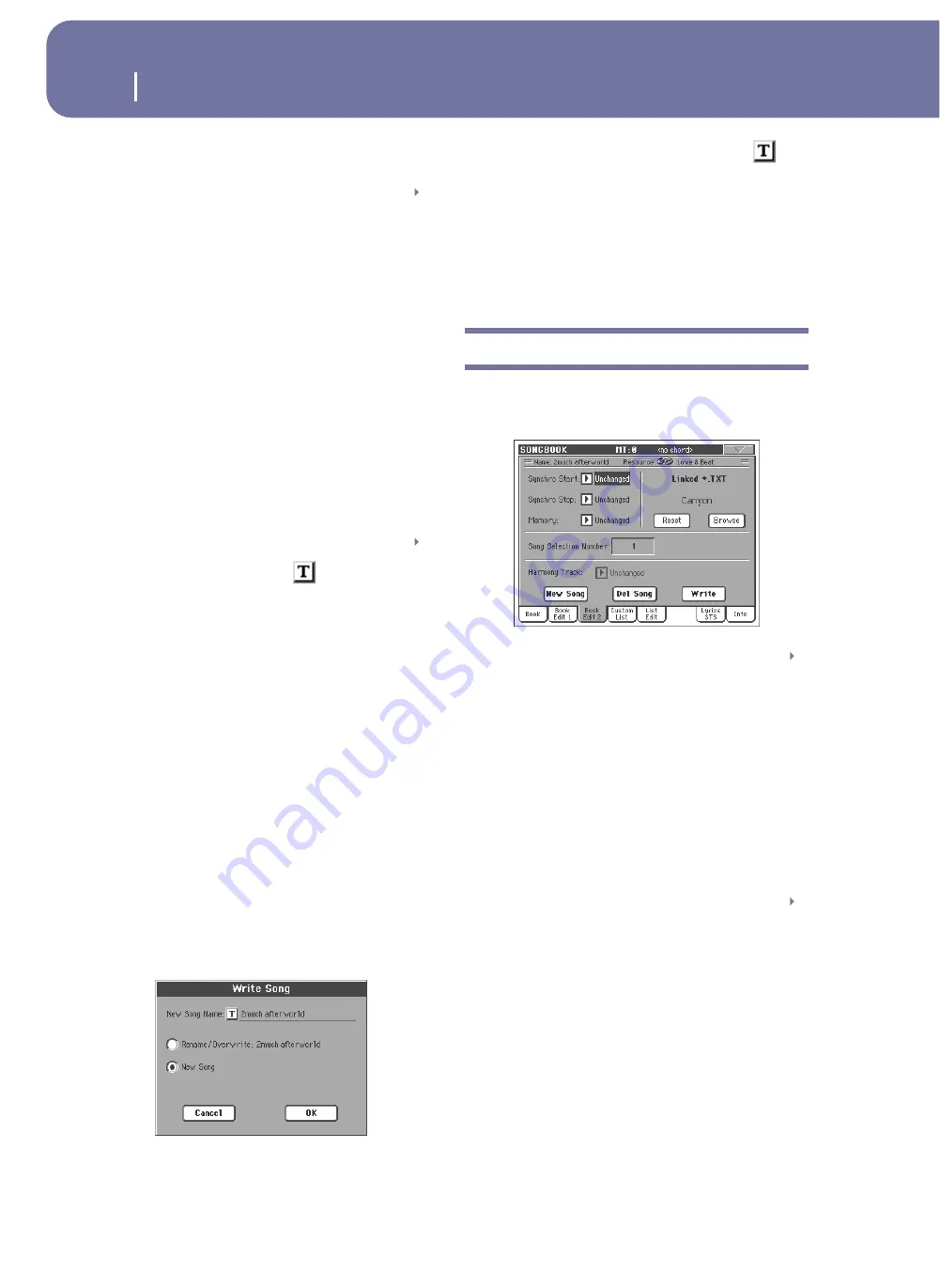
188
SongBook
Book Edit 2
when saving). The resource(s) will be recalled when you selected
the entry it is associated to.
Write STS
When saving a SongBook entry, and this parameter is checked,
you can save a single STS or all four Style’s STSs.
<STS Name> A single STS is saved to the chosen SongBook
STS. The source are the current Keyboard tracks,
as they have been configured by selecting a Per-
formance, Style STS, SongBook STS, or after
manual editing.
When you touch Write and choose the Rename/
Overwrite option, only the new STS is overwrit-
ten, while the others are left untouched.
All Current Style STS
All four STSs are saved to the current SongBook
entry. The source STSs are those contained in the
Style currently selected in Style Play mode.
When you touch Write and choose the Rename/
Overwrite option, all STSs are overwritten at
once.
STS Name
Name of the current STS. Touch the
(Text Edit) button to
open the Text Edit window, and modify the name.
To STS Location
One of the four STS available for each entry, where you can save
the current settings for Keyboard tracks and the Voice Processor.
Buttons
New Song
Touch this button to create a new entry. Settings are copied from
the currently selected Style, or from the Standard MIDI File or
MP3 file assigned to Player 1. The selected resource will be
shown in the “Resource Name” field (see above).
Del Song
Touch this button to delete the current entry.
Write
Touch this button to open the Write Song dialog box, and save
the current entry to the main list of the SongBook.
Note:
The maximum number of entries in a SongBook file is 3,000
entries.
To assign a different name to the entry, touch the
(Text
Edit) button to open the Text Edit window.
Select an option to add the new entry to the SongBook:
•
Select Rename/Overwrite to overwrite an existing entry,
optionally changing its name.
Warning:
The older entry will
be deleted!
•
Select New Song to save a new entry to the SongBook data-
base.
Book Edit 2
The Book Edit 2 page is where you select Style options to be
memorized, link a “.TXT” file, and assign a unique number to
the current entry.
Synchro Start / Synchro Stop / Memory
The status of these functions can be memorized in a SongBook
entry.
Note:
If the SongBook entry is based on a Song, Synchro Start and
Synchro Stop appear in grey and cannot be modified, since they
have no effect on a Song.
Unchanged
When selecting this SongBook entry, the status of
the corresponding function is left unchanged.
Off
When selecting this SongBook entry, the status of
the corresponding function is turned off.
On
When selecting this SongBook entry, the status of
the corresponding function is turned on.
Linked .TXT
You can select a text (.TXT) file, and link it to the Style or Song
associated with the current SongBook entry. When you select
this entry, the text file is automatically loaded.
Text files can be seen in the display and in an external monitor
(provided the VIF4 Video Interface has been installed). Since
there is no automatic synchronization between this kind of lyrics
and the associated songs, you must scroll them manually. This
can be accomplished in either of two ways:
•
When a “.TXT” file is selected, a special vertical scrollbar
appears in the Lyrics/STS page of the SongBook mode.
Touch it to scroll through the text during the performance.
See “Lyrics/STS” on page 190.
SB
SB
SB
SB
Содержание pa2X pro
Страница 1: ...User s Manual ENGLISH OS Ver 2 0 MAN00010019 4 E ...
Страница 9: ...Introduction ...
Страница 34: ...30 Easy Mode The Lyrics page in detail ...
Страница 35: ...Quick Guide ...
Страница 45: ...41 Playing Sounds Digital Drawbars Quick Guide 7 Press the EXIT button to go back to the main page ...
Страница 85: ...Reference ...
Страница 278: ...274 MIDI Playing another instrument with the Pa2X ...
Страница 279: ...Appendix ...
Страница 346: ......
Страница 347: ......






























