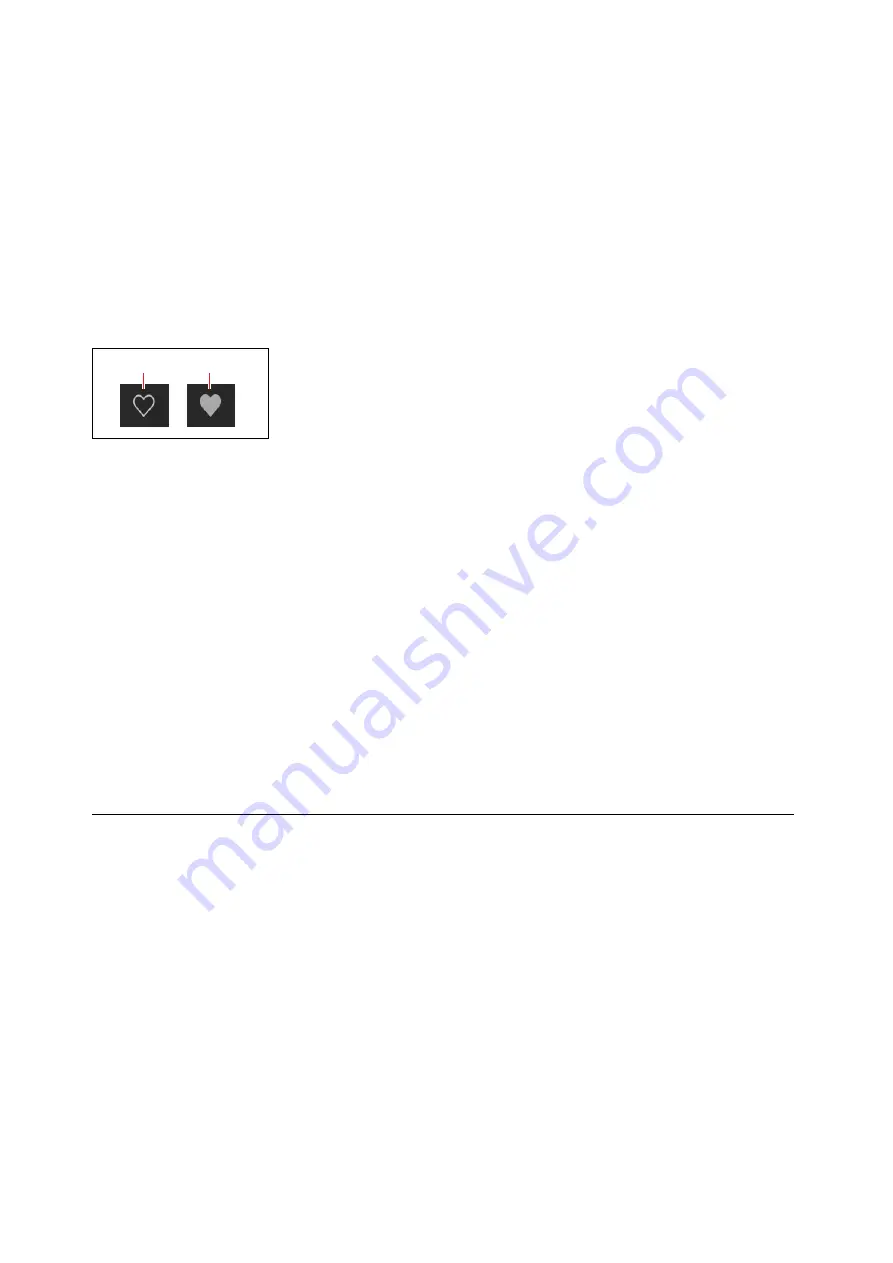
Introduction
3
If some items are hidden due to the selected Categories, Collections, and search text, the Filtered List icon
appears between the < and > arrows. To clear the filters and show all items in the list, click the Filtered List
icon. Alternatively, open the Sound Browser and adjust the filters as desired. For more information, see
Press the Save icon to bring up the Save dialog. Note that this does not appear for items which can’t be edited within
modwave native, such as Multisamples and Scales.
Right-click/control-click (macOS) on the name to bring up a contextual menu. For most items, this includes options
for saving and renaming. For Programs and Motion Sequences, it also includes Copy and Paste.
For Performances only, the Selector includes the Favorite indicator. This lets you quickly mark Performances as
favorites. You can then find them later via the “Favorite” Category. Other data types can also be marked as favorites
from the Sound Browser and Librarian, but there wasn’t room to include the icon in the smaller Selectors.
Favorite icon (Performance Selectors only)
Off
On
Knobs and sliders
To edit knob values, drag vertically.
To edit slider values, drag in the direction of the slider.
Most knobs and sliders can also be edited by hovering the cursor over the control, and then using the mouse wheel or
dragging on the trackpad. The exception is when the controls are in a scrolling list, such as the Mod Inspector panel
or the Mod List. In these lists, the mouse wheel and trackpad drag are used for scrolling, and so they are disabled for
editing (to avoid unintended changes).
Double-click knobs and sliders to center them.
Graphic editing
Envelopes, LFOs, Key Track generators, Key & Velocity Zones, Filters, and the Master EQ can be edited directly in their
respective graphics. To do so:
1. Hover the cursor over the graphic to show a colored handle.
In most cases, this is either a dot or a line. For LFOs, the entire waveform serves as a “handle.”
2. Drag the handle to edit the value.
To edit Envelope Curve settings, use the yellow handles in the middle of the A/D/R segments.
To edit the Fade ranges of Key & Velocity Zones, use Option-drag (macOS) or Alt-drag (Windows).
Conventions in this manual
In this manual, the following text styles indicate:
• Parameter Names
•
Parameter Values






















