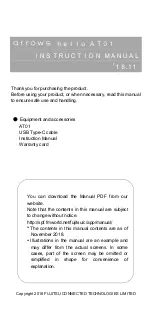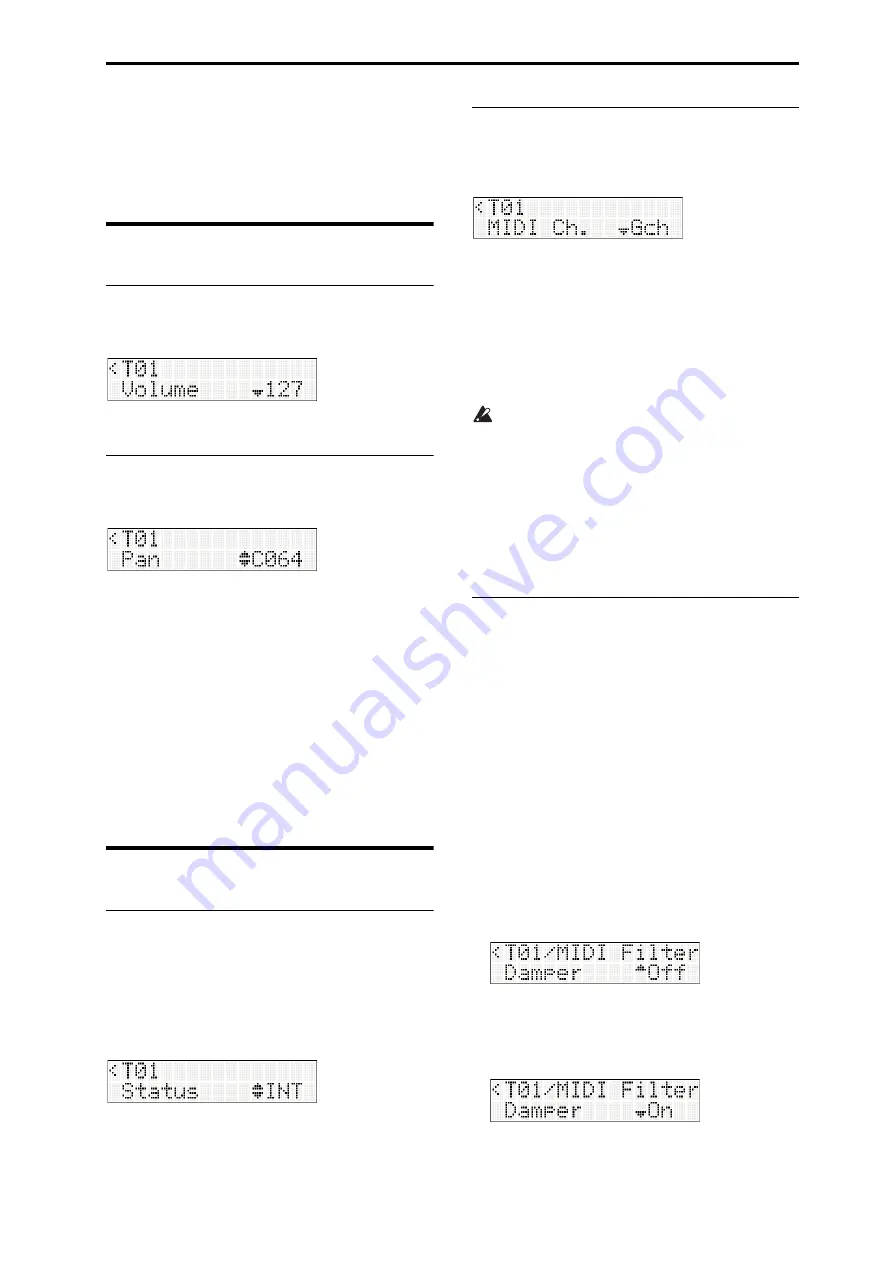
Easy combination editing Editing parameters
29
1. Set
the
velocity
zones
of
the
two
timbres
so
that
they
partially
overlap.
2. Set
the
“Top
Slope”
and
“Btm
Slope”
so
that
the
sound
changes
gradually,
rather
than
abruptly
switching
between
velocity
values
63
and
64.
Editing parameters
Adjusting the volume of each timbre
The
COMBI
EDIT:
Timbres
‐
Timbre
01–Timbre
16
“Volume”
settings
adjust
the
volume
of
each
timbre.
Use
function
buttons
01–16
to
switch
between
timbres.
Adjusting the pan of each timbre
The
COMBI
EDIT:
Timbres
‐
Timbre
01–Timbre
16
“Pan”
settings
adjust
the
pan
of
each
timbre.
The
timbre’s
pan
setting
works
in
conjunction
with
the
pan
setting
of
the
program.
If
the
timbre
pan
setting
is
C064,
the
pan
will
be
the
same
as
specified
by
the
program
setting.
Adjusting
the
timbre
pan
will
shift
the
sound
toward
the
left
or
right
while
maintaining
the
pan
settings
of
each
oscillator.
A
setting
of
L001
is
far
left,
and
a
setting
of
R127
is
far
right.
Switching the play/mute status of each
timbre
If
you
press
the
front
panel
PLAY/MUTE
button
to
turn
it
on
(the
LED
at
the
upper
left
of
the
button
will
light
‐
up),
you
can
use
function
buttons
01–16
to
turn
each
timbre
on/off.
By
switching
each
timbre
on/off,
you
can
hear
its
sound
and
check
its
settings.
MIDI settings
Status
Here
you
can
specify
the
MIDI
and
internal
sound
generator
status
for
each
timbre.
Choose
INT
if
you
want
the
timbre
to
play
the
internal
sound
generator.
Choose
Off
for
timbres
you’re
not
using.
Timbres
that
are
set
to
Off,
EXT,
or
EX2
will
not
sound.
Choosing
the
EXT
or
EX2
setting
lets
that
timbre
control
a
MIDI
‐
connected
external
sound
module.
For
more
about
this
setting,
refer
to
“Status”
(
PG
p. 20).
MIDI channel
Use
COMBI
EDIT:
Timbres
‐
Timbre
01–Timbre
16
“MIDI
Ch.”
to
specify
the
MIDI
channel
for
each
timbre.
If
you
want
to
play
a
timbre
from
the
microSTATION’s
keyboard,
you’ll
need
to
set
that
timbre
to
the
global
MIDI
channel
(Gch).
When
you
play
the
microSTATION’s
keyboard,
you’ll
hear
the
timbres
that
are
set
to
match
this
MIDI
channel.
Normally
you’ll
set
this
to
Gch.
If
this
is
set
to
Gch,
the
MIDI
channel
of
the
timbre
will
always
match
the
global
MIDI
channel
even
if
you
change
the
global
MIDI
channel.
In
the
preload
combinations,
timbres
where
the
arpeggiator
is
assigned
might
have
a
MIDI
channel
setting
other
than
Gch.
Those
timbres
will
sound
only
when
the
arpeggiator
is
on.
(This
is
a
useful
technique
when
creating
a
combination
that
uses
an
arpeggiator.)
For
details,
refer
to
PG
p. 23
“Arpeggiator
settings
in
Combination
and
Sequencer
modes”.
Please
take
special
note
of
how
the
arpeggiator
A/B
assignments,
status,
and
MIDI
channel
settings
are
related.
MIDI filter settings
COMBI
EDIT:
Timbres
‐
Timbre
01–Timbre
16
MIDI
Filter
lets
you
adjust
MIDI
filter
settings
for
each
timbre.
Each
MIDI
filter
item
specifies
whether
the
corresponding
MIDI
message
will
be
transmitted
and
received.
The
message
will
be
transmitted
and
received
if
the
setting
is
On.
The
MIDI
filter
setting
is
not
an
on/off
switch
for
the
function
itself.
It
merely
controls
whether
MIDI
messages
are
transmitted
and
received.
For
example,
suppose
you’re
creating
a
bass/piano
split,
and
you’ve
assigned
a
bass
program
to
timbre
1
and
a
piano
program
to
timbre
2.
If
you
use
the
settings
that
are
described
below,
the
damper
pedal
will
apply
only
to
the
piano
sound
played
by
timbre
2.
1. Access
COMBI
EDIT:
Timbres
‐
Timbre
01,
MIDI
Filter
“Damper.”
2. Turn
the
timbre
1
“Damper”
setting
Off.
3. Press
the
function
02
button
to
switch
to
timbre
2.
4. Turn
the
timbre
2
“Damper”
setting
On.
Содержание microSTATION
Страница 1: ...2 E Operation guide ...
Страница 79: ...MIDI Implementation Chart Operating requirements 75 ...