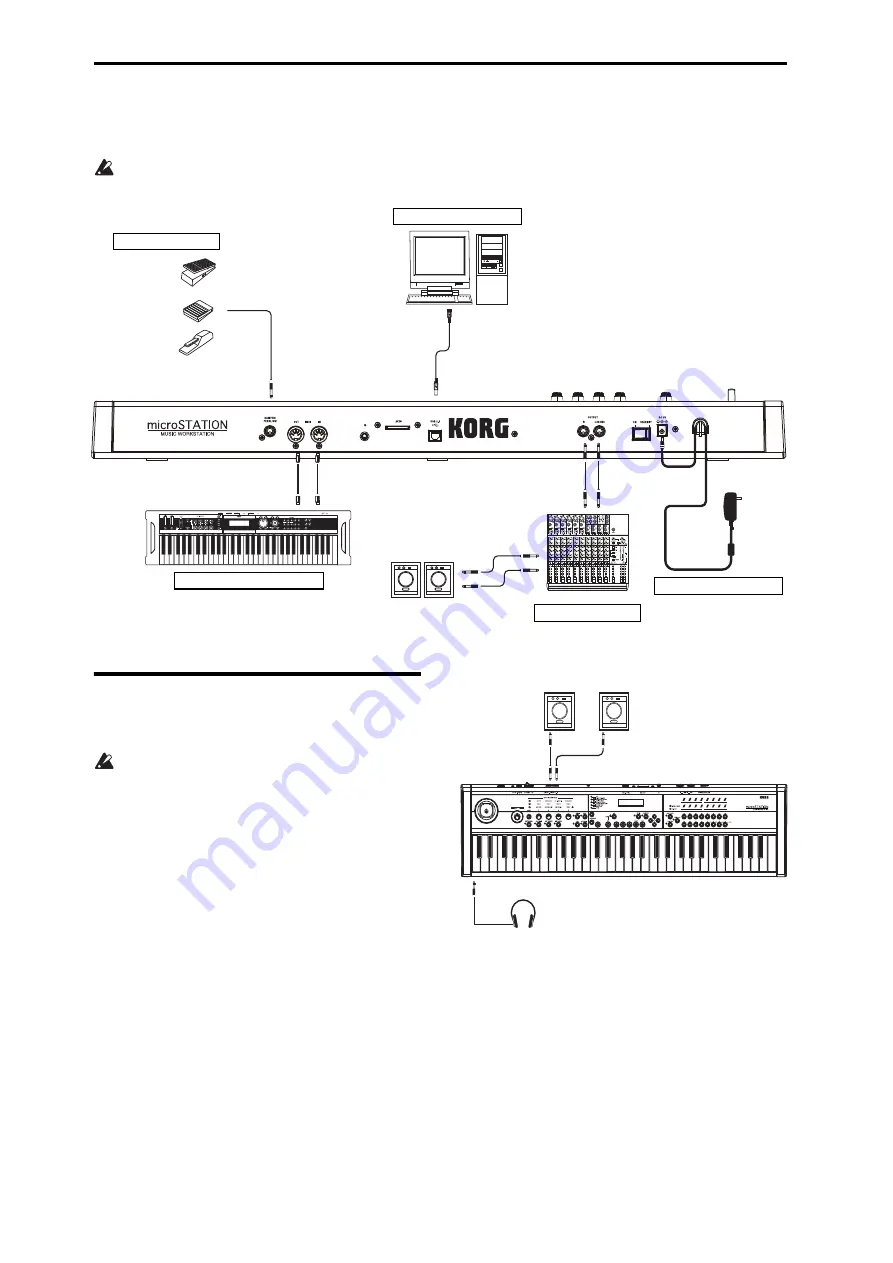
Setup
12
Connections
Connections
must
be
made
with
the
power
turned
off.
Please
be
aware
that
careless
operation
may
damage
your
speaker
system
or
cause
malfunctions.
Connecting audio equipment
Here’s
how
to
connect
the
microSTATION
to
your
analog
amp
or
mixer.
If
you’ve
connected
a
stereo
audio
amp,
be
aware
that
playing
at
high
volume
may
damage
your
speaker
system.
Be
careful
not
to
raise
the
volume
excessively.
OUTPUT L/MONO and R
All
of
the
factory
sounds
use
these
outputs.
1. Connect
the
OUTPUT
L/MONO
and
R
outputs
to
the
inputs
of
your
powered
monitor
or
mixer.
If
you’re
using
the
microSTATION
in
stereo,
use
both
the
L/MONO
and
R
jacks.
If
you’re
using
the
microSTATION
in
mono,
use
only
the
L/MONO
jack.
If
you’re
playing
back
through
a
stereo
audio
amp
or
a
cassette
recorder
that
has
an
external
input
jack,
connect
the
microSTATION
to
the
jacks(s)
labeled
LINE
IN,
AUX
IN,
or
external
input.
(Use
an
adapter
cable
with
the
appropriate
type
of
plug.)
Headphones
1. If
you’re
using
headphones,
connect
them
to
the
microSTATION’s
headphone
jack.
2. Use
the
VOLUME
slider
to
adjust
the
volume
of
the
headphones.
The
microSTATION’s
headphone
jack
outputs
the
same
signal
as
the
OUTPUT
L/MONO
and
R
jacks.
Connections to computers
AC adapter power
supply connector
Analog audio output
Connecting the AC adapter
Powered
monitors, etc.
Connections to MIDI equipment
MIDI cable
Computer
Pedal connections etc.
MIDI keyboard
Mixer
to an AC outlet
USB
ASSIGNABLE PEDAL
ASSIGNABLE SWITCH
DAMPER
MIDI OUT
MIDI IN
MIDI IN
MIDI OUT
INPUT
AUDIO OUTPUT
R L/MONO
Monitor OUTPUT
INPUT
Powered
monitor
Headphone
INPUT
INPUT
L/MONO
R
PHONES
Содержание microSTATION
Страница 1: ...2 E Operation guide ...
Страница 79: ...MIDI Implementation Chart Operating requirements 75 ...
















































