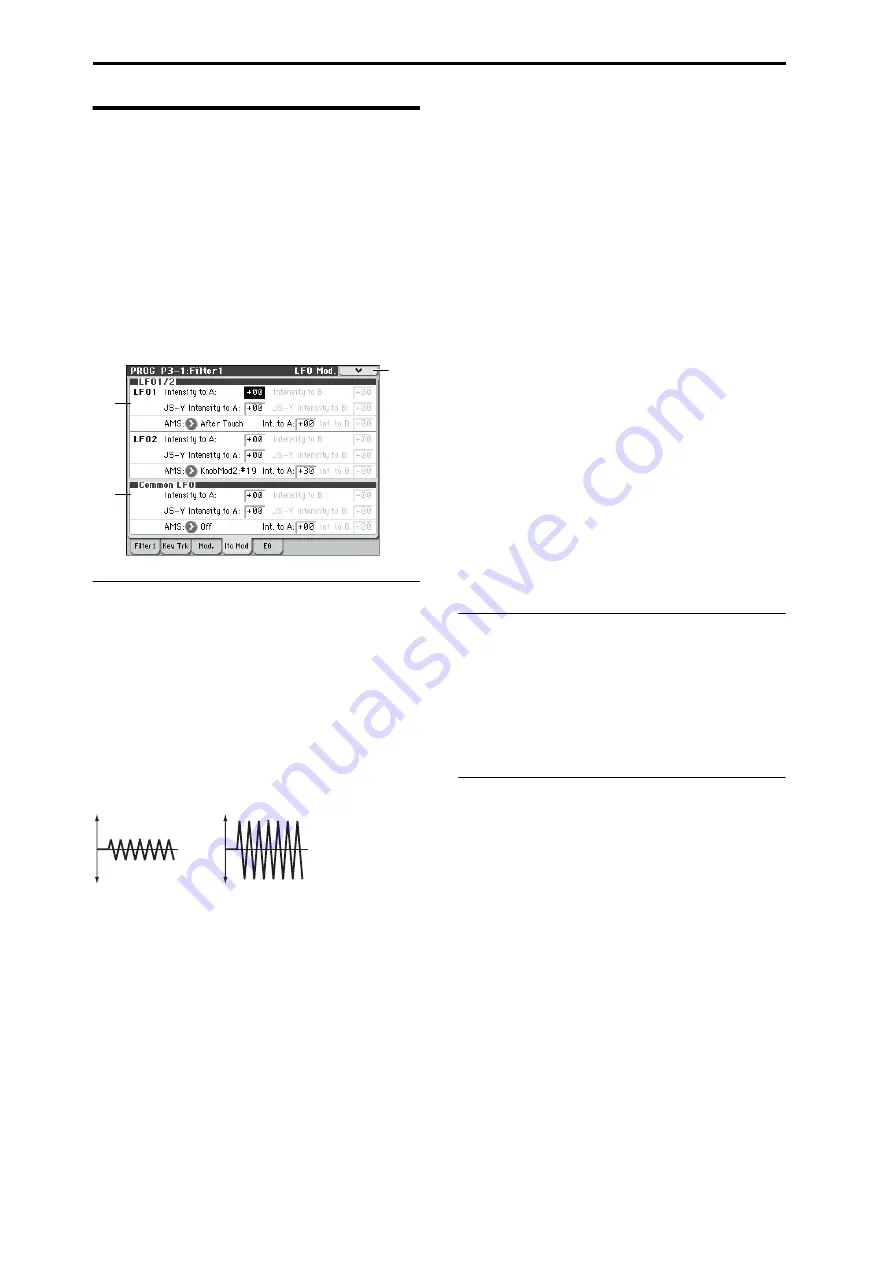
Program mode
36
3–1–4: LFO Mod. (Modulation)
LFO1, LFO2, and the Common LFO can all modulate Filter
A and B’s cutoff frequencies. You can control the strength of
each LFO’s modulation independently for each filter, in
three different ways:
• Set an initial amount of LFO modulation, using the
Intensity to A
and
B
parameters.
• Use JS-Y to scale the amount of the LFO.
• Use any AMS source to scale the amount the LFO.
You can use each of these methods for each of the three
LFOs, and do so separately for both Filter A and Filter B.
The results are added together to produce the total LFO
effect.
3–1–4a: LFO 1/2
LFO1
Intensity to A
[–99...+99]
This controls the initial effect of the LFO on Filter A’s cutoff
frequency, before any JS-Y or AMS modulation.
Negative (–)
settings will invert the phase of the LFO. You
can produce interesting effects by using the same LFO to
modulate two different parameters (such as Filter A and
Filter B), but with one set to a positive intensity, and the
other set to a negative intensity.
LFO modulation of Filter Cutoff
Intensity to B
[–99...+99]
This controls the initial effect of the LFO on Filter B’s cutoff
frequency, before any JS-Y or AMS modulation.
JS–Y Intensity to A
[–99...+99]
This adjusts the depth by which the LFO will modulate the
cutoff frequency of filter A when you move the joystick from
the center in the –Y direction (toward yourself) (or when
CC#2 is received). (Joystick control in the –Y direction is
called “JS –Y”.)
Negative (–)
settings will invert the phase of the LFO. You
can also use this to reduce the initial amount of the LFO, as
set by
Intensity to A
, above. For example:
1. Set Intensity to A to +50.
The LFO will now have a fairly strong effect on the filter
cutoff.
2. Set JS-Y Intensity to A to –50.
Now, if you move the joystick down, the effect of the LFO
will fade away. When the joystick is all the way at the
bottom of its range, the LFO will be completely cancelled
out.
JS–Y Intensity to B (LFO1)
[–99...+99]
This lets you use JS-Y to scale the amount of the LFO
applied to Filter B.
AMS (LFO1)
[List of AMS Sources]
This selects any AMS modulation source to scale the amount
of the LFO applied to Filters A and B. The two filters share a
single AMS source, but with separate intensity settings.
For a list of AMS sources, please see “AMS (Alternate
Modulation Source) List” on page 374.
Intensity to A (LFO1)
[–99...+99]
This controls the depth and direction of the LFO1 AMS
modulation for Filter A.
For example, if
AMS
is set to
JS+Y: CC#01
,
positive
settings
mean that YS+Y will increase the amount of LFO1 applied to
Filter A.
Intensity to B (LFO1)
[–99...+99]
This controls the depth and direction of the LFO1 AMS
modulation for Filter B.
LFO 2
The parameters for LFO2 are identical to those for LFO1. For
more information, please see the descriptions under LFO1,
above.
3–1–4b: Common LFO
The parameters for the Common LFO are identical to those
for LFO1. For more information, please see the descriptions
under LFO1, above.
Note that while LFO1 and LFO2 are separate for each voice,
the Common LFO is shared by all voices in the Program.
This makes it useful when you want all of the voices to have
an identical LFO effect.
▼
3–1–4: Menu Command
• 0:
• 1:
• 2:
• 3:
For more information, please see “Program: Menu
Command” on page 73.
3–1
–4a
3–1
–4b
3–1
–4
Menu
Low setting
High setting
Содержание M50-73
Страница 1: ...2 E Parameter Guide ...
Страница 86: ...Program mode 78 ...
Страница 132: ...Combination mode 124 ...
Страница 222: ...Sequencer mode 214 ...
Страница 297: ...Effect Mixer Block Diagrams Main Outputs 289 ...
Страница 418: ...Appendices 410 ...






























