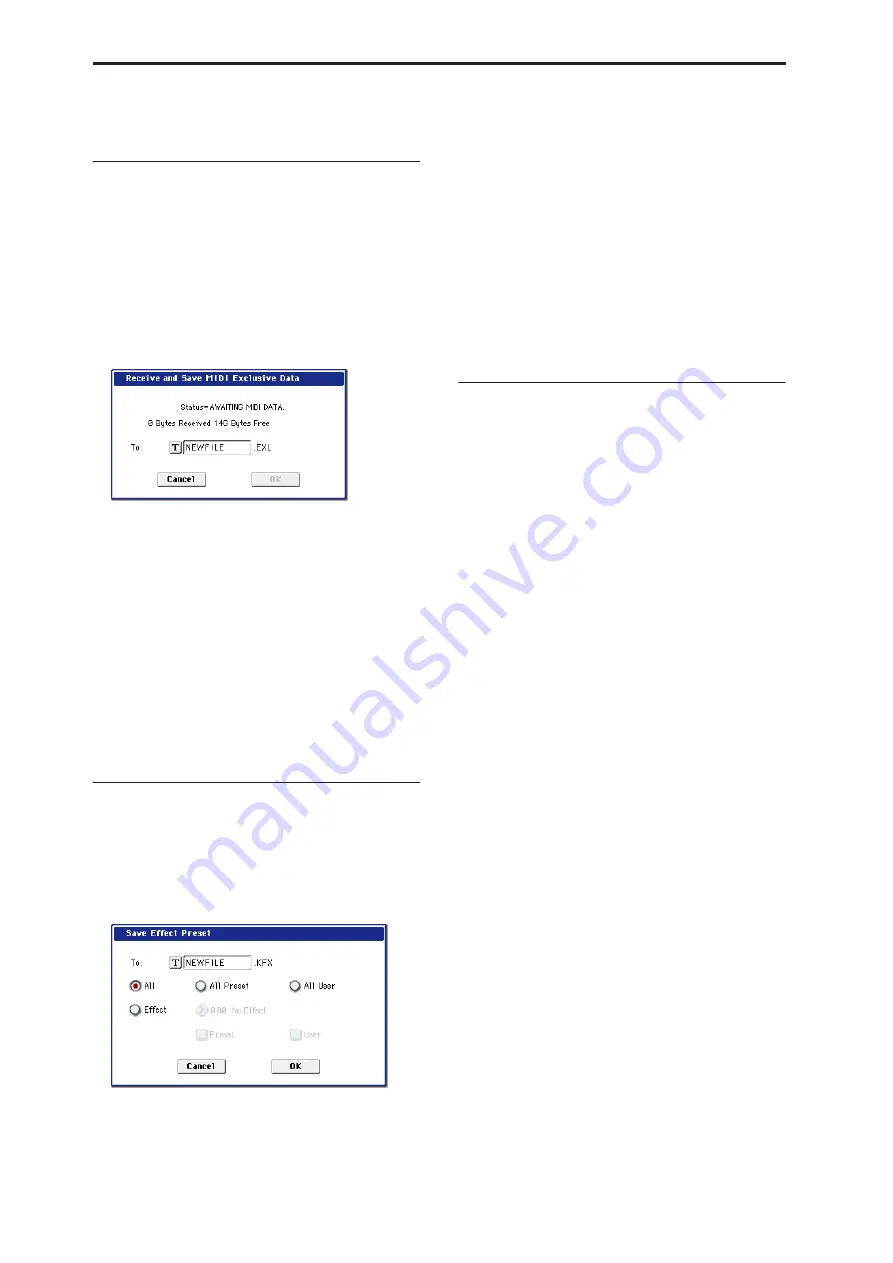
Disk mode
720
“Save SEQ” to save the data, since this will allow a
higher degree of reproducibility.
Save Exclusive
Accumulates the received exclusive data in internal
memory, and then save the data to media as an .EXL
file.
This command is valid only when the current directory
is a DOS directory.
1. When you select “Save Exclusive,” the OASYS
will wait for exclusive data to be received. The
following dialog box will appear.
Receive and Save MIDI System Exclusive Data
2. Transmit the exclusive data that you wish to save
to the OASYS.
While the data is being received, the display will
indicate “Status=RECEIVING MIDI DATA.” When
reception ends, the size of the received data and the
size of the remaining free area will be rewritten. The
display will change to “Status=AWAITING MIDI
DATA,” and you can continue transmitting
exclusive data to the OASYS. During reception, the
Cancel button and the OK button cannot be pressed.
3. Press the text edit button to access the text input
dialog box, and specify the
fi
lename.
4. To save the data, press the OK button. To cancel
without saving, press the Cancel button.
Save Effect Preset
Effect preset data will be saved to media as a .KFX file.
This is valid only if the current directory is a DOS
directory.
1. Select “Save Effect Preset” to open the dialog box.
Save Effect Preset
2. Press the text edit button to open the text input
dialog box, and specify a
fi
lename.
For example if you specify NEWFILE and then
execute, NEWFILE.KFX will be saved to media.
3. Specify the contents that will be saved. Choose
one of the following
fi
ve radio buttons.
All:
Preset data (P01–P15 and U00–U15) for all
effects will be saved as a .KFX file.
All Preset:
Preset data P01–P15 for all effects will be
saved as a .KFX file.
All User:
Preset data U01–U15 for all effects will be
saved as a .KFX file.
One Effect:
Only the preset data of the selected
effect will be saved as a .KFX file. If you check
Preset, P01–P15 will be saved; if you check User,
U01–U15 will be saved.
4. Press the OK button to save the data, or press the
Cancel button to cancel without saving.
Export Samples as AIF/WAV
Sample data in sample RAM that was recorded or
edited in Sampling mode, or loaded in Media mode,
can be exported (written) to media as an AIFF or
WAVE format sample file.
This is valid only when the current directory is a DOS
directory.
Note:
Normally, it is recommended that you use Save
All or Save Sampling Data to save sample data in Korg
format (.KSC, .KMP, .KSF). This will allow you to save
the data in a way that preserves the state of the
multisamples (and the samples that they use) as they
exist in sample RAM.
Use “Export Samples as AIF/WAV” if you wish to use
an AIFF or WAVE format compatible application on
your computer to work with samples that were
recorded or edited on the OASYS.
“Export Samples as AIF/WAV” does not export
multisample files. The exported AIFF or WAVE format
samples can be re-loaded, but if the sample number
when saving is different than the sample number when
loading, you may need to re-make certain settings,
such as selecting the sample for each index of a
multisample.
Furthermore, the following parameters set in Sampling
mode are lost by “Export Samples as AIF/WAV.”
• Sample Name
• Loop Tune (Sampling 2–1d, “Loop Tune”)
• Reverse (Sampling 2–1d, “Reverse”)
• +12 dB (Sampling 2–1d)
Samples that are handled by the OASYS as stereo will
be exported as two independent L and R files.
1. Select “Export Samples as AIF/WAV” to open the
dialog box.
Содержание Electronic Keyboard
Страница 1: ...Parameter Guide Parameter Guide ...
Страница 2: ......
Страница 180: ...Program mode EXi 170 ...
Страница 290: ...EXi STR 1 Plucked String 280 ...
Страница 572: ...Sequencer mode 562 ...
Страница 700: ...Global mode 690 ...
Страница 751: ...Insert Effects IFX1 IFX12 Routing 741 Fig 2 3a Fig 2 3b ...
Страница 902: ...Effect Guide 892 ...






























