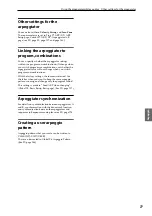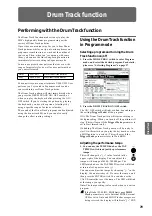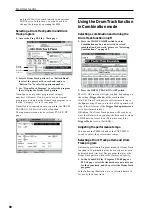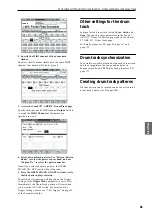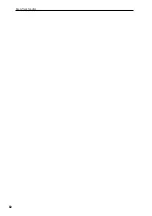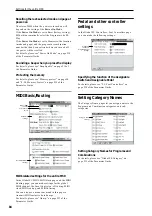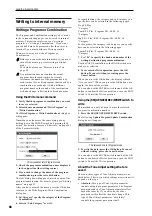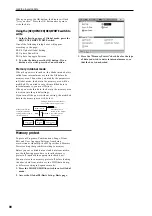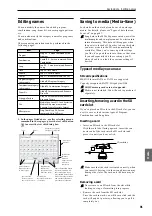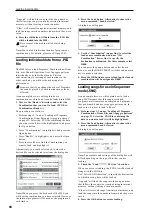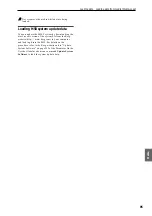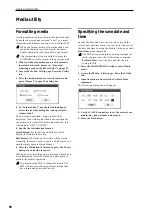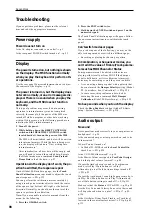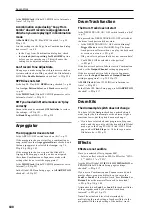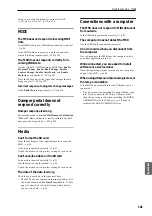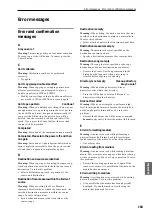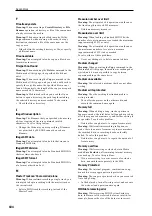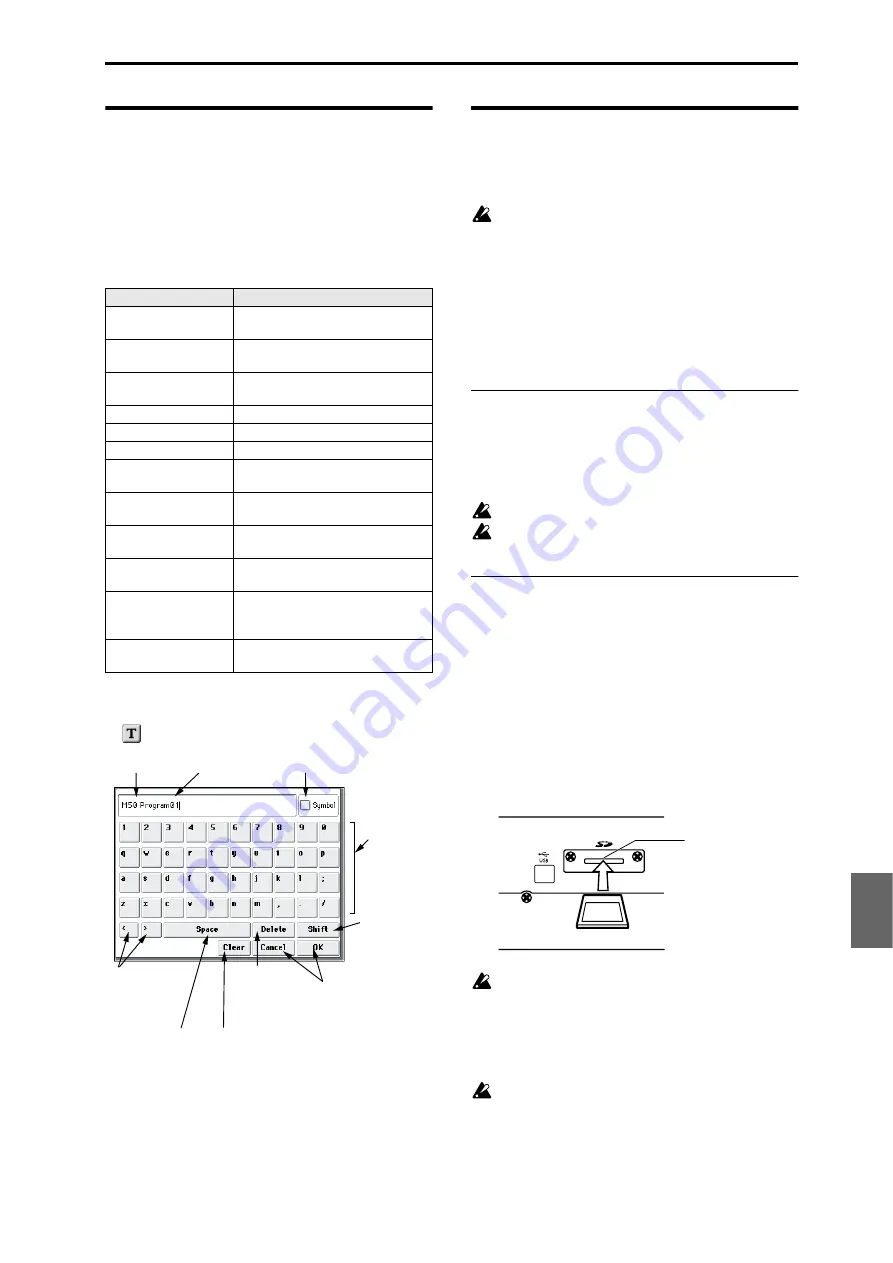
Saving data Editing names
91
Program
Combination
Sequencer
Effect
Arpeggio
Drum Track
Global
Media
Editing names
You can modify the name of an edited program,
combination, song, drum kit, or user arpeggio patterns
etc.
You can also modify the category names for programs
and combinations.
These renaming operations can be performed in the
following pages.
1. In the pages listed above, or after selecting a menu
command in these pages, press the text edit button
to access the text edit dialog box.
Saving to media (Media–Save)
For details on the data that can be saved on storage
media. For details, please see “Types of data that can
be saved” on page 87.
Song data in the M50’s Sequencer mode, as well as
multisamples and samples cannot be written into
internal memory. This data will disappear when
the power is turned off. In order to keep this data,
you must write it to the SD card (commercially
available). When you’ve come up with settings
you like, it’s a good idea to save them, so that even
if you subsequently edit those settings, you’ll
always be able to reload the previous settings if
desired.
Types of media you can use
SD card specifications
MS-DOS format FAT16 or FAT32 are supported.
Capacity recognized: FAT32: 2 Gigabytes (GB)
SDHC memory cards are not supported.
Media is not included. You will need to purchase it
separately.
Inserting/removing a card in the SD
card slot
If you’ve placed an SD card in the SD card slot, you can
use it to save or load various types of Program,
Combination, and Song data.
Inserting a card
• Insert an SD card in the SD card slot.
With the card label facing upward, insert the con-
nector end of the card into the SD card slot and
press it in until you hear a click.
Make sure that the card is oriented correctly when
you insert it. Forcing it in the wrong direction may
damage the slot or the card, and the data may be
lost.
Removing a card
Never remove an SD card from the slot while
loading, saving, or formatting is in progress.
• Remove the card from the SD card slot.
Press the card inward; you will hear a click, and the
card will pop out part-way, allowing you to pull it
completely out.
Item
Page
Program
Prog P0…9 menu command: Write
Program
Combination
Combi P0…9 menu command: Write
Combination
Song
Seq P0…5 menu command: Rename
Song
Track
Seq P6: Track Name
Pattern
Seq P10: Pattern Name
Cue list
Seq P11: menu command: Cue List
Program category/
sub category
Global P4: Program Category
Combination category/
sub category
Global P4: Combination Category
Drum Kit
Global P5 menu command: Rename
Drum Kit
Arpeggio Pattern
Global P6 menu command: Rename
Arpeggio Pattern
File
Media Save: Save All…Save Exclusive,
Media Utility menu command:
Rename, Create Directory, Format
Effect preset
Prog, Combi, Seq P8, 9 menu
command: Write FX Preset
Character
buttons
Shift button
Switches
between
uppercase and
lowercase
characters.
Delete button
Deletes the
character to the
left of the cursor.
Cursor buttons
Move the cursor
to left or right.
Space button
Insert a space at
the cursor location.
Clear button
Delete all characters
of the text.
Cancel button, OK button
If you are satisfied with
the text that you input,
press the OK button. If you
wish to discard your input
and exit the text edit box,
press the Cancel button.
Cursor
Character Set Selects
the type of character.
Text
SD card slot
SD card
Содержание EASYSTART M50
Страница 1: ...3 E Owner s Manual ...
Страница 84: ...Arpeggiator function 78 ...
Страница 88: ...Drum Track function 82 ...
Страница 92: ...Settings for the entire M50 86 ...