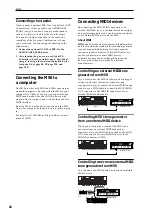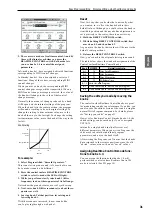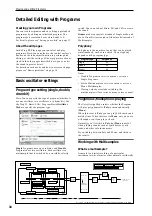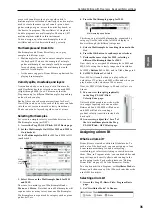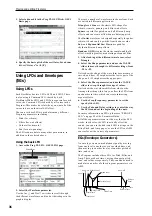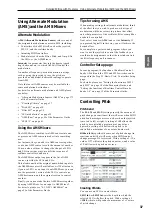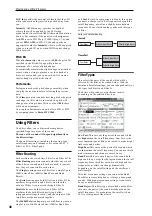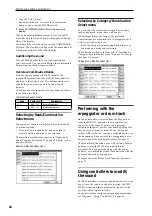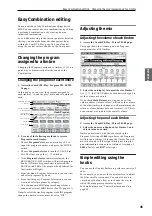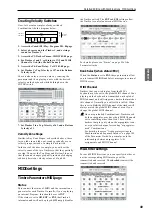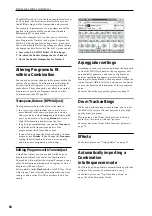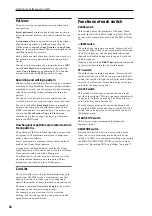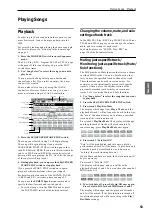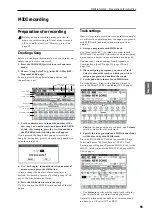Playing and editing Programs
40
Keyboard Track
Most acoustic instruments get brighter as you play
higher pitches. At its most basic application, keyboard
tracking re-creates this effect by increasing the cutoff
frequency of a lowpass filter as you play higher on the
keyboard. Usually, some amount of key tracking is
necessary in order to make the timbre consistent across
the entire range.
The M50 keyboard tracking can also be much more
complex, since it allows you to create different rates of
change over up to four different parts of the keyboard.
For instance, you can:
• Make the filter cutoff frequency increase very
quickly over the middle of the keyboard, and then
open more slowly–or not at all–in the higher
octaves.
• Make the cutoff frequency increase as you play
lower on the keyboard.
• Create abrupt changes at certain keys, for split-like
effects.
How Key Track works: Keys and Ramps
The keyboard tracking works by creating four ramps,
or slopes, between five keys on the keyboard.
For details, please see “How it works: Keys and
Ramps,” on page 32 of the Parameter Guide.
Using the Amp section
The Amp section includes controls for volume, pan,
and the driver circuit.
You can control the volume using the Amp EG, LFO 1/
2, Key Track, and velocity, along with other AMS
sources.
Each Oscillator has its own Amp section: Amp1 for
OSC1, and Amp2 for OSC2.
Background - what does “Amp” mean?
Different sounds have characteristic shapes to their
volume levels.
For example, the volume of a piano note begins at a
high volume the instant you play the note, and then
decreases gradually.
The volume of an organ note, on the other hand,
remains constant as long as you continue pressing the
key.
The volume of a note on a violin or wind instrument
can be varied during the note by the musician (i.e., by
regulating the amount of pressure on the bow or the
force of the breath).
Pan
Pan
The main Pan parameter controls the stereo position
after the signal has passed through the oscillator, filter,
and amp.
Normally you’ll set this to C064, so that the sound is
centered equally between the left and right speakers.
To create a stereo effect when Oscillator Mode is set to
Double
, set the Amp1/Driver 1 page Pan to L001, and
the Amp2/Driver2 page Pan R127. This will make
OSC1 go to the left speaker, and OSC2 go to the right
speaker.
With a setting of Random, the pan will change
randomly each time you play a note on M50,
producing an interesting effect.
Pan - Use DKit Setting
Use DKit Setting
applies when Oscillator Mode is set
to Drums.
If this is checked, the Program can use a different pan
position for each drum sound, as specified by the
Drum Kit. If this is unchecked, all drum sounds will
use the Program’s pan position.
The factory presets and GM drum kits use individual
pan positions for the different drums, so normally it’s
best to leave this checked.
Amp modulation
The basic volume level is set by the Amp Level
parameter. You can then alter this using the
modulation sources below:
Volume
Time
Piano
Volume decays gradually
Volume
Time
Organ
Volume remains constant
until note is released
Содержание EASYSTART M50
Страница 1: ...3 E Owner s Manual ...
Страница 84: ...Arpeggiator function 78 ...
Страница 88: ...Drum Track function 82 ...
Страница 92: ...Settings for the entire M50 86 ...