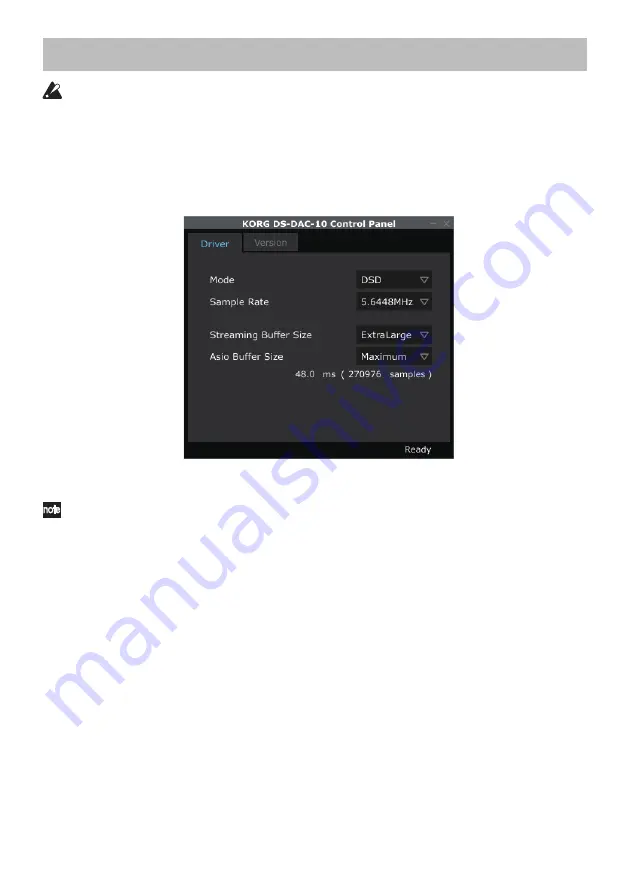
9
Control panel settings
The Mac version of the control panel does not allow you to directly change the Mode
or the Sample Rate. You can make these changes via AudioGate or from the audio set-
tings of your Mac.
The Control panel is common to the DS-DAC-100, DS-DAC-100m, and the DS-DAC-10.
Click the following: Windows start menu
→
All Programs
→
Korg
→
USB Audio Device
→
USB Audio Device Control Panel. The control panel shown below will appear.
In the Driver tab, set the Mode, Sample Rate, Streaming Buffer Size, and ASIO Buffer Size.
If you frequently experience clicks or noise during playback, you may be able to im-
prove the situation by lowering the output sample rate or increasing the buffer size.
Increasing the buffer size will increase the latency*, and decreasing the buffer size
will decrease the latency.
* The delay that is involved in processing the data.
Mode
This switches between PCM and DSD modes.
Use DSD mode with software such as AudioGate that supports DSD output in ASIO.
For details on DSD playback, see the manual of the software that you’re using.
Sample Rate
This specifies the sample rate.
When Mode is DSD:
Choose 2.8224 MHz or 5.6448 MHz.
When Mode is PCM:
Choose 44.1 kHz, 48 kHz, 88.2 kHz, 96 kHz, 176.4 kHz, or 192 kHz.





















