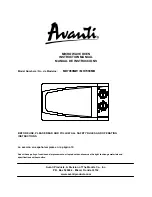12
Preparations
When the driver installation process has been completed, connect the DS-DAC-100/100m/10
to your computer and prepare to listen to audio files on your computer.
Use the included USB cable to connect the unit to your computer and to verify that it’s
working.
The DS-DAC-100/100m/10 operates on bus power supplied via the USB port; it does not
need an AC adaptor or any other external power supply.
Whenever possible, connect this unit directly to a USB port on your computer. If you
cannot avoid using a USB hub, you should use a USB hub that has its own power sup-
ply. A bus-powered USB hub may be unable to supply enough electrical power.
1
If you want to listen through headphones, connect your headphones to the headphone
output jack.
2
If you want to connect an amp and speakers for listening, connect the analog output
jacks of the DS-DAC-100/100m/10 to your system using the appropriate cables.
• DS-DAC-100: RCA or XLR
• DS-DAC-100m: 3.5 mm stereo-mini
• DS-DAC-10: RCA
The DS-DAC-10 does have a digital output jack, but the output from that jack is
only available for PCM playback; there will be no output from this jack during
DSD playback.
3
Check the USB connection. If there is a valid connection between your computer and
the DS-DAC-100 (or the DS-DAC-100m or DS-DAC-10), the power indicator and one of
the sample rate indicators will light up.