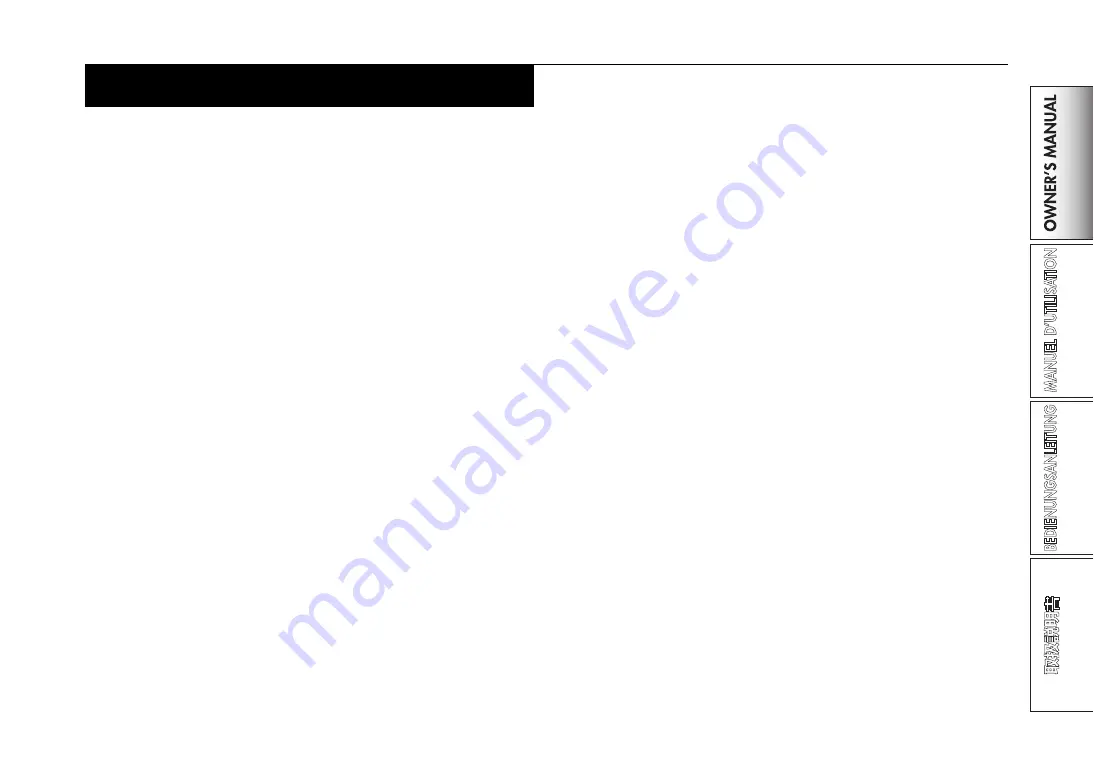
19
FireWire interface functions
You can connect the ZERO4 to your computer via a FireWire cable and use
it as an audio/MIDI interface.
Note: This device does not supply bus power.
Note: Do not simultaneously connect more than one computer to
the ZERO4.
Note: If you are using a host application such as sequencing soft-
ware, you’ll need to make audio and MIDI device settings.
For details, refer to the owner’s manual of the software you’re
using.
Note: You must connect the ZERO4 to your computer using a
FireWire cable and turn on the power before you start up your
software. Don't disconnect the FireWire cable or power-off
the ZERO4 while the software is running.
Note: If you're using the ZERO4 with Mac OS X, turn off the Sleep
setting and power management settings.
Note: Each input/output device can be used with only one software
application. Multi-client operation is not supported.
Note: Use the included CD-ROM to install the "KORG FireWire
Audio/MIDI driver" into the computer you're using. (
☞
p.23)
1. FireWire audio interface
You can use the ZERO4 as an audio interface. This lets you send the
ZERO4’s audio inputs or mixed sound to your computer, and send the
audio outputs from a host application on your computer to the ZERO4.
Your FireWire-connected computer will detect the ZERO4 as an audio in-
terface that provides a maximum of 8-in and 16-out audio streams.
Limitations for different sampling rates
If the ZERO4 is connected to your computer, you’ll be able to change the
sampling rate from the control panel of the host application or audio
driver.
The available number of effects and mixer channels will depend on the
sampling rate you select.
44.1 kHz or 48 kHz operation: Four stereo ch channel effects,
loop sampler, master effect
96 kHz operation: Four stereo channels
Note: When operating at 96 kHz, the channel effects, loop sampler,
and master effect are not available.
Note: When using the ZERO4 with Mac OS X
Depending on the system you're using, you may experience
problems such as the operating system becoming unstable
when you switch the sampling frequency.
If this occurs, you can start up as described below so that the
ZERO4 will operate with a fixed sampling frequency. In this
case, you won't be able to switch to another sampling fre-
quency from the computer.
44.1 kHz: Turn on the power while holding down the mixer
channel 1 Cue button.
48 kHz: Turn on the power while holding down the mixer
channel 2 Cue button.
96 kHz: Turn on the power while holding down the mixer
channel 3 Cue button.
In the Mac OS System Settings / Sound / Output dialog box,
verify that the ZERO4 has disappeared from the list of sound
output devices, and then turn the power on once again.
Depending on the type of computer you're using, starting up
the computer with the ZERO4 already connected may cause
operation to become unstable. In this case, connect the
ZERO4 after the computer has started up.















































