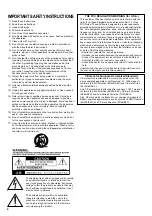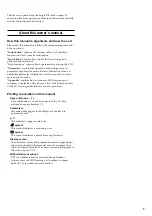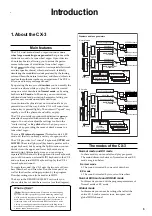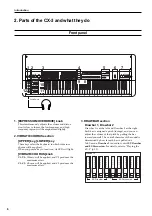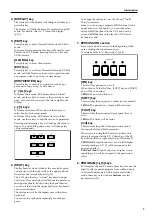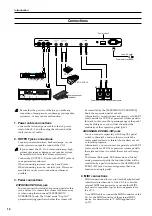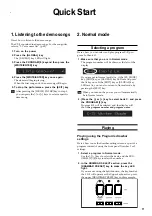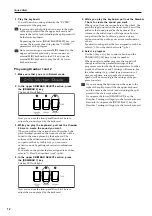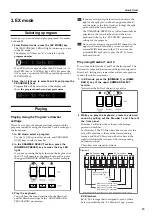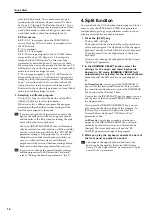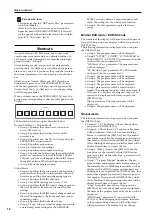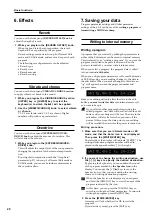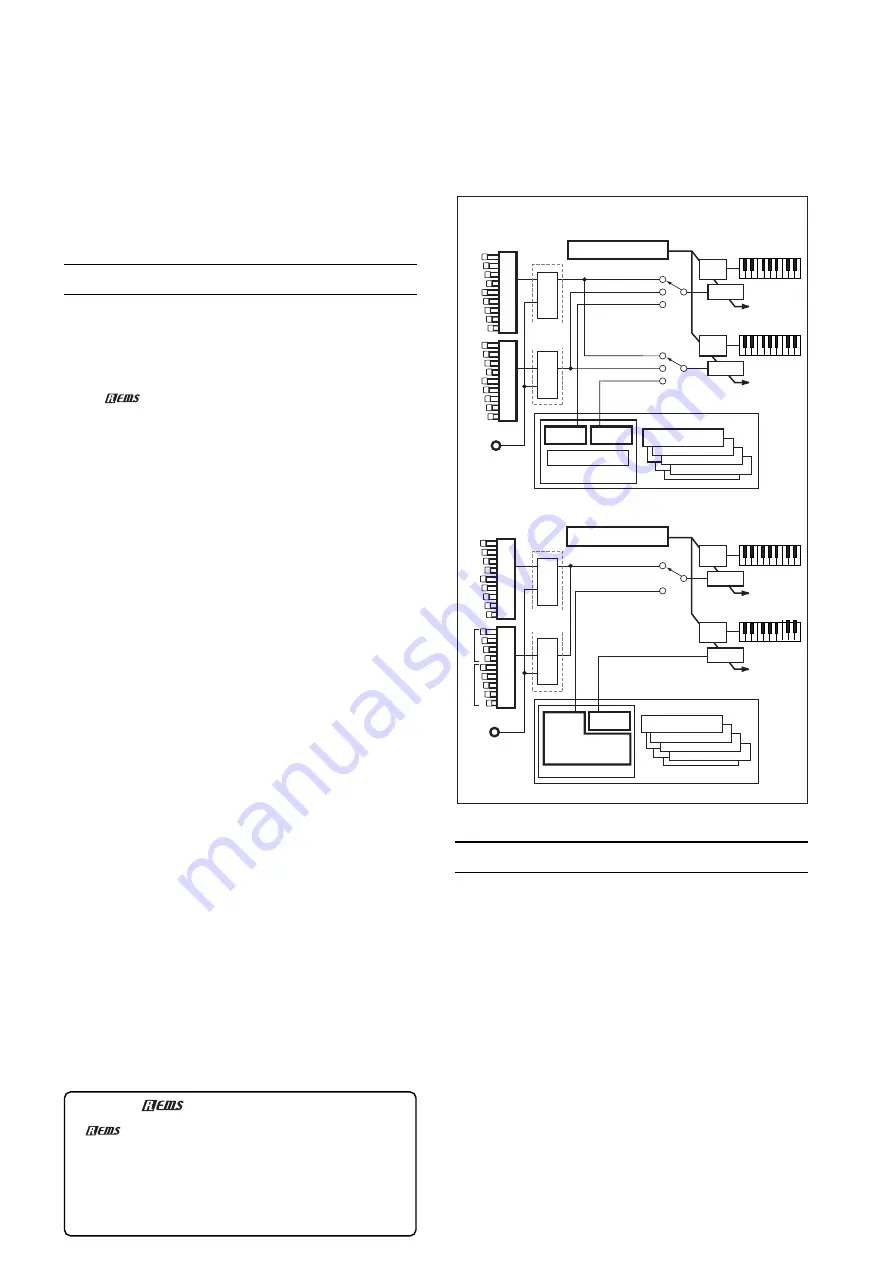
Introduction
5
12345678901234567890123456789012123456789012345678901234567890121234567890123456789012345678901212345678901234567890123456789012123
12345678901234567890123456789012123456789012345678901234567890121234567890123456789012345678901212345678901234567890123456789012123
12345678901234567890123456789012123456789012345678901234567890121234567890123456789012345678901212345678901234567890123456789012123
12345678901234567890123456789012123456789012345678901234567890121234567890123456789012345678901212345678901234567890123456789012123
12345678901234567890123456789012123456789012345678901234567890121234567890123456789012345678901212345678901234567890123456789012123
12345678901234567890123456789012123456789012345678901234567890121234567890123456789012345678901212345678901234567890123456789012123
12345678901234567890123456789012123456789012345678901234567890121234567890123456789012345678901212345678901234567890123456789012123
12345678901234567890123456789012123456789012345678901234567890121234567890123456789012345678901212345678901234567890123456789012123
12345678901234567890123456789012123456789012345678901234567890121234567890123456789012345678901212345678901234567890123456789012123
12345678901234567890123456789012123456789012345678901234567890121234567890123456789012345678901212345678901234567890123456789012123
12345678901234567890123456789012123456789012345678901234567890121234567890123456789012345678901212345678901234567890123456789012123
12345678901234567890123456789012123456789012345678901234567890121234567890123456789012345678901212345678901234567890123456789012123
12345678901234567890123456789012123456789012345678901234567890121234567890123456789012345678901212345678901234567890123456789012123
12345678901234567890123456789012123456789012345678901234567890121234567890123456789012345678901212345678901234567890123456789012123
12345678901234567890123456789012123456789012345678901234567890121234567890123456789012345678901212345678901234567890123456789012123
12345678901234567890123456789012123456789012345678901234567890121234567890123456789012345678901212345678901234567890123456789012123
12345678901234567890123456789012123456789012345678901234567890121234567890123456789012345678901212345678901234567890123456789012123
12345678901234567890123456789012123456789012345678901234567890121234567890123456789012345678901212345678901234567890123456789012123
12345678901234567890123456789012123456789012345678901234567890121234567890123456789012345678901212345678901234567890123456789012123
12345678901234567890123456789012123456789012345678901234567890121234567890123456789012345678901212345678901234567890123456789012123
12345678901234567890123456789012123456789012345678901234567890121234567890123456789012345678901212345678901234567890123456789012123
12345678901234567890123456789012123456789012345678901234567890121234567890123456789012345678901212345678901234567890123456789012123
12345678901234567890123456789012123456789012345678901234567890121234567890123456789012345678901212345678901234567890123456789012123
Introduction
1. About the CX-3
Main features
The CX-3 dual-manual combo organ contains a
tone
wheel organ modeling tone generator
that produces the
distinctive sound of a tone wheel organ. It provides two
61-note keyboards, allowing you to mimic the perfor-
mance techniques of a traditional tone wheel organ.
Korg's
technology is used to create spatial effects such
as rotary speaker, chorus/vibrato, and reverb, faithfully
simulating the modulated sounds produced by the turning
rotor and horn, the natural overdrive, and chorus/vibrato to
produce the authentic combo organ experience. The CX-3 is
all you need to enjoy real organ sound.
By operating the two sets of
drawbars
you can modify the
sound in realtime while you play. The sound is created
using one set of drawbars
in Normal mode
, or by using
both sets
in EX mode
. In EX mode, you can introduce
additional tonal and percussion harmonics, letting you
produce new sounds unavailable until now.
A conventional keyboard does not sound until a key is
pressed down all the way, but the CX-3 will sound even
when a key is pressed lightly. The notes will “speak” very
rapidly, as will the glissandi and trills you play.
The CX-3 accurately reproduces the distinctive
percus-
sive
attack associated with certain classic tone wheel
organs. You can also adjust the settings to obtain the
“contact arcing” or
key click
effect when you press or
release a key, providing the sense of attack unique to a
tone wheel organ.
There are
128 internal programs
(Normal mode: 64, EX
mode: 64) that let you enjoy a variety of organ sounds.
The CX-3 provides two “virtual” keyboards;
UPPER
and
LOWER
. The actual (physical) keyboard operates as the
upper keyboard, but by using the Split function you can
divide it into the upper and lower keyboards at any
desired point. Alternatively, since you can assign a
separate MIDI channel to the upper and lower keyboards,
you could connect an external MIDI keyboard to the CX-3
and use the external MIDI keyboard to play the CX-3's
lower keyboard sound.
To create the sound, the CX-3 uses the two sets of draw-
bars (Drawbar 1 and Drawbar 2) on the front panel, as
well as the drawbar settings specified by the program.
Drawbar settings can also be made via MIDI.
The keys in the DRAWBAR SELECT section let you
choose which set of drawbars is active (see the diagram).
What is
?
(Resonant structure and Electronic circuit Modeling
System) is KORG’s proprietary sound modeling technology
which precisely reproduces the complex character and nature of
both acoustic and electric instruments as well as electronic
circuits in real world environments. REMS emulates a wide
variety of sound generation characteristics including instru-
ment bodies, speakers & cabinets, acoustic fields, microphones,
vacuum tubes, transistors, etc.
DRAWBAR 1, 2
DRAWBAR PRESET
Program
Drawbar
Register
MIDI CC#
Drawbar 1
Drawbar 2
Controller Setting
Rotary Setting
Amp Setting
Reverb Setting
Percussion Setting
EX mode
DRAWBAR SELECT
for UPPER
EX Percission
EX Drawbar
Drawbars and tone generators
DRAWBAR 1
DRAWBAR 2
DRAWBAR PRESET
DRAWBAR 1
DRAWBAR 2
DRAWBAR PRESET
Program
Drawbar
Register
MIDI CC#
Drawbar 1
Drawbar 2
Controller Setting
Rotary Setting
Amp Setting
Reverb Setting
UPPER
LOWER
Drawbar Setting
Percussion Setting
DRAWBAR SELECT
for LOWER
Normal mode
DRAWBAR SELECT
for UPPER
DB Preset's Perc
Tone Wheel generator
UPPER
LOWER
Drawbar Setting
Drawbar
EX Drawbar
EX Percission
Gate
Mixer
Upper sound
Lower sound
UPPER Keyboard
Gate
Mixer
LOWER Keyboard
Tone Wheel generator
Mixer
Upper sound
Lower sound
Gate
UPPER Keyboard
Gate
Mixer
LOWER Keyboard
DRAWBAR PRESET
The modes of the CX-3
Normal mode and EX mode
In these modes you can select and play programs.
The main differences between Normal mode and EX
mode are given below.
Normal mode
• The sound is created by one set of drawbars
EX mode
• The sound is created by two sets of drawbars
Normal Edit mode and EX Edit mode
In this mode you can edit the program parameters of
Normal mode or EX mode.
Global mode
In this mode you can make settings that affect the
entire CX-3, such as master tune, transpose, and
global MIDI channel.
Содержание CX-3 Combo Organ
Страница 1: ...Owner s Manual 4 E...