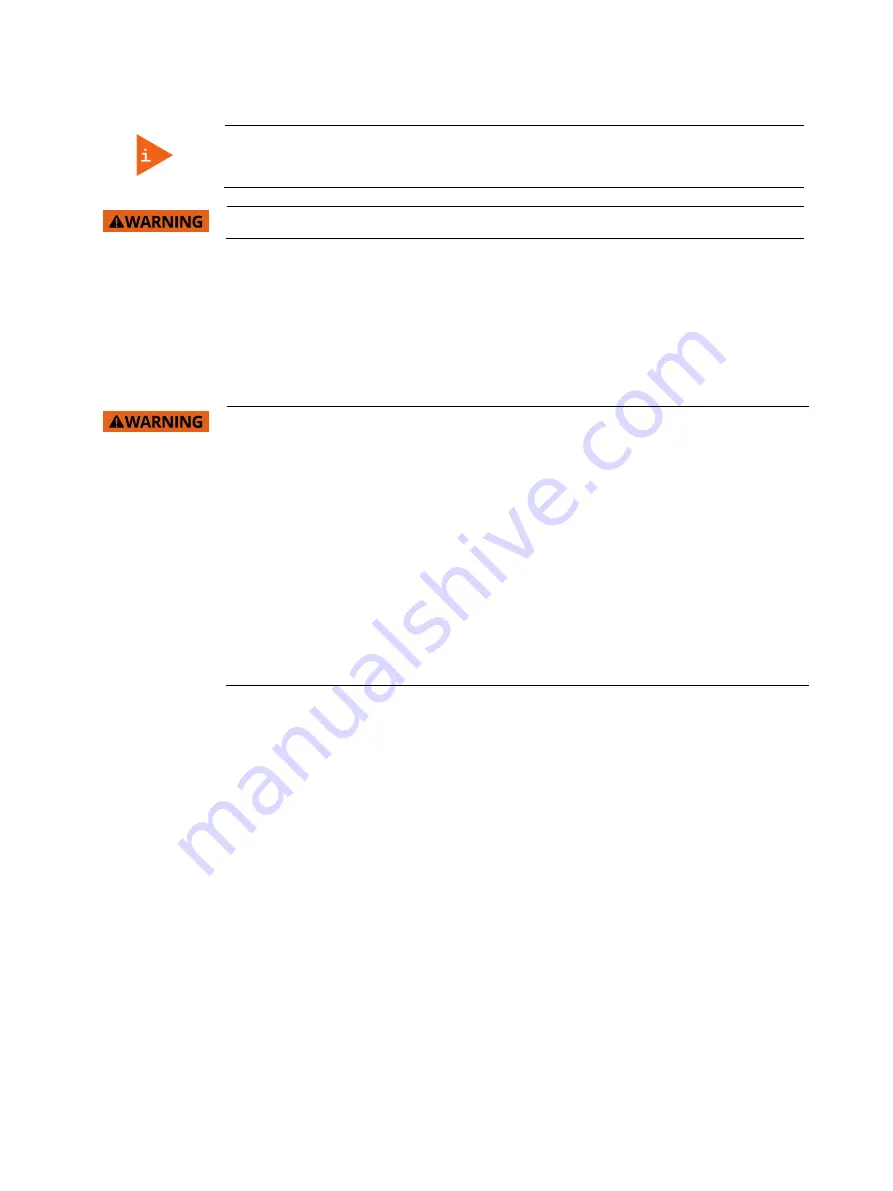
FusionView – User Guide
Doc-Rev.: 1.1
www.kontron.com
// 45
6.2.
Connecting to Power
Before using your system, you should first become familiar with the system components
and check that everything is properly connected. Following a proper cabling procedure will
prevent a false power-on condition, which could result in unit operational failure.
The rated voltage range of the mains supply must correspond to the value on the type label.
The FusionView systems can be connected to a DC power source or optionally via an AC/DC power adaptor to an AC
main power. The DC power connector is located on the bottom side of the system.
6.2.1.
DC Power Connection
Please observe the safety requirements given in chapter 1/ “General Safety Instructions for IT Equipment”.
The system must be connected only to a LPS (Limited Power Supply) DC mains power
supply complying with the requirements of EN 60950-1.
It must be ensured that the system can be powered ON and OFF via a readily accessible
two-pole disconnecting device that shall be incorporated in the building installation
wiring. It must be UL-listed and correspond to the required current and voltage for the
FusionView (refer to the type label).
The system is only completely disconnected from the DC power source, when the DC
power cord is disconnected either from the power source or the unit. Therefore, the DC
power cord and its connectors must always remain easily accessible.
Ensure that a short-circuit (overcurrent) protection is provided as part of the building
installation. Install only in accordance with national and local wiring regulations.
When you install or replace the system the ground connection must always be made first
and disconnected last.
We recommend that the power cable should be the last cable attached to the system.
To connect the FusionView to a corresponding DC main power supply, please perform the following steps:
1.
The wires used for power connections must be clearly marked (+/-/grounding) to ensure that they will be proper
connected to the DC connector of the FusionView and to the main power source, corresponding the signals
marked (refer to Figure 24).
2.
Ensure that the DC power source is switched off via a disconnecting device (circuit breaker), in order to ensure
that no power is flowing from the external DC power source during the connection procedure.
3.
Connect at first the wire for the grounding stud to an appropriate “common earth” connection point.
4.
Connect the Phoenix power terminal prepared as described in subsection 6.1.1 ”Cabling” to the DC input connector
of the FusionView. The DC input connector is located on the front side and is marked “24 VDC”.
5.
Connect the other ends of the DC power wires to the connections of the DC main power supply. Pay attention to
the polarity of the connections.
6.
Switch on the disconnecting device (circuit breaker) in order to apply voltage to the terminals of the power wires.
Содержание FusionView FV 121
Страница 1: ... USER GUIDE FusionView Doc Rev 1 1 Doc ID 1061 3671 ...
Страница 2: ...FusionView User Guide Doc Rev 1 1 www kontron com 2 This page has been intentionally left blank ...
Страница 31: ...FusionView User Guide Doc Rev 1 1 www kontron com 31 Figure 21 Rear view ...
Страница 63: ...FusionView User Guide Doc Rev 1 1 www kontron com 63 Figure 75 Screen VGA of Soft OSD ...






























