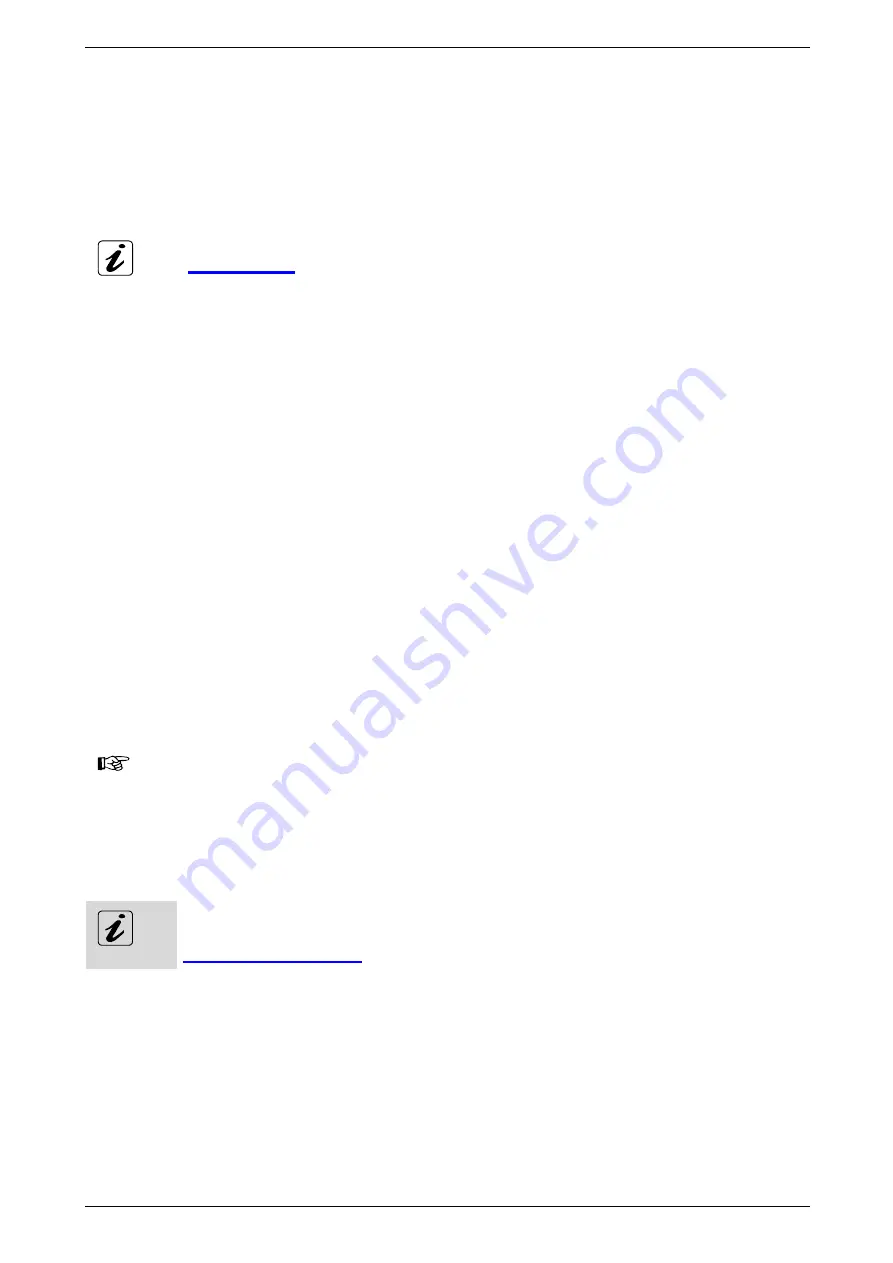
6. Product Description
6.10.
Operating System and Hardware Component Drivers
Your M@CII 70/104/121/150 system can be supplied either with or without a pre-installed operating system.
If you have ordered your system with a pre-installed operating system, all drivers are installed in accordance with the
system configuration ordered (optional hardware components). Your system is fully operational at the first start-up.
If you have ordered a M@CII 70/104/121/150 system without a pre-installed operating system, because you want to
install it yourself, please pay attention to the following instructions:
You can download the relevant drivers for the installed hardware from our web site at
by selecting the product name.
The corresponding driver (depending on the installed operating system) for the touch screen controller
is available on our website by selecting the “Downloads” tab of the Micro Client II product page.
6.10.1.
Hints for the Installation of the Hampshire® TSHARC™ Touch Screen Controller Driver
6.10.1.1.
Preparations of System for Installation Procedure
Before installing the driver please check the following items.
❏
operating system installed
❏
USB port driver for operating system installed.
❏
USB port in BIOS enabled
❏
Boot or install device are not write protected (EWFMGR)
❏
download driver from WEB (Ethernet connection is needed)
❏
optional: device for loading the drivers is installed (USB Stick / USB CD-ROM)
During the installation of the “Hampshire® TSHARC™ Touch Screen Controller Driver” you have to set following:
❏
“Controller Type” to: 12 or 10 Bit Controller
and
❏
“Interface Type” to: “USB”.
During the installation of the “Hampshire® TSHARC™ Touch Screen Controller Driver” for the USB
connected touch screen, do not use the AUTODETECT feature of the Hampshire® TSHARC™ touch
screen driver.
Please observe that during installation no error occurs.
For more information about touch screen calibration you can find in the Hampshire® TSHARC™
UniWinDriver™ Users Manuals for Windows® XP and Windows® XP Embedded on the
website.
M@CII 70/104/121/150 - User’s Manual (V1.00)
35
















































