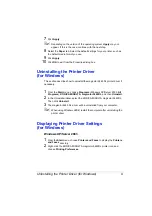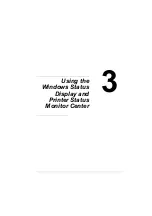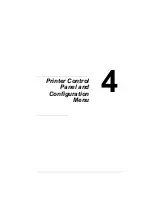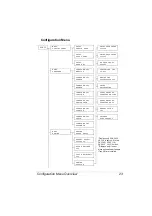Recognizing Status Display Alerts
15
#
Select Popup Message
—Allows you to choose which message(s) you
want to bring to the foreground when that particular condition occurs with
the printer.
#
Printer Information
—Allows you to check various information such as
the number of prints.
#
Supplies Status
—Displays the usage status (approximate percentage
remaining) of each toner cartridge.
Recognizing Status Display Alerts
When the Status Display detects a printing problem, the icon on the Windows
task bar changes from green (normal) to yellow (warning) or red (error),
depending on the severity of the printer problem.
Recovering from a Status Display Alert
When the Status Display notifies you of a printing problem, double-click its
icon on the Windows task bar to open the Status Display. The Status Display
identifies what type of error has occurred.
Closing the Status Display
To close the Status Display from the
File
menu, choose
Exit
.
!"
If you click the
X
button in the upper-right corner of the Status Display
window to close the window, the Status Display remains available at
the bottom right of the taskbar. Double-click the icon to open the Sta-
tus Display window again.
Содержание Magicolor 5440 dl
Страница 1: ...magicolor 5440 DL User s Guide 4138 7747 05A 1800782 001E ...
Страница 10: ......
Страница 11: ...1 Introduction ...
Страница 15: ...2 Software Installation ...
Страница 23: ...3 Using the Windows Status Display and Printer Status Monitor Center ...
Страница 29: ...4 Printer Control Panel and Configuration Menu ...
Страница 43: ...5 Direct Print ...
Страница 46: ......
Страница 47: ...6 Using Media ...
Страница 62: ...Loading Media 52 5 Slide the media guides against the edges of the paper 6 Close Tray 2 Tray 3 ...
Страница 74: ......
Страница 75: ...7 Replacing Consumables ...
Страница 97: ...8 Maintaining the Printer ...
Страница 105: ...9 Troubleshooting ...
Страница 144: ......
Страница 145: ...10 Installing Accessories ...
Страница 157: ...A Appendix ...