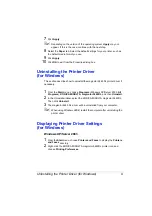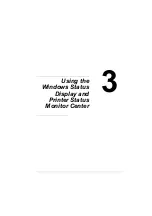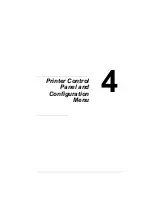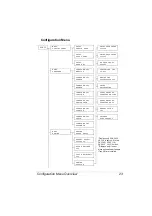Working with the Status Display
14
Working with the Status Display
Introduction
The Status Display shows information about the current status of the printer.
Opening the Status Display and Showing the Supplies
Status
Use one of the following steps to open the Status Display:
#
Windows XP/Server 2003
—From the
Start
menu, choose
All Pro-
grams
,
KONICA MINOLTA
,
magicolor
5440DL
, and then
Status
.
#
Windows 2000/Me/98SE/NT 4.0
—From the
Start
menu, choose
Pro-
grams
,
KONICA MINOLTA
,
magicolor 5440DL
, and then
Status
.
Altering the Size of the Status Display Window
#
From the
Display
menu, choose
Status (Reduce)
to decrease the size of
the window.
#
From the
Display
menu, choose
Status (Expand)
to increase the size of
the window.
Using the Status Display
#
When the background of the printer graphic is green, the printer is in
standby mode or a job is printing normally.
#
When the background of the printer graphic is red or yellow, there is an
error and the job has been interrupted. The status of the printer and the
error message are shown in the dialog boxes on the left.
The function areas include:
#
Printer Status
—Displays text messages that describe the current opera-
tional status of the printer.
#
How to Recover
—Provides you with explanations of what you need to do
in order to correct problems and recover from error conditions.
#
Warning Status
—Displays text messages that alert you of conditions
such as low toner.
#
Printer Status Figure
—Shows a graphic representation of the printer
and indicates where the problem is.
#
Printing Status
—Displays the status of the current print job.
Содержание Magicolor 5440 dl
Страница 1: ...magicolor 5440 DL User s Guide 4138 7747 05A 1800782 001E ...
Страница 10: ......
Страница 11: ...1 Introduction ...
Страница 15: ...2 Software Installation ...
Страница 23: ...3 Using the Windows Status Display and Printer Status Monitor Center ...
Страница 29: ...4 Printer Control Panel and Configuration Menu ...
Страница 43: ...5 Direct Print ...
Страница 46: ......
Страница 47: ...6 Using Media ...
Страница 62: ...Loading Media 52 5 Slide the media guides against the edges of the paper 6 Close Tray 2 Tray 3 ...
Страница 74: ......
Страница 75: ...7 Replacing Consumables ...
Страница 97: ...8 Maintaining the Printer ...
Страница 105: ...9 Troubleshooting ...
Страница 144: ......
Страница 145: ...10 Installing Accessories ...
Страница 157: ...A Appendix ...