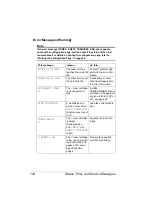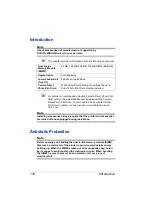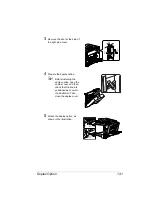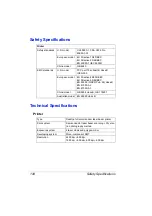Introduction
136
Introduction
Note
Use of accessories not manufactured or supported by
KONICA MINOLTA will void your warranty.
!"
This chapter provides information about the following accessories.
!"
For details on installing and using the Camera Direct Photo Print
Card, refer to the Installation Manual included with the Camera
Direct Photo Print Card. To purchase the Camera Direct Photo
Print Card, contact your local vendor or visit printer.konicami-
nolta.com.
Note
Installing accessories always requires that the printer and accessories
are turned off and unplugged during installation.
Antistatic Protection
Note
Before opening and handling the dual in-line memory module (DIMM),
first touch a metal part of the printer to avoid an electrostatic charge
building up. When the DIMM is taken out of its conductive bag, hold it
by its edges to avoid touching the electronic circuits. When handling
the DIMM, be sure to place it on an anti-static mat or a piece of
aluminum foil.
Dual In-Line
Memory Module
(DIMM)
64 MB, 128 MB, 256 MB, 512 MB DIMM (Buffered)
Duplex Option
Auto duplexing
Lower Feeder Unit
(Tray 2/3)
500-sheet tray included
Camera Direct
Photo Print Card
When using direct printing, the optional Camera
Direct Photo Print Card must be installed.
Содержание Magicolor 5440 dl
Страница 1: ...magicolor 5440 DL User s Guide 4138 7747 05A 1800782 001E ...
Страница 10: ......
Страница 11: ...1 Introduction ...
Страница 15: ...2 Software Installation ...
Страница 23: ...3 Using the Windows Status Display and Printer Status Monitor Center ...
Страница 29: ...4 Printer Control Panel and Configuration Menu ...
Страница 43: ...5 Direct Print ...
Страница 46: ......
Страница 47: ...6 Using Media ...
Страница 62: ...Loading Media 52 5 Slide the media guides against the edges of the paper 6 Close Tray 2 Tray 3 ...
Страница 74: ......
Страница 75: ...7 Replacing Consumables ...
Страница 97: ...8 Maintaining the Printer ...
Страница 105: ...9 Troubleshooting ...
Страница 144: ......
Страница 145: ...10 Installing Accessories ...
Страница 157: ...A Appendix ...