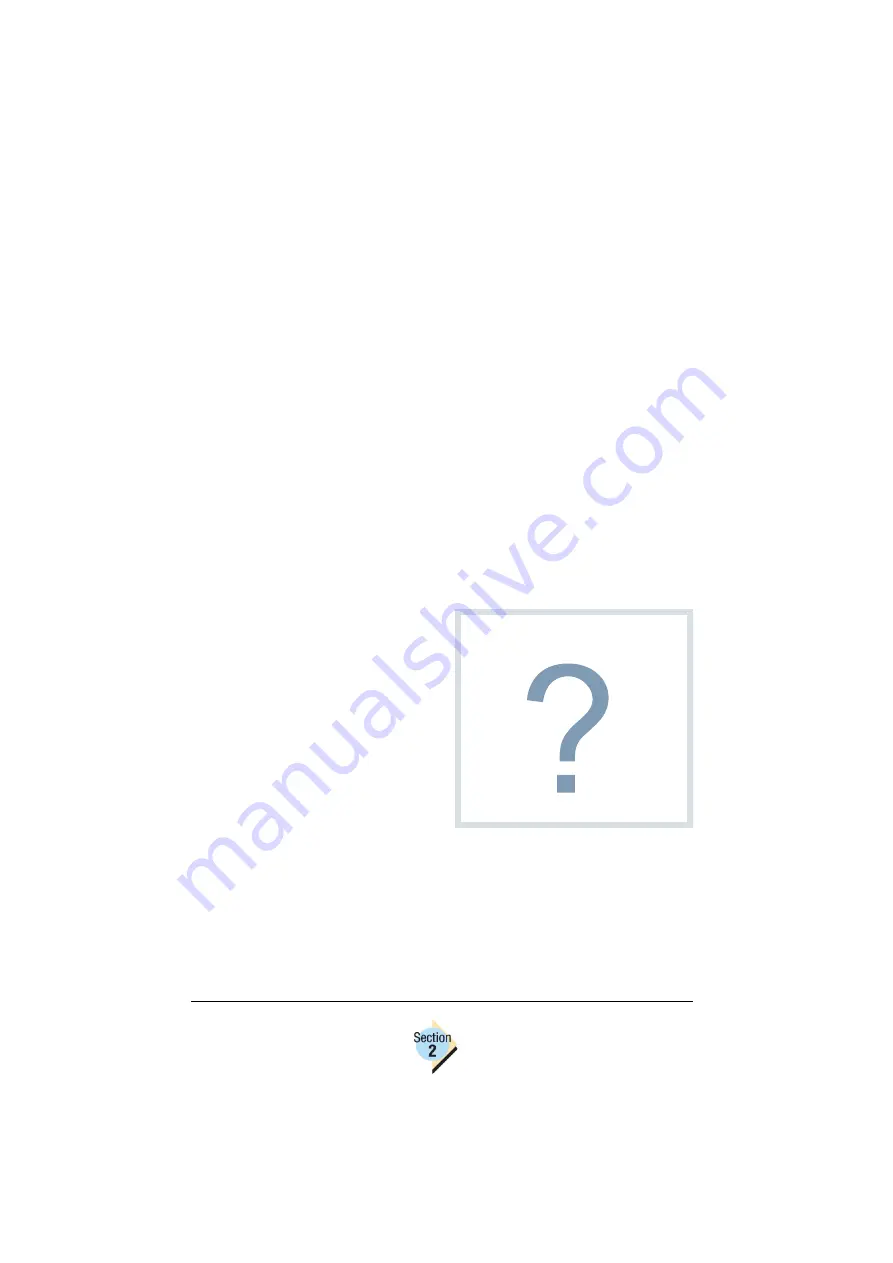
Printer Firmware Updating
Procedures
28—Chapter 2.1
where the first part of the file name (
sys_z
) will vary to identify the ver-
sion of firmware the file contains (.ps is always the file name extension).
5
Drag and drop the update file in the print queue window you opened in
step 2.
After dropping the file in the print queue window, the download of the
update file starts. One of the following occurs:
–
The printer reboots and a Startup Page is printed. Continue with
step 6.
–
An error page is printed. This occurs if your printer’s firmware version
is later than the version that you attempted to download. You do not
need to upgrade the printer’s firmware. Skip step 6.
6
Inspect the Startup Page to ensure the firmware has been upgraded.
See “When to Upgrade/Upgrade Verification” on page 2-20. for upgrade
verification instructions.
7
If you were using the
Software Utilities
CD-ROM, remove the CD-ROM
and store it in a safe place.
Checking TCP/IP Connections
If you experience problems down-
loading the firmware update files to
your printer over a TCP/IP connec-
tion, verify that the communication
to the printer is working properly by
“pinging” the printer.
1
From the Start button menu,
select Run, and then at the
prompt, type
command
2
Select OK.
3
From the command line, type
ping xxx.xxx.xxx.xxx
where
xxx.xxx.xxx.xxx
is the IP address
.
For example,
ping 161.33.128.5
↵
Why Ping?
The Ping command sends a small
packet of information to the IP
Address and waits for a return
packet. If the connections and
addresses are good, a packet of
information is returned to the sending
workstation.
Содержание Magicolor 2350 EN
Страница 1: ...magicolor 2350 Reference Guide 1800719 001A ...
Страница 4: ......
Страница 6: ...Chapter Location Chapter Title Begins on page 1 1 PC Connections 3 1 2 Macintosh Connections 11 ...
Страница 7: ...Connecting to Windows Operating Systems ...
Страница 15: ...Connecting to Macintosh Operating Systems ...
Страница 23: ...Your Printer s Operating System ...
Страница 35: ...Installing the Printer Driver on Windows XP ...
Страница 42: ......
Страница 43: ...Installing the Printer Driver on Windows 2000 ...
Страница 51: ...Installing the Printer Driver on Windows Me 98 ...
Страница 59: ...Installing the Printer Driver on Windows NT4 ...
Страница 65: ...PPDs and Utilities for Macintosh ...
Страница 87: ...Linux Setup ...
Страница 99: ...UNIX Setup ...
Страница 104: ......
Страница 105: ...Connecting to NetWare 5 x 6 x ...
Страница 114: ......
Страница 117: ...Using Printer Utilities ...
Страница 121: ...Crown Print Monitor ...
Страница 133: ...Status Monitor ...
Страница 147: ...Download Manager ...
Страница 153: ...PageScope Net Care ...
Страница 164: ......
Страница 166: ...Chapter Location Chapter Title Begins on page 4 1 Color Basics 163 4 2 Color Profiles 169 ...
Страница 167: ...Color Basics ...
Страница 172: ......
Страница 173: ...Color Profiles and Pantone Tables ...
Страница 184: ......
Страница 187: ...Inside Your Printer ...
Страница 195: ...Printer Features ...
Страница 206: ......
Страница 207: ...Printer Configuration ...
Страница 277: ...Accounting ...
Страница 288: ......
Страница 302: ......






























