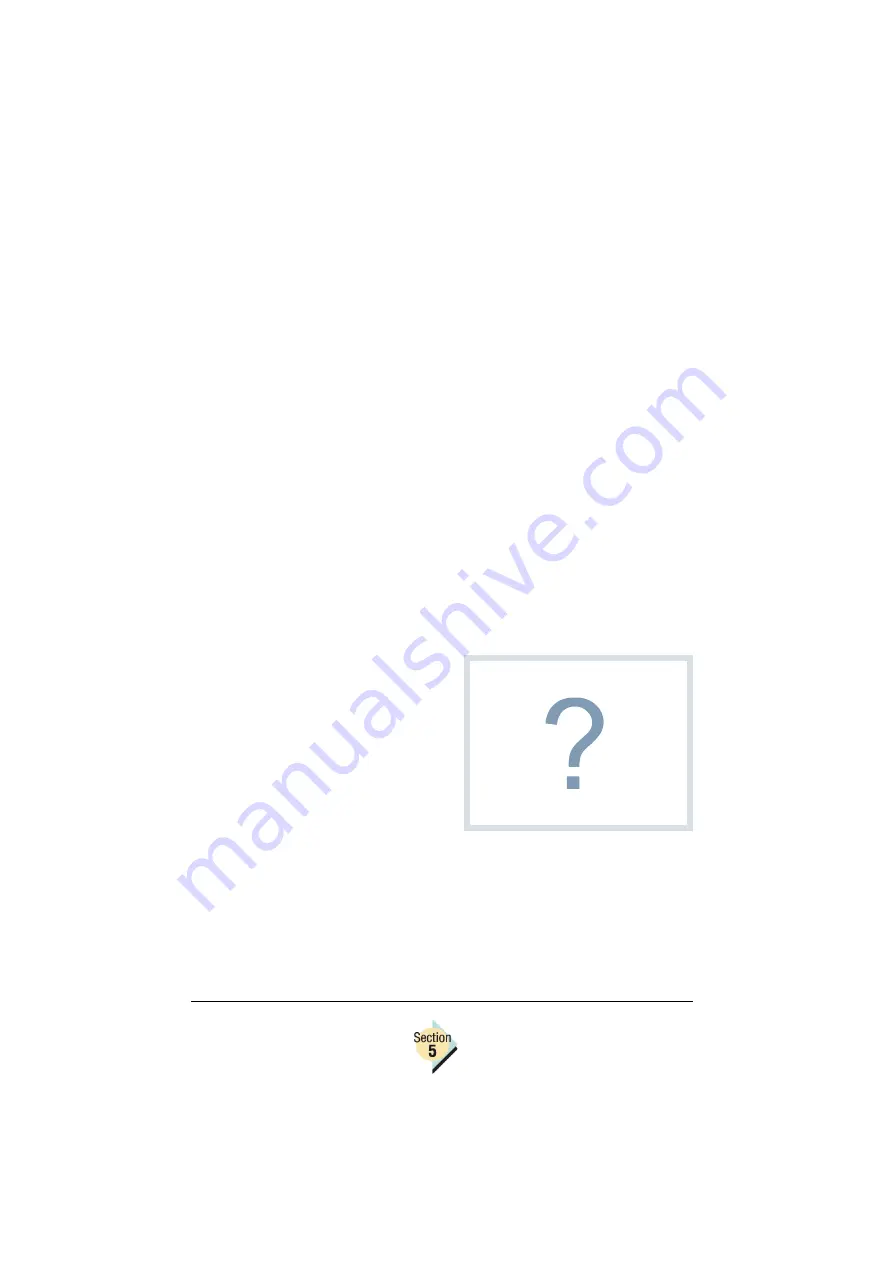
Setting Up the Printer Web Page
Chapter 5.3—205
To use PageScope Light, you need to have the following installed on your
workstation:
a
An Internet browser.
b
TCP/IP communication software. This is needed since Internet brows-
ers use this communication protocol. Because the communication for
PageScope Light is a direct one (from your workstation to the printer),
the TCP/IP communication software may be independently installed
from the communication protocol of your network environment.
You cannot access PageScope Light using a parallel connection.
Some of the menus shown on the following pages may vary per printer
model and/or options installed.
Setting Up the Printer Web Page
Setting up the printer web page to run on your Intranet involves two basic
steps:
1
Determining the name and address of your printer
2
Setting up the “no proxy” preferences in your browser software
Determining the Printer Name
The printer web page can be
accessed only through the assigned
name of the printer or the printer’s IP
address. The IP address can be
found on the startup page of your
printer. The name for the printer
comes from the IP host table on the
computer system and is usually
assigned by the system administra-
tor, for example, magicolor 2350.
Setting Up Your Browser Software
Since your printer resides on your Intranet, and is not accessible beyond the
firewall of your network, you must set up the proper “preferences” in your
browser software. Your printer name or IP address must be added to the “no
proxy” list in the preferences dialog box of the browser.
You need to do this procedure only once.
Name or Number?
It may be more convenient for you
to use a name rather than the IP
address, however, the IP address
of your printer is a unique number
and may be preferred if you have
many printers active on your net-
work.
Содержание Magicolor 2350 EN
Страница 1: ...magicolor 2350 Reference Guide 1800719 001A ...
Страница 4: ......
Страница 6: ...Chapter Location Chapter Title Begins on page 1 1 PC Connections 3 1 2 Macintosh Connections 11 ...
Страница 7: ...Connecting to Windows Operating Systems ...
Страница 15: ...Connecting to Macintosh Operating Systems ...
Страница 23: ...Your Printer s Operating System ...
Страница 35: ...Installing the Printer Driver on Windows XP ...
Страница 42: ......
Страница 43: ...Installing the Printer Driver on Windows 2000 ...
Страница 51: ...Installing the Printer Driver on Windows Me 98 ...
Страница 59: ...Installing the Printer Driver on Windows NT4 ...
Страница 65: ...PPDs and Utilities for Macintosh ...
Страница 87: ...Linux Setup ...
Страница 99: ...UNIX Setup ...
Страница 104: ......
Страница 105: ...Connecting to NetWare 5 x 6 x ...
Страница 114: ......
Страница 117: ...Using Printer Utilities ...
Страница 121: ...Crown Print Monitor ...
Страница 133: ...Status Monitor ...
Страница 147: ...Download Manager ...
Страница 153: ...PageScope Net Care ...
Страница 164: ......
Страница 166: ...Chapter Location Chapter Title Begins on page 4 1 Color Basics 163 4 2 Color Profiles 169 ...
Страница 167: ...Color Basics ...
Страница 172: ......
Страница 173: ...Color Profiles and Pantone Tables ...
Страница 184: ......
Страница 187: ...Inside Your Printer ...
Страница 195: ...Printer Features ...
Страница 206: ......
Страница 207: ...Printer Configuration ...
Страница 277: ...Accounting ...
Страница 288: ......
Страница 302: ......






























