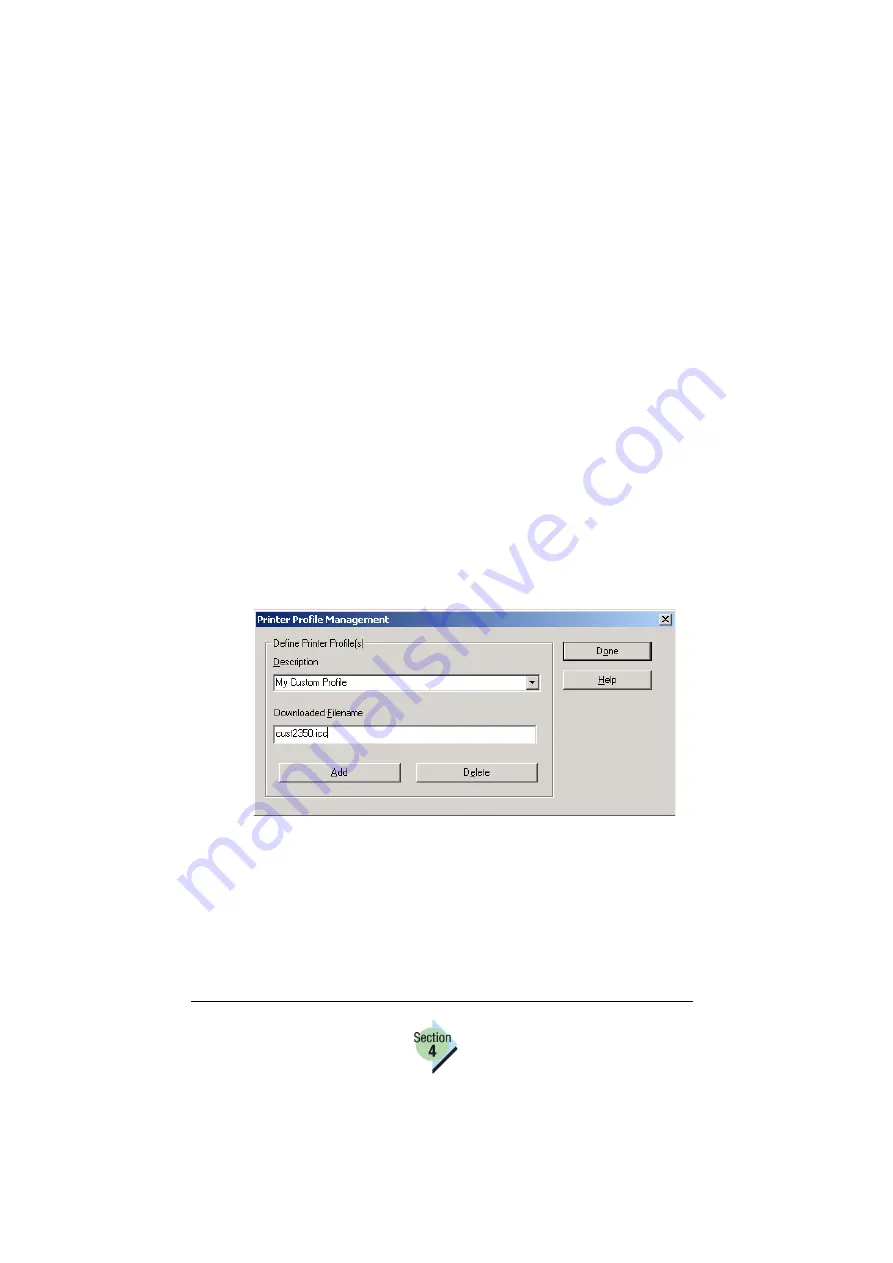
Color Profiles
174—Chapter 4.2
4
Under Download Options, use the Browse button to locate the file to be
downloaded.
5
Choose Download to send the new profile to the printer.
6
After the file has been downloaded, turn the printer off and on again to
register the new profile.
Working with Downloaded Profiles—Windows
1
Verify that the download was successful.
Use PageScope Light or the printer control panel (Print Menu/Directory
List/Yes) to print a directory list of files in printer storage. The new profile
should be included in the directory
/dsk (for downloads to the hard disk) or
in the directory /tffs0/user/ps/color/profiles (for downloads to Flash).
2
In the printer driver, choose Printer Properties/Features/Color Options/
Configure ICC Color.
3
Select Manage Profiles under the appropriate profile: source, simulation
or destination.
4
Type the description you want to appear in the drop-down menu.
5
Type the filename of the downloaded profile as it appears in the directory
list, but omitting the path and location of the file.
6
Select Add and then Done.
7
Set the RGB Sources, Simulation, and Destination profiles you want to
use.
The profile that you downloaded to the printer should now appear in the
pull-down menu as the description entered in the Manage Profiles
window.
The Automatic setting for ICC Destination uses the destination
profile on the printer’s ROM.
Содержание Magicolor 2350 EN
Страница 1: ...magicolor 2350 Reference Guide 1800719 001A ...
Страница 4: ......
Страница 6: ...Chapter Location Chapter Title Begins on page 1 1 PC Connections 3 1 2 Macintosh Connections 11 ...
Страница 7: ...Connecting to Windows Operating Systems ...
Страница 15: ...Connecting to Macintosh Operating Systems ...
Страница 23: ...Your Printer s Operating System ...
Страница 35: ...Installing the Printer Driver on Windows XP ...
Страница 42: ......
Страница 43: ...Installing the Printer Driver on Windows 2000 ...
Страница 51: ...Installing the Printer Driver on Windows Me 98 ...
Страница 59: ...Installing the Printer Driver on Windows NT4 ...
Страница 65: ...PPDs and Utilities for Macintosh ...
Страница 87: ...Linux Setup ...
Страница 99: ...UNIX Setup ...
Страница 104: ......
Страница 105: ...Connecting to NetWare 5 x 6 x ...
Страница 114: ......
Страница 117: ...Using Printer Utilities ...
Страница 121: ...Crown Print Monitor ...
Страница 133: ...Status Monitor ...
Страница 147: ...Download Manager ...
Страница 153: ...PageScope Net Care ...
Страница 164: ......
Страница 166: ...Chapter Location Chapter Title Begins on page 4 1 Color Basics 163 4 2 Color Profiles 169 ...
Страница 167: ...Color Basics ...
Страница 172: ......
Страница 173: ...Color Profiles and Pantone Tables ...
Страница 184: ......
Страница 187: ...Inside Your Printer ...
Страница 195: ...Printer Features ...
Страница 206: ......
Страница 207: ...Printer Configuration ...
Страница 277: ...Accounting ...
Страница 288: ......
Страница 302: ......






























