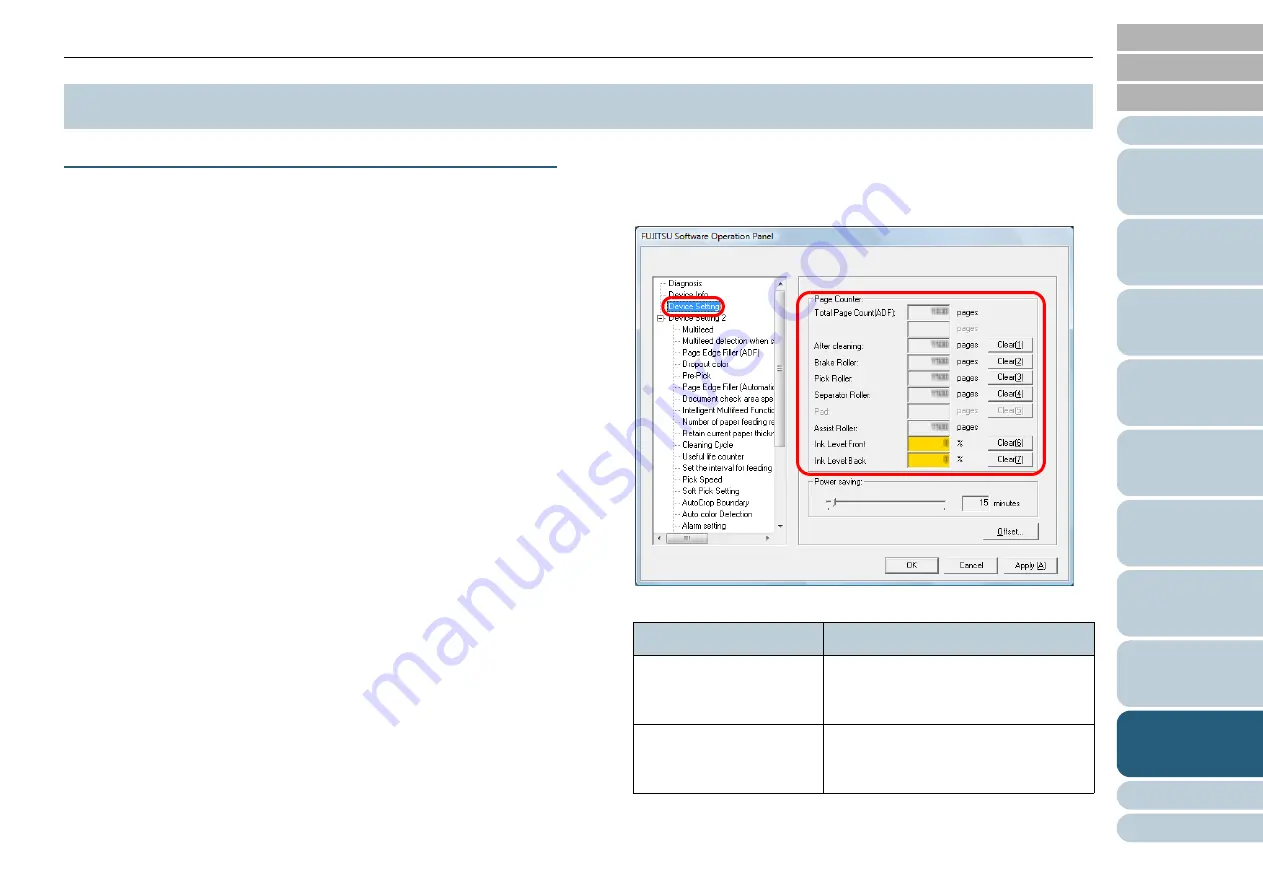
Chapter 9 Operational Settings
182
Checking and Resetting the Counters
■
Checking the counters
You can check the replacement cycle of the consumables and
the total page count of the maintenance parts.
The background color of the counter changes when either
consumable replacement, maintenance part replacement, or
cleaning is required. The counter changes the background
color in the following cases:
z
Background color changes to light yellow when the page count after
replacing the consumable reaches 95% of the value configured in
"Specifying the Cycle to Replace Consumables [Life Counter Alarm
Setting]" (page 185)
in the Software Operation Panel, and changes to
yellow when it reaches 100%. (For brake roller/pick roller/separator
roller counters)
z
Background color changes to yellow when the scanner determines
that the condition of the roller has exceeded the threshold that can be
corrected by monitoring the wear on the roller. (For assist roller
counter)
z
Background color changes to yellow when the page count after
cleaning reaches 100% of the value configured in
Cycle to Clean the Scanner [Cleaning Cycle]" (page 184)
in the
Software Operation Panel. (Cleaning counter)
z
Background color changes to yellow when the amount of remaining
ink reaches below 33%. This is displayed only when the imprinter is
installed. (For [Ink Level: Front] / [Ink Level: Back])
1
Start up the Software Operation Panel.
"9.1 Starting Up the Software Operation Panel" (page 170)
2
From the listing on the left, select [Device Setting].
In this dialog box, you can check the following items:
9.3 Settings Related to Page Counters
Item
Description
Total Page Count (ADF)
Approximate number of sheets
scanned through the ADF (in units of
10)
After cleaning
Approximate number of sheets
scanned after the last cleaning (in
units of 50)






























