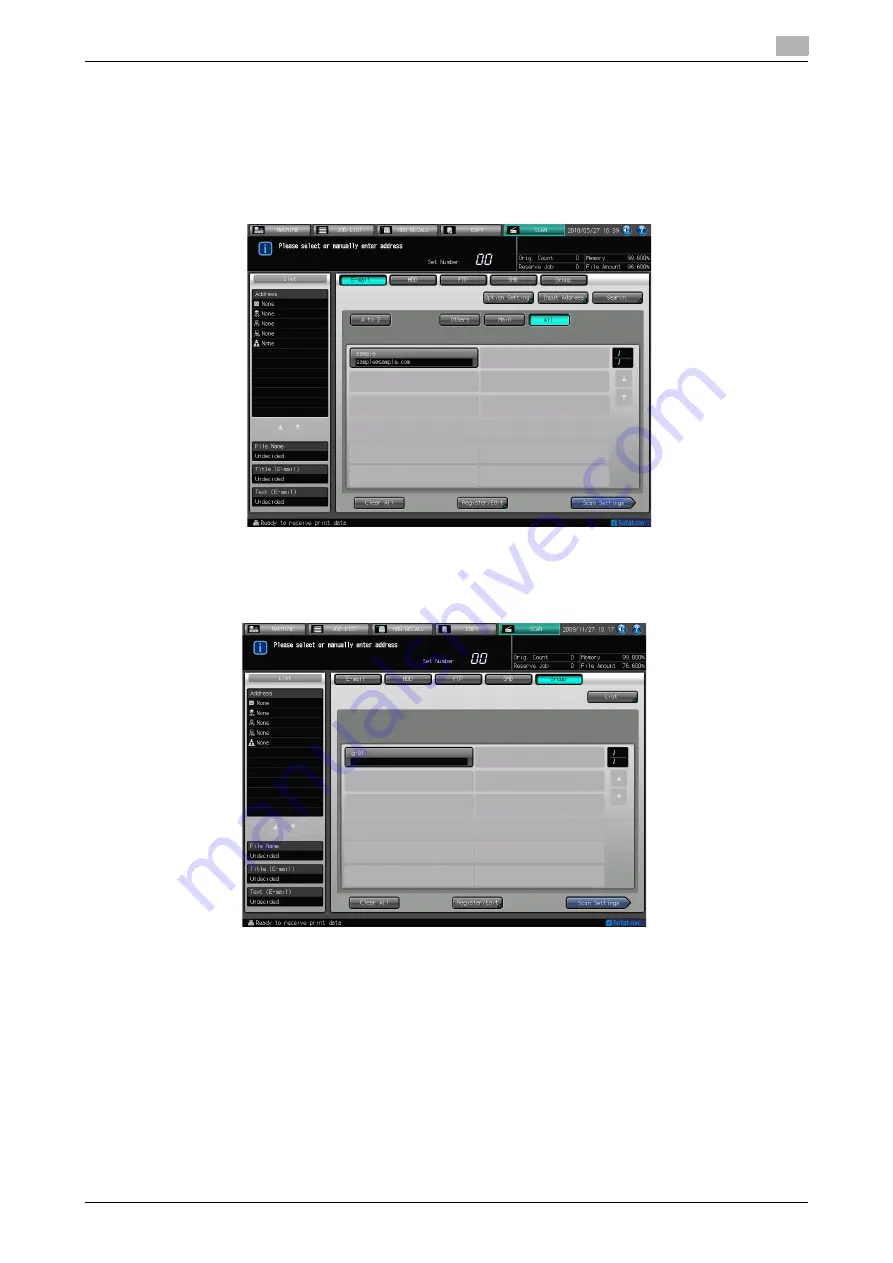
IC-601
6-30
6.6
Transmission to a Group
6
6.6
Transmission to a Group
When you send the scanned data to a registered Group, follow the steps below.
0
For information on how to register a Group, refer to page 5-18.
1
Press [SCAN] tab.
2
Press [Group].
%
In the initial settings, the Select Addresses screen (E-mail) is displayed. The default destination tab
of the scan screen can be set at [Utility/Counter] - [User Setting] - [Scan Setting]. For details, refer
to page 7-6.
3
Press the Name of the address Group.
%
The selected destination is displayed in [List] at the left side of the screen.
%
To deselect the Name, press the selected Name again.
%
Select a group and press [List] to display the address list for the group.
%
Press [Edit] on the group address list screen to change what to include in a Group.
Содержание Color Centro IC-601
Страница 1: ......
Страница 4: ...1 Introduction...
Страница 14: ...2 Overview of the Scanning Features...
Страница 18: ...3 Preparation for Use...
Страница 29: ...4 About the Network Scanner Features...
Страница 41: ...5 Registering Adding an Address for the Network Scanner Features...
Страница 64: ...6 Using the Network Scanner Features...
Страница 110: ...7 Utility Menu...
Страница 116: ...8 Troubleshooting...
Страница 119: ...9 Appendix...
Страница 123: ...http konicaminolta com...






























