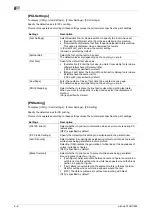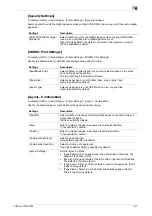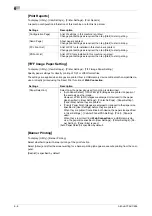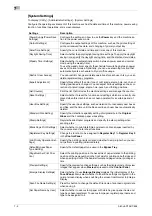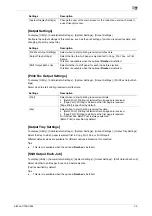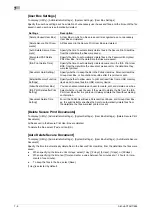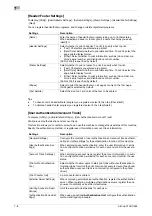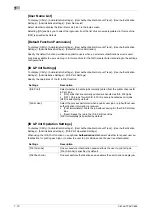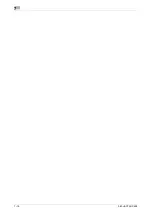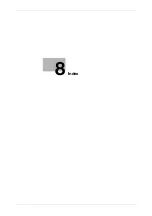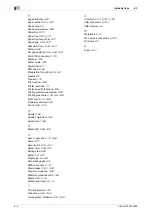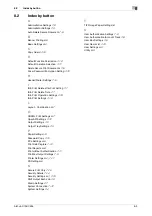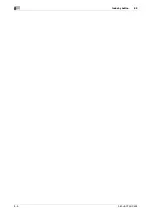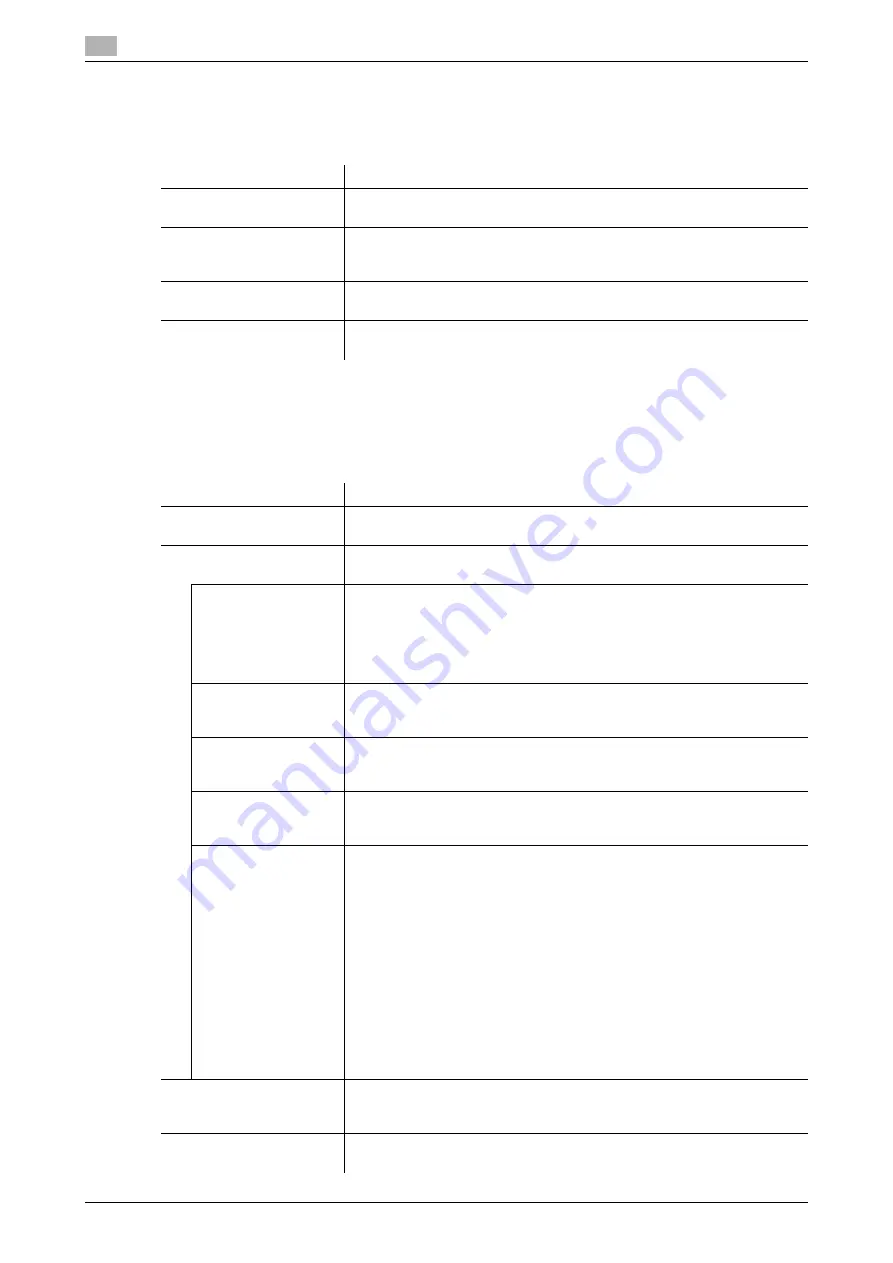
7
7-12
bizhub C754/C654
[System Connection]
To display: [Utility] - [Administrator Settings] - [System Connection]
Configure settings to establish the association of this machine and other system.
[OpenAPI Settings]
To display: [Utility] - [Administrator Settings] - [System Connection] - [OpenAPI Settings]
To use application software that communicates with this machine via OpenAPI, configure the OpenAPI set-
tings of this machine.
Settings
Description
[OpenAPI Settings]
To use application software that communicates with this machine via
OpenAPI, configure the OpenAPI settings of this machine.
[Prefix/Suffix Automatic
Setting]
When using a fax server that communicates in the E-mail format, select
whether to automatically add a prefix and a suffix to the destination
number.
[Printer Information]
Register the name, installation location, and other information on this ma-
chine that are notified to the connected system.
[Cellular Phone/PDA Set-
ting]
Select whether to allow users to print files from a Bluetooth-compatible
mobile phone, smartphone, or tablet PC or to save files in a box.
Settings
Description
[Access Setting]
Select whether to enable access via OpenAPI from application software.
[Allow] is specified by default.
[SSL/Port Settings]
Configure the OpenAPI communication port and SSL communication set-
tings.
[SSL Setting]
Select to use the SSL for communication or not.
•
[Non-SSL Only]: Only non-SSL communication is allowed.
•
[SSL Only]: Only SSL communication is allowed.
•
[SSL/Non-SSL]: Both SSL communication and non-SSL communica-
tion are allowed.
[Non-SSL Only] is specified by default.
[Port No.]
If necessary, change the OpenAPI communication port number.
In normal circumstances, you can use the original port number.
[50001] is specified by default.
[Port Number (SSL)]
If necessary, change the SSL communication port number.
In normal circumstances, you can use the original port number.
[50003] is specified by default.
[Client Certificate]
Select whether to request a certificate from clients that connect to this ma-
chine. To authenticate clients, select [Enable].
[Invalid] is selected by default.
[Certificate Verifica-
tion Level Settings]
To validate the certificate during SSL communication, select items to be
verified.
•
[Expiration Date]: Confirm whether the certificate is within the validity
period. [Confirm] is selected by default.
•
[Key Usage]: Confirm whether the certificate is used according to the
intended purpose approved by the certificate issuer. [Do Not Confirm]
is selected by default.
•
[Chain]: Confirm whether there is a problem in the certificate chain (cer-
tificate path). The chain is validated by referencing the external certifi-
cates managed on this machine. [Do Not Confirm] is selected by
default.
•
[Expiration Date Confirmation]: Confirm whether the certificate has ex-
pired. [Do Not Confirm] is selected by default.
•
[CN]: Confirm whether CN (Common Name) of the certificate matches
the server address. [Do Not Confirm] is selected by default.
[Authentication]
Select whether to authenticate users accessing via OpenAPI. To authenti-
cate, enter the login name and password in [Login Name] and [Password].
[OFF] is selected by default.
[External Application Con-
nection]
Select whether to connect to external application software via OpenAPI.
[Yes] is specified by default.
Содержание bizhub C654
Страница 2: ......
Страница 10: ...Contents 8 bizhub C754 C654 8 Index 8 1 Index by item 8 3 8 2 Index by button 8 5 ...
Страница 11: ...1 Printer Functions ...
Страница 12: ......
Страница 16: ...Cable connection locations on this machine 1 1 6 bizhub C754 C654 1 3 ...
Страница 17: ...2 Printing in the Windows Environment ...
Страница 18: ......
Страница 145: ...3 Printing in a Mac OS Environment ...
Страница 146: ......
Страница 243: ...4 Printing in a NetWare Environment ...
Страница 244: ......
Страница 248: ...Installing the printer driver 4 4 6 bizhub C754 C654 4 3 ...
Страница 249: ...5 Printing without Using the Printer Driver ...
Страница 250: ......
Страница 254: ...Directly printing from a Bluetooth device 5 5 6 bizhub C754 C654 5 3 ...
Страница 255: ...6 Description of Setup Buttons User Settings ...
Страница 256: ......
Страница 263: ...7 Description of Setup Buttons Administrator Settings ...
Страница 264: ......
Страница 278: ...7 7 16 bizhub C754 C654 ...
Страница 279: ...8 Index ...
Страница 280: ......
Страница 284: ...Index by button 8 8 6 bizhub C754 C654 8 2 ...