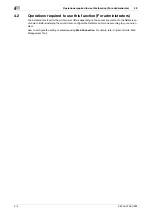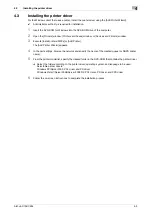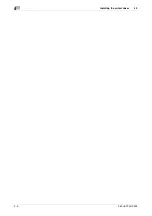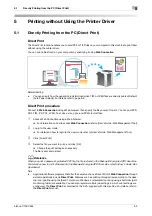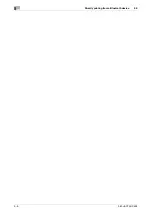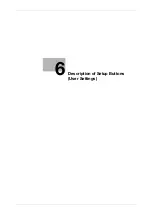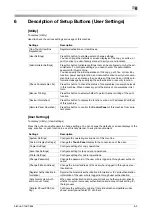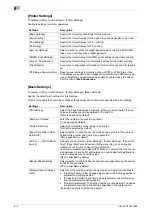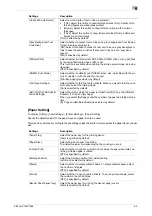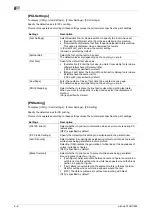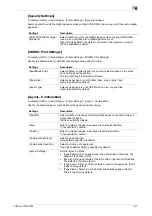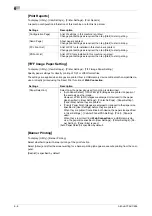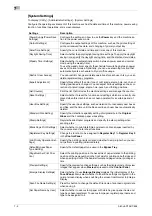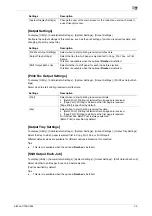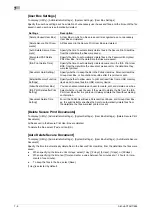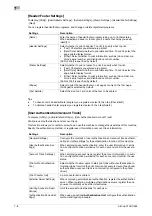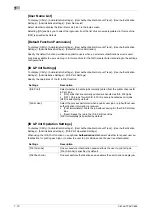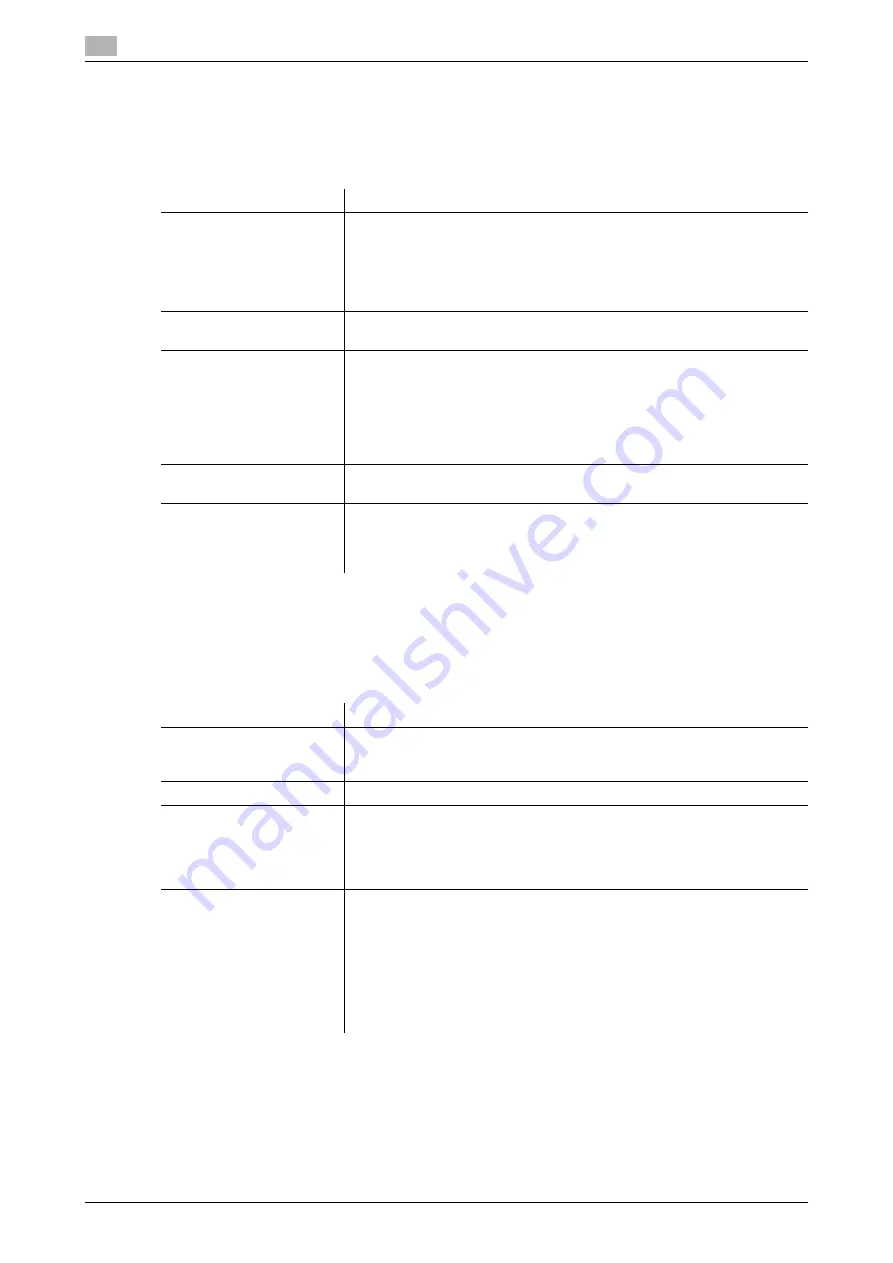
6
6-6
bizhub C754/C654
[PCL Settings]
To display: [Utility] - [User Settings] - [Printer Settings] - [PCL Settings]
Specify the default values for PCL printing.
This machine operates according to these settings unless the printer driver specifies the print settings.
[PS Setting]
To display: [Utility] - [User Settings] - [Printer Settings] - [PS Setting]
Specify the default values for PS printing.
This machine operates according to these settings unless the printer driver specifies the print settings.
Settings
Description
[Font Settings]
Select Resident Font or Download Font to specify the font to be used.
•
[Resident Font]: Select a font from those installed in this machine.
•
[Download Font]: Select a font from those downloaded to this machine.
This option is displayed when a download font exists.
In [Current Font], you can view the current setting.
[Courier] is selected by default.
[Symbol Set]
Select the font symbol set to be used.
The default values vary depending on the country you are in.
[Font Size]
Specify the default font size value.
•
[Scalable Font]: Enter the font size (in points) for scalable fonts (where
different letters have different widths).
[12.00 point] is specified by default.
•
[Bitmap Font]: Enter the font width (in pitches) for bitmap fonts (where
all letters have the same width).
[10.00 pitch] is specified by default.
[Line/Page]
Enter the number of lines of text data to be printed on one page.
The default values vary depending on the country you are in.
[CR/LF Mapping]
Select whether to replace the line feed codes when printing text data.
When you want to replace the line feed codes, select the replacement
method.
[No] is specified by default.
Settings
Description
[Print PS Errors]
Select whether to print error information when an error occurs during PS
rasterization.
[OFF] is specified by default.
[ICC Profile Settings]
Specify the default profile setting to be displayed in the printer driver.
[Auto Trapping]
Select whether to superimpose neighboring colors to print so as to prevent
white space being generated around a picture.
Selecting [ON] prevents the generation of white lines at the boundaries of
colors in graphs or figures.
[OFF] is specified by default.
[Black Overprint]
Select whether to print so as to prevent white space being generated
around a black character or figure.
•
[Text/Figure]: Adjacent portion between a text and figure is overprinted
with black. Use this setting when a white line appears around the black
portion in a graph or figure.
•
[Text]: Black is overprinted on the adjacent colors in the text portion.
Use this setting when a white line appears around the text.
•
[OFF]: The data is printed as is without overprinting with black.
[OFF] is specified by default.
Содержание bizhub C654
Страница 2: ......
Страница 10: ...Contents 8 bizhub C754 C654 8 Index 8 1 Index by item 8 3 8 2 Index by button 8 5 ...
Страница 11: ...1 Printer Functions ...
Страница 12: ......
Страница 16: ...Cable connection locations on this machine 1 1 6 bizhub C754 C654 1 3 ...
Страница 17: ...2 Printing in the Windows Environment ...
Страница 18: ......
Страница 145: ...3 Printing in a Mac OS Environment ...
Страница 146: ......
Страница 243: ...4 Printing in a NetWare Environment ...
Страница 244: ......
Страница 248: ...Installing the printer driver 4 4 6 bizhub C754 C654 4 3 ...
Страница 249: ...5 Printing without Using the Printer Driver ...
Страница 250: ......
Страница 254: ...Directly printing from a Bluetooth device 5 5 6 bizhub C754 C654 5 3 ...
Страница 255: ...6 Description of Setup Buttons User Settings ...
Страница 256: ......
Страница 263: ...7 Description of Setup Buttons Administrator Settings ...
Страница 264: ......
Страница 278: ...7 7 16 bizhub C754 C654 ...
Страница 279: ...8 Index ...
Страница 280: ......
Страница 284: ...Index by button 8 8 6 bizhub C754 C654 8 2 ...