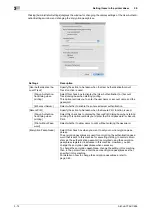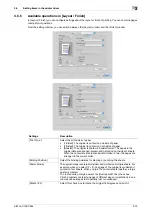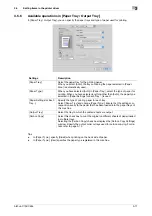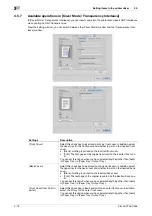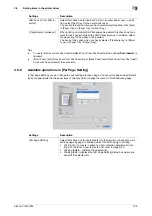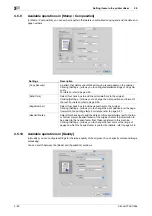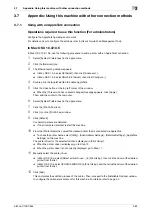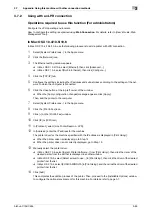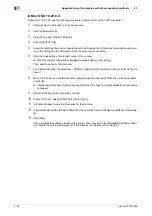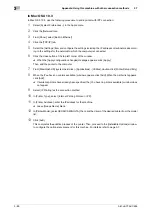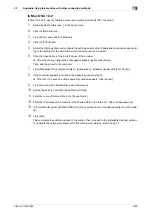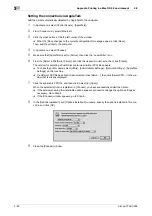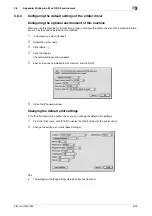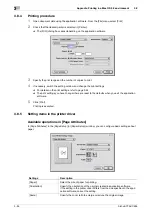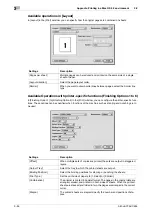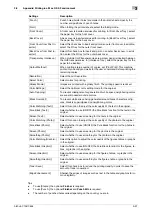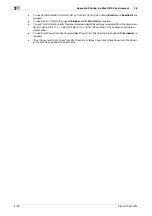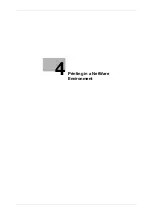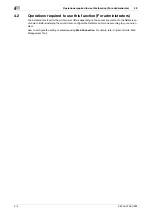bizhub C754/C654
3-87
3.7
Appendix: Using this machine with other connection methods
3
3.7.3
Using with an IPP connection
Operations required to use this function (For administrators)
Configure the IPP operating environment.
How to configure the setting is explained using
Web Connection
. For details, refer to [User's Guide: Web
Management Tool].
In Mac OS X 10.4/10.5/10.6
In Mac OS X 10.4/10.5/10.6, use the following procedure to add a printer with an IPP connection:
1
Select [System Preferences...] in the Apple menu.
2
Click the [Network] icon.
3
The Ethernet setting window appears.
%
In Mac OS X 10.5/10.6, select [Ethernet], then click [Advanced...].
%
In Mac OS X 10.4, select [Built-in Ethernet], then click [Configure...].
4
Click the [TCP/IP] tab.
5
Configure the settings including the IP address and subnet mask according to the settings of the net-
work to which the computer is connected.
6
Click the close button at the top left corner of the window.
%
When the [Apply configuration changes] message appears, click [Apply].
Then, add the printer to the computer.
7
Select [System Preferences...] in the Apple menu.
8
Click the [Print & Fax] icon.
9
Click [+] on the [Print & Fax] window.
[Printer Browser] appears.
10
Click [IP] or [IP Printer].
11
In [Protocol:], select [IPP (Internet Printing Protocol)].
12
In [Address:], enter the IP address for the machine. In [Queue:], enter "ipp".
The printer driver for the machine specified with the IP address is displayed in [Print Using:].
%
When the printer driver is displayed, go to Step 14.
%
When the printer driver is not correctly displayed, go to Step 13.
13
Manually select the printer driver.
%
In Mac OS X 10.6, select [Select Printer Software...] from [Print Using:], then click the driver of the
desired printer from the list that is displayed in another window.
%
In Mac OS X 10.5, select [Select a driver to use...] in [Print Using:], then click the driver of the desired
printer from the list.
%
In Mac OS X 10.4, select [KONICA MINOLTA] in [Print Using:], and then click the driver of the desired
printer from the list.
14
Click [Add].
This completes the addition process of the printer. Then, proceed to the [Installable Options] window
to configure the optional environment for this machine. For details, refer to page 3-7.
Содержание bizhub C654
Страница 2: ......
Страница 10: ...Contents 8 bizhub C754 C654 8 Index 8 1 Index by item 8 3 8 2 Index by button 8 5 ...
Страница 11: ...1 Printer Functions ...
Страница 12: ......
Страница 16: ...Cable connection locations on this machine 1 1 6 bizhub C754 C654 1 3 ...
Страница 17: ...2 Printing in the Windows Environment ...
Страница 18: ......
Страница 145: ...3 Printing in a Mac OS Environment ...
Страница 146: ......
Страница 243: ...4 Printing in a NetWare Environment ...
Страница 244: ......
Страница 248: ...Installing the printer driver 4 4 6 bizhub C754 C654 4 3 ...
Страница 249: ...5 Printing without Using the Printer Driver ...
Страница 250: ......
Страница 254: ...Directly printing from a Bluetooth device 5 5 6 bizhub C754 C654 5 3 ...
Страница 255: ...6 Description of Setup Buttons User Settings ...
Страница 256: ......
Страница 263: ...7 Description of Setup Buttons Administrator Settings ...
Страница 264: ......
Страница 278: ...7 7 16 bizhub C754 C654 ...
Страница 279: ...8 Index ...
Страница 280: ......
Страница 284: ...Index by button 8 8 6 bizhub C754 C654 8 2 ...