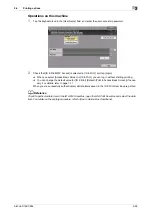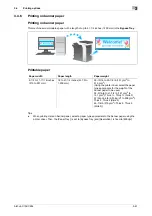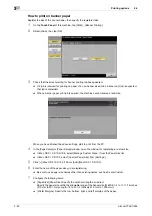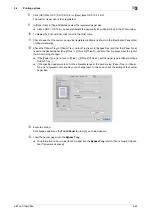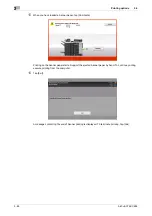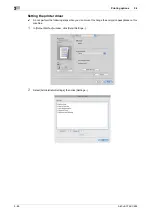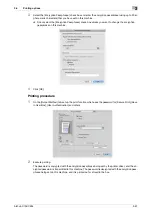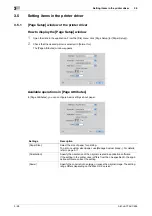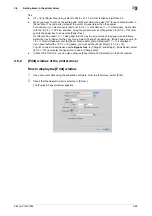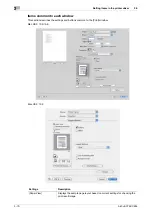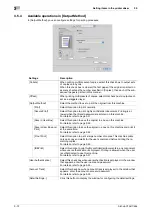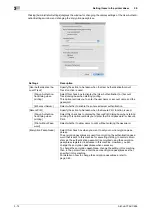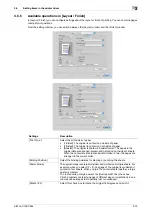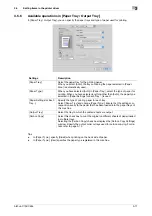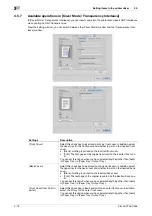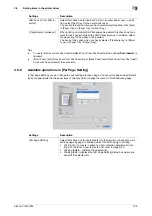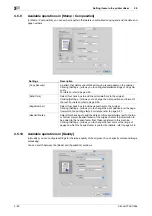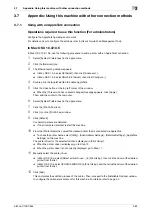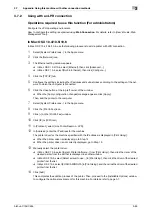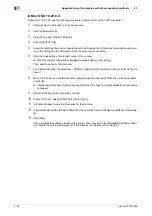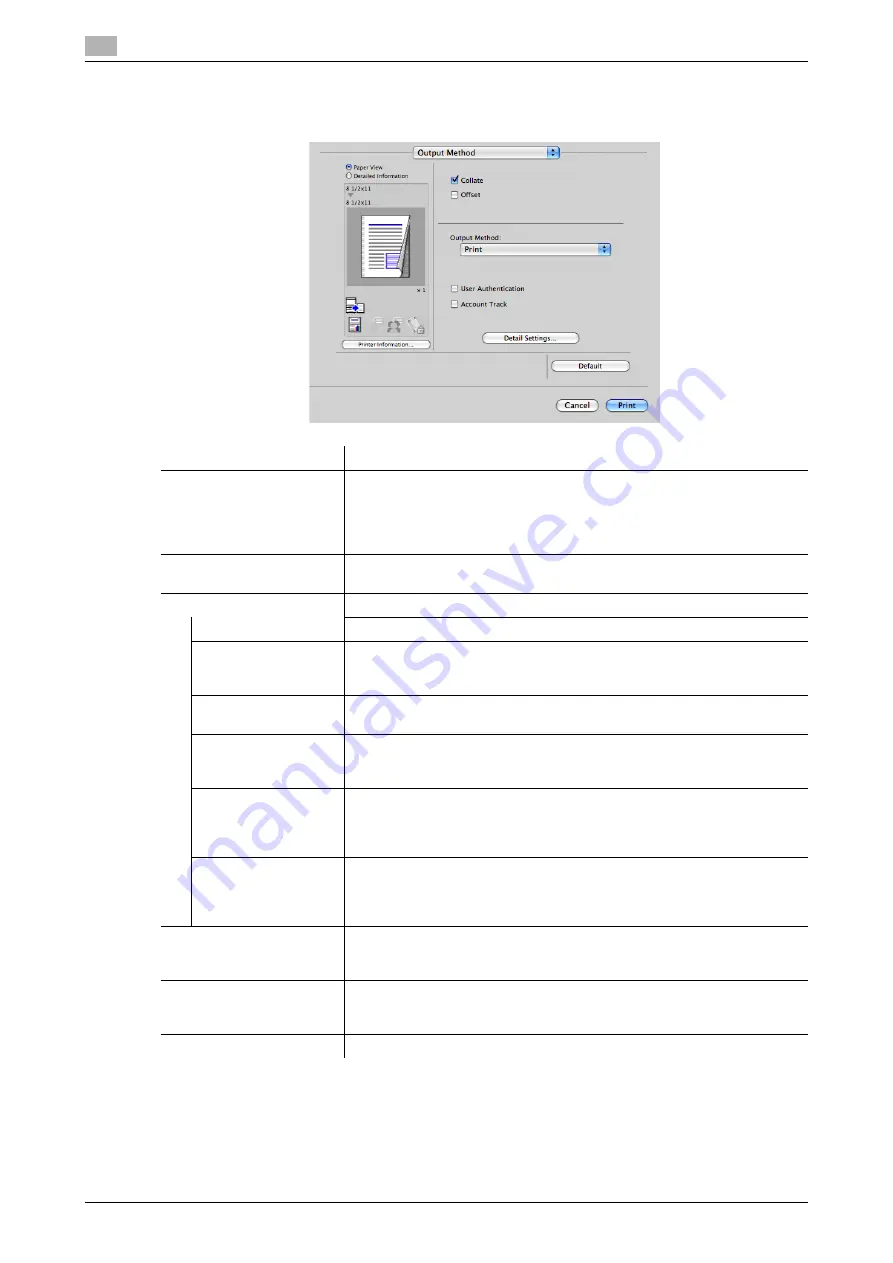
Setting items in the printer driver
3
3-72
bizhub C754/C654
3.5
3.5.4
Available operations in [Output Method]
In [Output Method], you can configure settings for printing processes.
Settings
Description
[Collate]
When printing multiple sets of copies, select this check box to output sets
of copies one by one.
When this check box is cleared, the first page of the original is printed on
as many sheets as the number specified in [Copies:], then each of the sub-
sequent pages is printed in this manner.
[Offset]
When printing multiple sets of copies, select this check box to output each
set as a staggered layer.
[Output Method]
Select the method to use to print the original from this machine.
[Print]
Select this option to print normally.
[Secure Print]
Select this option to print highly confidential documents. Printing is al-
lowed when the ID and password are entered on this machine.
For details, refer to page 3-51.
[Save in User Box]
Select this option to save the original in a box on this machine.
For details, refer to page 3-53.
[Save in User Box and
Print]
Select this option to save the original in a box on this machine and print it
at the same time.
For details, refer to page 3-53.
[Proof Print]
Select this option to print a large number of copies. This machine prints
only one copy and waits for the user's command before printing the re-
maining copies.
For details, refer to page 3-49.
[ID&Print]
Select this option to print highly confidential documents in an environment
where user authentication is employed. Printing is allowed when the user
is authenticated to use this machine.
For details, refer to page 3-57.
[User Authentication]
Select this check box when user authentication is employed. In the window
that appears, enter the user name and password.
For details, refer to page 3-55.
[Account Track]
Select this check box when account track is employed. In the window that
appears, enter the account name and password.
For details, refer to page 3-55.
[Detail Settings...]
Click this button to display the window for configuring the detail settings.
Содержание bizhub C654
Страница 2: ......
Страница 10: ...Contents 8 bizhub C754 C654 8 Index 8 1 Index by item 8 3 8 2 Index by button 8 5 ...
Страница 11: ...1 Printer Functions ...
Страница 12: ......
Страница 16: ...Cable connection locations on this machine 1 1 6 bizhub C754 C654 1 3 ...
Страница 17: ...2 Printing in the Windows Environment ...
Страница 18: ......
Страница 145: ...3 Printing in a Mac OS Environment ...
Страница 146: ......
Страница 243: ...4 Printing in a NetWare Environment ...
Страница 244: ......
Страница 248: ...Installing the printer driver 4 4 6 bizhub C754 C654 4 3 ...
Страница 249: ...5 Printing without Using the Printer Driver ...
Страница 250: ......
Страница 254: ...Directly printing from a Bluetooth device 5 5 6 bizhub C754 C654 5 3 ...
Страница 255: ...6 Description of Setup Buttons User Settings ...
Страница 256: ......
Страница 263: ...7 Description of Setup Buttons Administrator Settings ...
Страница 264: ......
Страница 278: ...7 7 16 bizhub C754 C654 ...
Страница 279: ...8 Index ...
Страница 280: ......
Страница 284: ...Index by button 8 8 6 bizhub C754 C654 8 2 ...