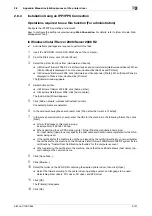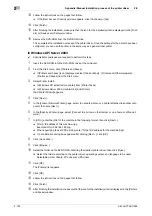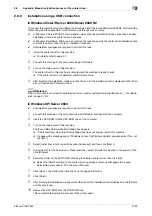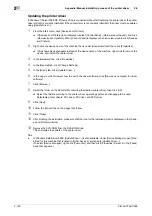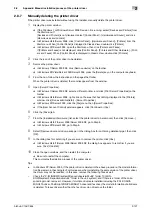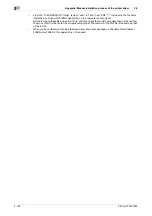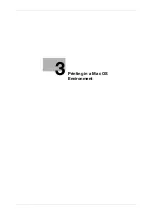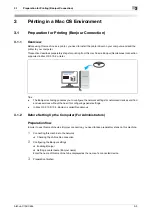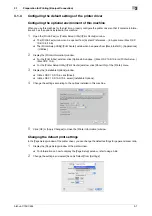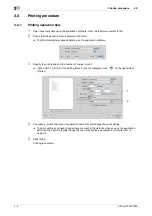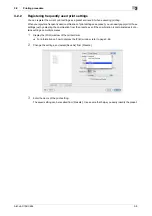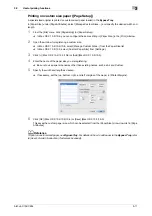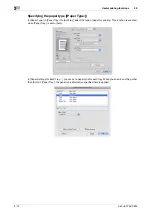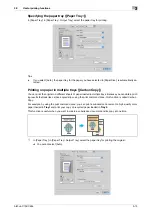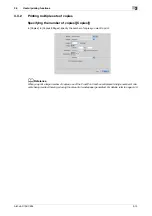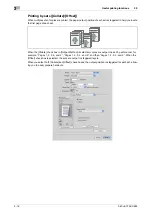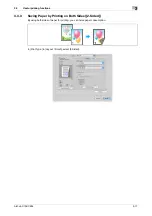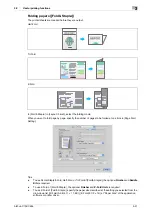Preparation for Printing (Bonjour Connection)
3
3-6
bizhub C754/C654
3.1
6
Manually select the printer driver.
%
In Mac OS X 10.6, select [Select Printer Software...] from [Print Using:], then click the driver of the
desired printer from the list that is displayed in another window.
%
In Mac OS X 10.5, select [Select a driver to use...] in [Print Using:], then click the driver of the desired
printer from the list.
%
In Mac OS X 10.4, select [KONICA MINOLTA] in [Print Using:], and then click the driver of the desired
printer from the list.
7
Click [Add].
This completes the addition process of the printer. Then, proceed to the [Installable Options] window
to configure the optional environment for this machine. For details, refer to page 3-7.
Configuring connection using Rendezvous (Mac OS X 10.2/10.3)
Add the printer automatically detected by Rendezvous to the PC.
1
From [Macintosh HD] - [Applications] - [Utilities], double-click [Printer Setup Utility] or [Print Center] to
open it.
2
When the [You have no printers available.] window appears, click [Add]. When the [Printer List] appears,
click [Add].
%
If available printers have already been specified, the [You have no printers available.] window does
not appear.
3
Select [Rendezvous] as the connection method.
Connected printers are detected.
%
If no printers are detected, restart this machine.
4
From the [Name] list, select the desired printer for Rendezvous connection.
%
To check the printer name, select [Utility] - [Administrator Settings] - [Network Settings] - [Bonjour
Setting] on this machine.
5
Manually select the printer driver.
%
In [Printer Model:], select [KONICA MINOLTA], then click the driver of the desired printer from the
model list.
6
Click [Add].
This completes the addition process of the printer. Then, proceed to the [Installable Options] window
to configure the optional environment for this machine. For details, refer to page 3-7.
Содержание bizhub C654
Страница 2: ......
Страница 10: ...Contents 8 bizhub C754 C654 8 Index 8 1 Index by item 8 3 8 2 Index by button 8 5 ...
Страница 11: ...1 Printer Functions ...
Страница 12: ......
Страница 16: ...Cable connection locations on this machine 1 1 6 bizhub C754 C654 1 3 ...
Страница 17: ...2 Printing in the Windows Environment ...
Страница 18: ......
Страница 145: ...3 Printing in a Mac OS Environment ...
Страница 146: ......
Страница 243: ...4 Printing in a NetWare Environment ...
Страница 244: ......
Страница 248: ...Installing the printer driver 4 4 6 bizhub C754 C654 4 3 ...
Страница 249: ...5 Printing without Using the Printer Driver ...
Страница 250: ......
Страница 254: ...Directly printing from a Bluetooth device 5 5 6 bizhub C754 C654 5 3 ...
Страница 255: ...6 Description of Setup Buttons User Settings ...
Страница 256: ......
Страница 263: ...7 Description of Setup Buttons Administrator Settings ...
Страница 264: ......
Страница 278: ...7 7 16 bizhub C754 C654 ...
Страница 279: ...8 Index ...
Страница 280: ......
Страница 284: ...Index by button 8 8 6 bizhub C754 C654 8 2 ...