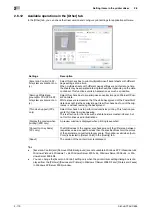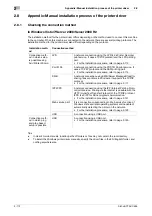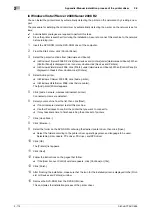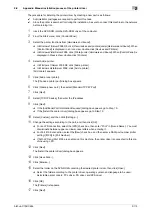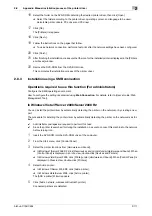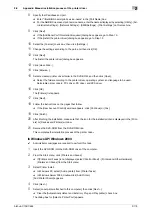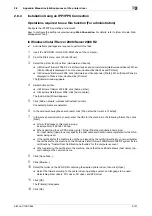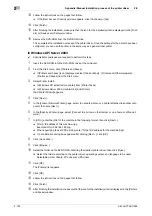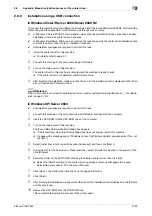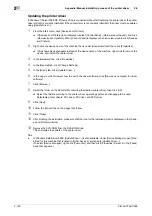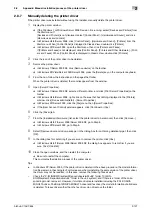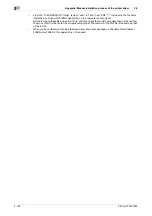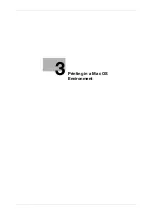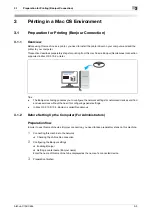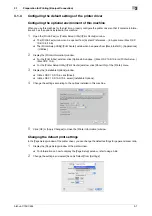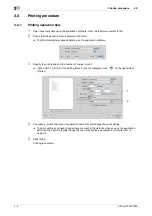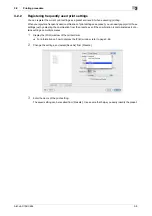Appendix: Manual installation process of the printer driver
2
2-122
bizhub C754/C654
2.8
13
Follow the instructions on the pages that follow.
%
If the [User Account Control] window appears, click [Continue] or [Yes].
14
Click [Finish].
15
After finishing the installation, make sure that the icon for the installed printer is displayed in the [Print-
ers] or [Devices and Printers] window.
16
Remove the DVD-ROM from the DVD-ROM drive.
This completes the installation process of the printer driver. Once the settings for the printer have been
configured, you can use the printer in the same way as a general local printer.
In Windows XP/Server 2003
0
Administrator privileges are required to perform this task.
1
Insert the DVD-ROM into the DVD-ROM drive of the computer.
2
From the Start menu, click [Printers and Faxes].
%
If [Printers and Faxes] is not displayed, select [Control Panel] - [Printers and Other Hardware] -
[Printers and Faxes] from the Start menu.
3
Select Printer Install.
%
In Windows XP, select [Add a printer] from [Printer Tasks].
%
In Windows Server 2003, double-click [Add Printer].
[Add Printer Wizard] appears.
4
Click [Next >].
5
In the [Local or Network Printer] page, select [A network printer, or a printer attached to another com-
puter], then click [Next >].
6
In the [Specify a Printer] page, select [Connect to a printer on the Internet or on a home or office net-
work:].
7
In [URL:], enter the URL for the machine in the following format, then click [Next >].
%
http://<IP address of this machine>/ipp
Example: http://192.168.1.20/ipp
%
When specifying to use IPPS printing, enter "https://[IP address for the machine]/ipp".
%
If a confirmation dialog box appears after clicking [Next >], click [OK].
8
Click [Have Disk...].
9
Click [Browse...].
10
Select the folder on the DVD-ROM containing the desired printer driver, then click [Open].
%
Select the folder according to the printer driver, operating system, and language to be used.
Selectable printer drivers: PCL driver and PS driver
11
Click [OK].
The [Printers] list appears.
12
Click [OK].
13
Follow the instructions on the pages that follow.
14
Click [Finish].
15
After finishing the installation, make sure that the icon for the installed printer is displayed in the [Printers
and Faxes] window.
Содержание bizhub C654
Страница 2: ......
Страница 10: ...Contents 8 bizhub C754 C654 8 Index 8 1 Index by item 8 3 8 2 Index by button 8 5 ...
Страница 11: ...1 Printer Functions ...
Страница 12: ......
Страница 16: ...Cable connection locations on this machine 1 1 6 bizhub C754 C654 1 3 ...
Страница 17: ...2 Printing in the Windows Environment ...
Страница 18: ......
Страница 145: ...3 Printing in a Mac OS Environment ...
Страница 146: ......
Страница 243: ...4 Printing in a NetWare Environment ...
Страница 244: ......
Страница 248: ...Installing the printer driver 4 4 6 bizhub C754 C654 4 3 ...
Страница 249: ...5 Printing without Using the Printer Driver ...
Страница 250: ......
Страница 254: ...Directly printing from a Bluetooth device 5 5 6 bizhub C754 C654 5 3 ...
Страница 255: ...6 Description of Setup Buttons User Settings ...
Страница 256: ......
Страница 263: ...7 Description of Setup Buttons Administrator Settings ...
Страница 264: ......
Страница 278: ...7 7 16 bizhub C754 C654 ...
Страница 279: ...8 Index ...
Страница 280: ......
Страница 284: ...Index by button 8 8 6 bizhub C754 C654 8 2 ...