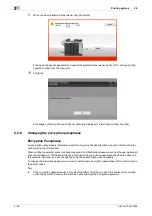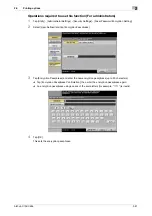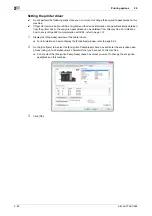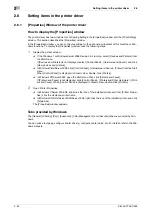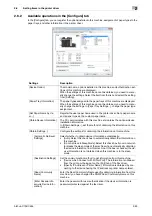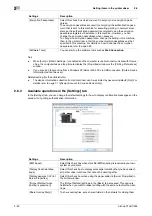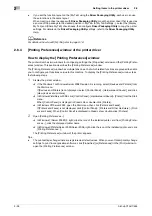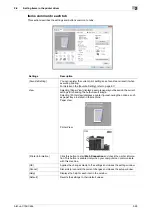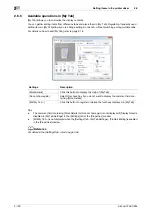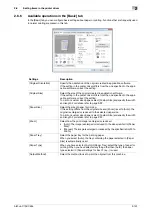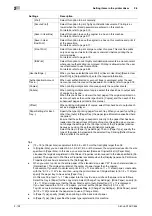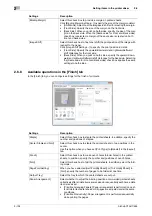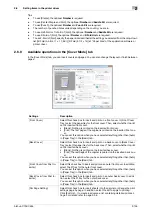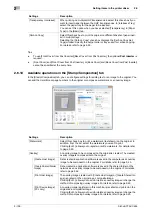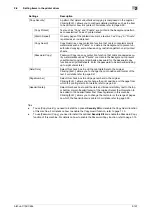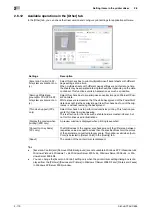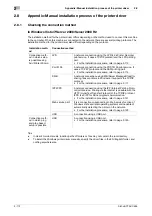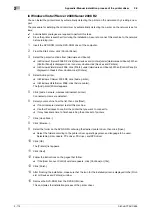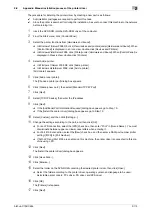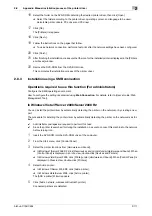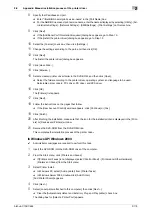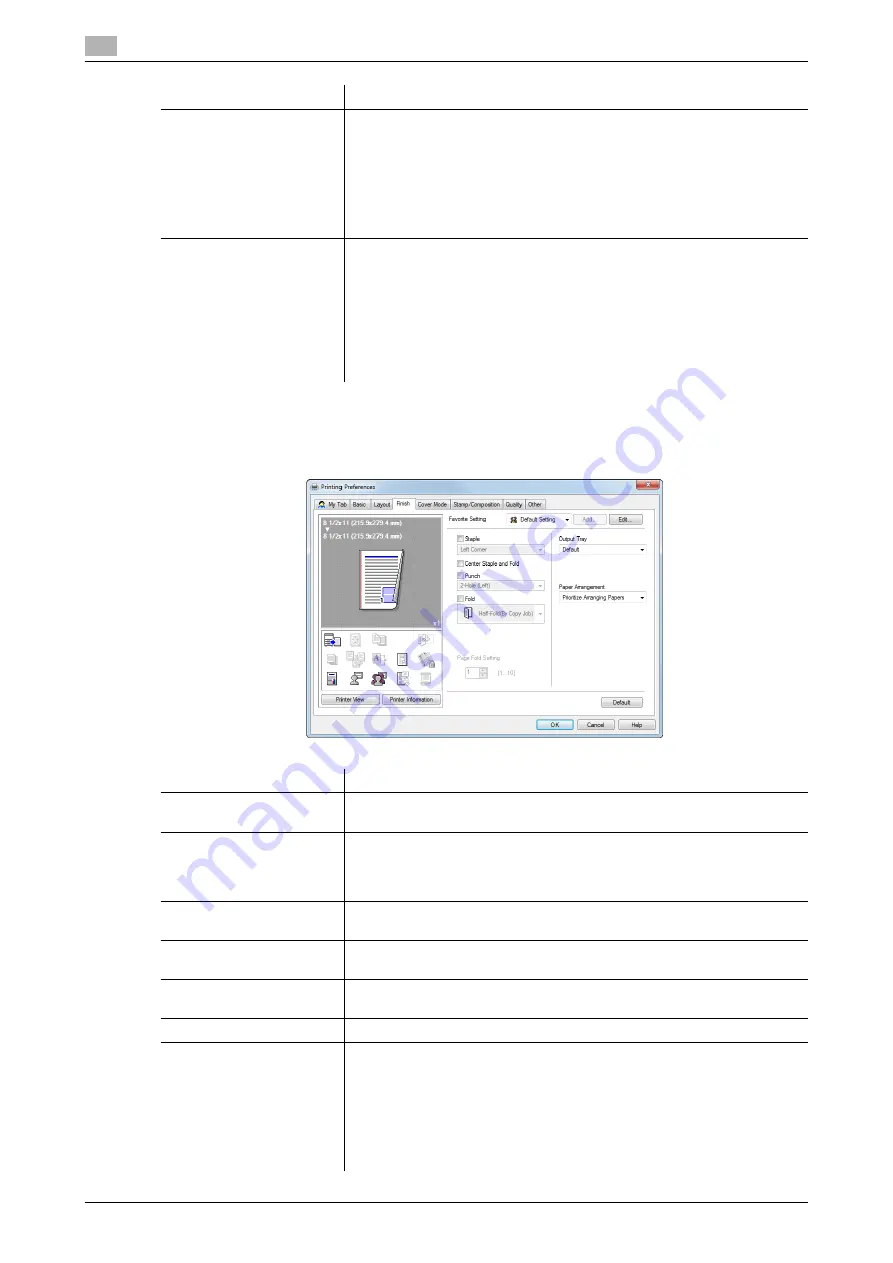
Setting items in the printer driver
2
2-104
bizhub C754/C654
2.6
2.6.8
Available operations in the [Finish] tab
In the [Finish] tab, you can configure settings for the finish of printouts.
[Binding Margin]
Select this check box to provide a margin on printed sheets.
Click [Binding Margin Settings...] to specify the size of the margin in detail.
•
[Shift Mode]: Select how the images are shifted for creating the margin.
•
[Front Side]: Specify the size of the margin on the front side.
•
[Back Side]: When you print on both sides, specify the size of the mar-
gin on the back side. When the [Same value for Front and Back sides]
check box is selected, a margin of the same size is created on both
front and back sides.
[Image Shift]
Select this check box to fine tune (shift) the print position of the image with
respect to the paper.
Click [Image Shift Settings...] to specify the print position in detail.
•
[Front Side]: Specify the upward/downward and rightward/leftward
shift distances for the front side.
•
[Back Side]: When you print on both sides, specify the upward/down-
ward and rightward/leftward shift distances for the back side. Selecting
the [Same value for Front and Back sides] check box applies the same
settings to both sides.
Settings
Description
Settings
Description
[Staple]
Select this check box to staple the printed sheets. In addition, specify the
number and positions of staples.
[Center Staple and Fold]
Select this check box to staple the printed sheets in two positions in the
center.
Use this option when you have set [Print Type] to [Booklet] in the [Layout]
tab.
[Punch]
Select this check box to make punch holes (binder holes) in the printed
sheets. In addition, specify the number and positions of punch holes.
[Fold]
Select this check box to fold the printed sheets. In addition, select the fold-
ing mode.
[Page Fold Setting]
When you have selected [Half-Fold(By Sheet)] or [Tri-Fold(By Sheet)] in
[Fold], specify the number of pages to be folded at one time.
[Output Tray]
Select the tray to which the printed sheets are output.
[Paper Arrangement]
Select whether to adjust the binding position on two-sided printed sheets
collectively after all data items are received or sequentially each time a data
item is received.
•
[Prioritize Arranging Papers]: Paper arrangement is performed once af-
ter all data items are received. All pages are adjusted under the same
conditions.
•
[Prioritize Productivity]: Paper arrangement is performed sequentially
while printing the pages.
Содержание bizhub C654
Страница 2: ......
Страница 10: ...Contents 8 bizhub C754 C654 8 Index 8 1 Index by item 8 3 8 2 Index by button 8 5 ...
Страница 11: ...1 Printer Functions ...
Страница 12: ......
Страница 16: ...Cable connection locations on this machine 1 1 6 bizhub C754 C654 1 3 ...
Страница 17: ...2 Printing in the Windows Environment ...
Страница 18: ......
Страница 145: ...3 Printing in a Mac OS Environment ...
Страница 146: ......
Страница 243: ...4 Printing in a NetWare Environment ...
Страница 244: ......
Страница 248: ...Installing the printer driver 4 4 6 bizhub C754 C654 4 3 ...
Страница 249: ...5 Printing without Using the Printer Driver ...
Страница 250: ......
Страница 254: ...Directly printing from a Bluetooth device 5 5 6 bizhub C754 C654 5 3 ...
Страница 255: ...6 Description of Setup Buttons User Settings ...
Страница 256: ......
Страница 263: ...7 Description of Setup Buttons Administrator Settings ...
Страница 264: ......
Страница 278: ...7 7 16 bizhub C754 C654 ...
Страница 279: ...8 Index ...
Страница 280: ......
Страница 284: ...Index by button 8 8 6 bizhub C754 C654 8 2 ...