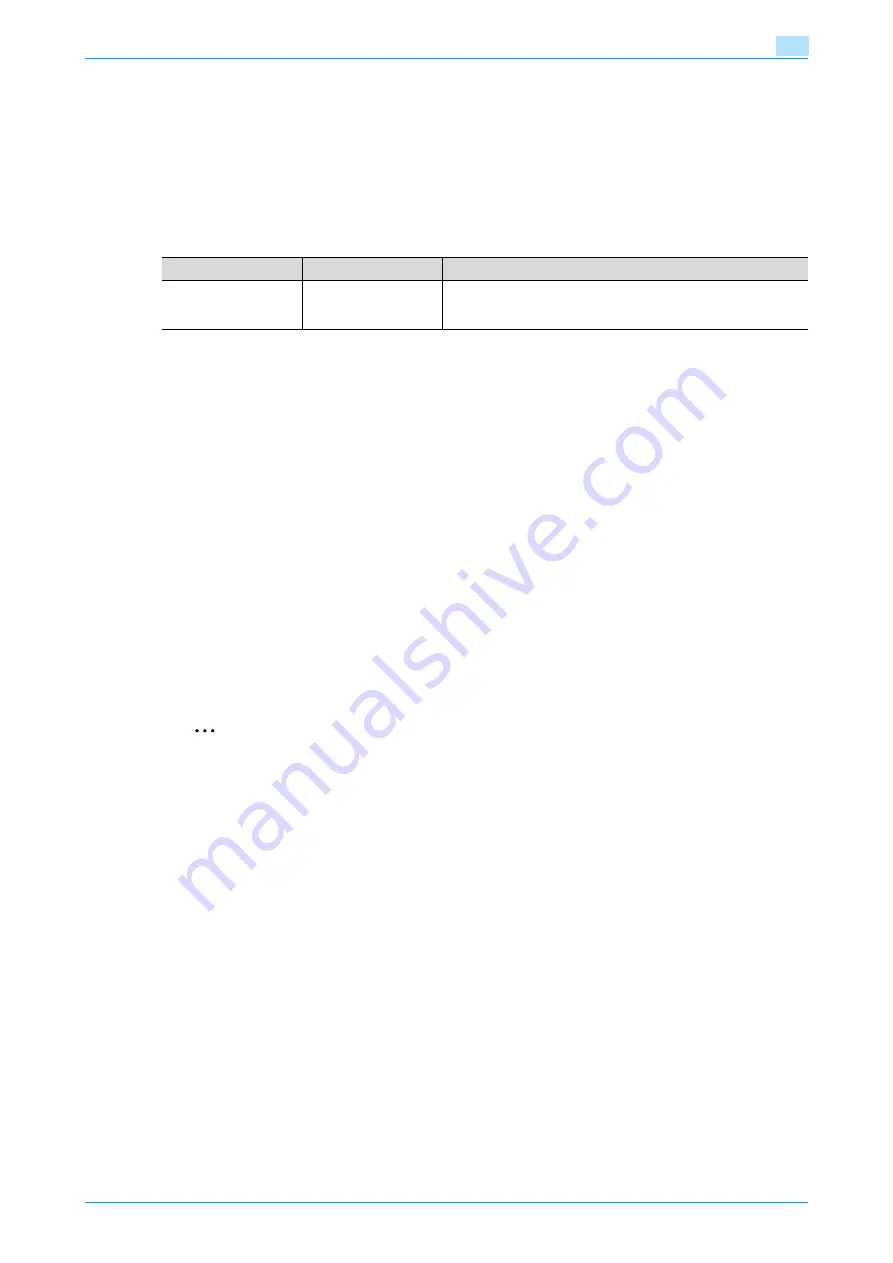
C353P
7-39
Function detail description
7
7.12
Banner paper printing function
By specifying the banner print settings on the control panel, allows you to print on the paper up to 47-1/4
inches (1,200 mm) feeded from the bypass tray.
In the following section, setting long paper and printing on it is referred to as banner paper printing.
7.12.1
Copy paper
Applicable paper
7.12.2
Printer drivers and supported operating systems
The following drivers support banner paper printing:
-
Konica Minolta PCL Printer Driver(PCL driver)
-
Konica Minolta PostScript Printer Driver(PS driver)
7.12.3
Setting up the printer driver
Specify the output paper size as a custom paper size.
1
Click the Basic tab.
2
Select "Custom Size" from "Original Size" or "Paper Size".
The Custom Size Settings dialog box appears.
3
Specify the length and the width of the custom paper size according to the selected measurement unit.
4
Specify the paper type.
–
If necessary, specify the other settings.
5
Click the [OK] button.
2
Note
For the Konica Minolta PCL Printer Driver, custom size setting can also be preregistered on the Initial
Setting tab in the printer driver activated from the Windows "Printer" window ("Printers and Faxes" for
Windows XP/Server 2003).
Paper width
Paper length
Paper type
8-1/4 to 11-3/4 inches
(210 to 297 mm)
18 to 47-1/4 inches
(457.3 to 1,200.0 mm)
Thick paper 1, Thick paper 1 + Duplex 2nd Side, Thick paper2,
Thick Duplex 2nd Side (24-1/4 to 55-1/2 lb (127 to
210 g/m
2
))
Содержание BIZHUB C353P
Страница 1: ...User s Guide...
Страница 27: ...C353P x 26 Explanation of manual conventions...
Страница 28: ...C353P x 27...
Страница 31: ...C353P x 30...
Страница 32: ...1 Before using the machine...
Страница 77: ...C353P 1 46 Before using the machine 1...
Страница 78: ...2 Network settings...
Страница 97: ...C353P 2 20 Network settings 2...
Страница 98: ...3 Installing the printer driver for Windows...
Страница 135: ...C353P 3 38 Installing the printer driver for Windows 3...
Страница 136: ...4 Installing the printer driver for Macintosh...
Страница 153: ...C353P 4 18 Installing the printer driver for Macintosh 4...
Страница 154: ...5 Print functions of the printer drivers for Windows...
Страница 172: ...6 Print functions of the printer driver for Macintosh...
Страница 199: ...C353P 6 28 Print functions of the printer driver for Macintosh 6...
Страница 200: ...7 Function detail description...
Страница 242: ...8 Settings for control panel...
Страница 249: ...C353P 8 8 Settings for control panel 8 User Setting Menu...
Страница 251: ...C353P 8 10 Settings for control panel 8 System Setting Menu...
Страница 252: ...C353P 8 11 Settings for control panel 8...
Страница 254: ...C353P 8 13 Settings for control panel 8 Admin Settings Menu...
Страница 270: ...9 PageScope Web Connection...
Страница 328: ...C353P 9 59 PageScope Web Connection 9 Specify the following settings...
Страница 363: ...C353P 9 94 PageScope Web Connection 9...
Страница 364: ...10 Troubleshooting...
Страница 389: ...C353P 10 26 Troubleshooting 10 9 Close the fusing unit upper cover 10 Close the upper right side door...
Страница 415: ...C353P 10 52 Troubleshooting 10...
Страница 416: ...11 Replacing consumables...
Страница 440: ...12 Care of the machine...
Страница 445: ...C353P 12 6 Care of the machine 12...
Страница 446: ...13 Specifications...
Страница 454: ...14 Authentication unit Biometric type AU 101...
Страница 476: ...15 Authentication unit IC card type AU 201...
Страница 496: ...16 Appendix...
Страница 497: ...C353P 16 2 Appendix 16 16 Appendix 16 1 Configuration page...
Страница 498: ...C353P 16 3 Appendix 16 16 2 Font list 16 2 1 PCL Font List...
Страница 499: ...C353P 16 4 Appendix 16 16 2 2 PS Font List...
Страница 500: ...C353P 16 5 Appendix 16 16 2 3 Demo page...
Страница 508: ...17 Index...
Страница 515: ...C353P 17 8 Index 17...
Страница 516: ...http konicaminolta com Copyright 2007 2007 9 A02E 9990 00...






























